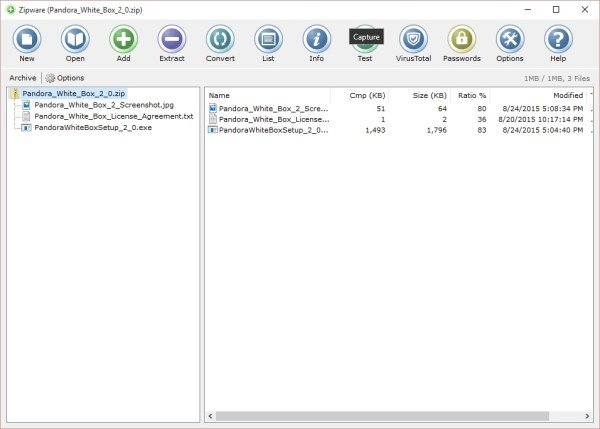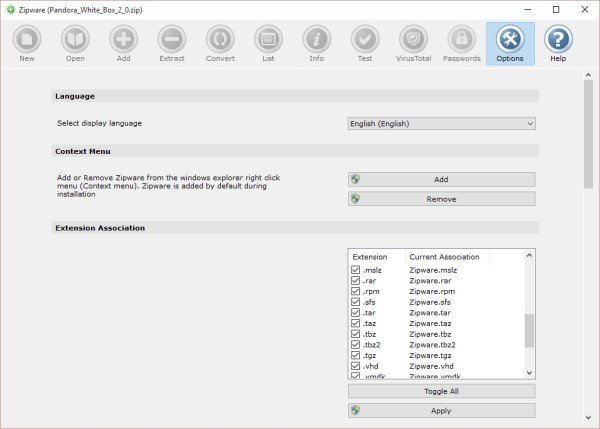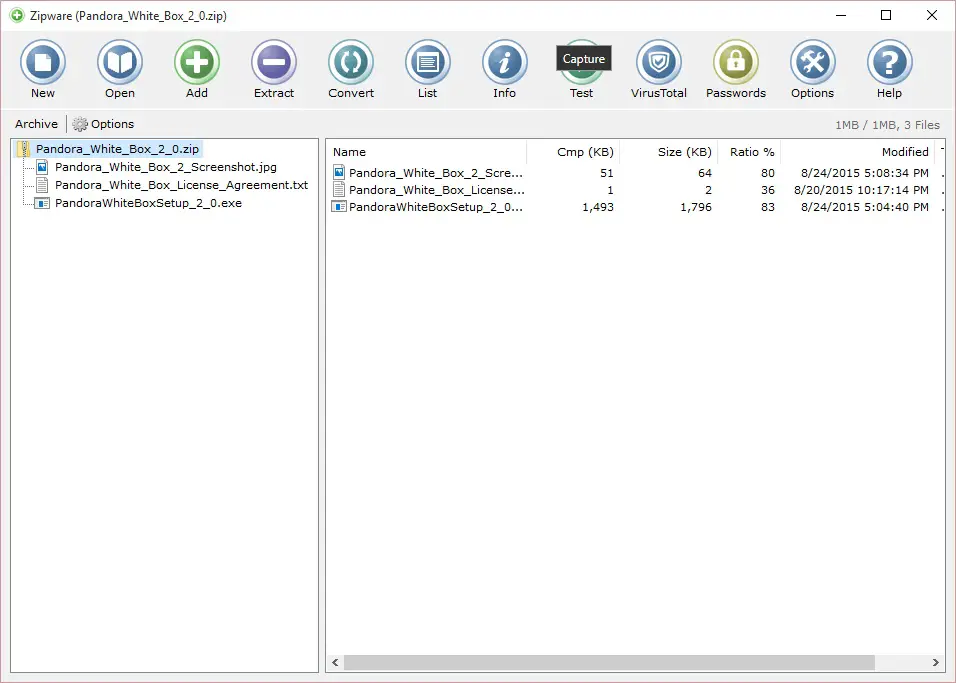There are several advantages to compressing files in Windows; one, in particular, is the ability to share large files online in a smaller package, and it also helps in saving bandwidth. Now, there are several free file compression software available for compressing and encrypting files and documents, but today, we’re going to focus on a program that goes by the name, Zipware.
Zipware for Windows PC
Getting Zipware up and running:
The file size here is just over 2 megabytes, which is smaller than some compressing programs out there. We never understand why some compressing programs need to have a size over 5 megabytes.
After downloading Zipware, we should point out that it requires administrator rights to be installed and to run correctly. We like the fact that it gave us the option to add the program to the Windows Explorer context menu. Other similar programs left it up to the user to find the context menu option in the settings area.
The program also allowed us to choose whether or not to make it the default go-to software for compressing and decompressing .ZIP files.
Once we opened this program for the first time, we were taken aback because it is actually pleasing to the eyes. We can’t say the same about many compressing programs out there, although the looks of these applications do not matter much to the user.
Zipware has nice looking round buttons at the top, and they are not small, so if you have a touchscreen computer, there should be little problem working with Zipware without a keyboard and mouse for the most part.
The first thing we did was to check the options menu. Here we can see all the .ZIP formats we’ve associated with Zipware, and trust us, there are many. We were even surprised to see Linux based formats among the bunch, which is kind of cool.
To return to the original view, click the options menu again and everything should look normal.
The main screen shows two panes, one on the left, and the other on the right. The left pane displays the selected archives while the right pane shows the content of those archives. It also gives specific details about the files, such as their sizes and names.
Whenever we felt the need to extract an archive, Zipware made sure to create a containing folder of the same name. This makes it easier to find the contents extracted from the archive.
We can also extract files to anywhere on the computer we see fit, so there are next to no limitations.
Apart from just extracting archives, Zipware allows for the ability to convert the same archives into different formats. It means if we have a .TAZ format, we could convert it to .ZIP or something else entirely.
Zipware supports most major archive formats like ZIP, ISO, DMG, UDF, CBZ, TAR, MSI, GZIP, WIM, RAR, 7Z and RAR5.
What’s even more interesting about Zipware, is the option to scan files with VirusTotal. Yes, you might have your own tool for that, but we’re glad Zipware added this ability because not everyone might have a reliable virus or malware scanner installed on their computer systems.
Overall:
Zipware is a solid compression tool, and we wholeheartedly recommend it to anyone seeking something that is small and uses fewer computer resources. Go get it here.