If you want to create a barcode or QR code with any information, you can check out this tool called Zint Barcode Studio. It is a free barcode and QR code generator for Windows 10 that lets you save the code as an image so that you can share it with anybody. Let’s check out all the features and options of Zint Barcode Studio.
Free barcode & QR code generator for Windows 10
Zint Barcode Studio has a tabbed user interface, and that is why it looks uncluttered even when it offers a lot of options for the users. The first important thing about this tool is the symbology. Symbology is a link between the message that you want to encode and the barcode itself. There are numerous symbologies for barcode, and you can find some of them in this tool.
- Australia Post Routing Code
- Code 11
- Aztec Code
- Aztec Runes
- Code 128
- Code One
- Databar
- Databar Expanded
- Postnet
- QR Code
There are more than fifty supported symbologies, and all of them work without any error as long as you know the character limitations.
- Custom size: If you are generating a QR code, you can choose a size according to your requirements. By default, it changes the size of the QR code according to your text. If you want to use a specific size, you can mention it in this tool.
- Foreground/Background color: It is possible to choose a different color other than black to create a barcode or QR code. Many times, it might be helpful to fit the code with your project’s theme.
- Save as an image: You can save the QR code or barcode as a picture (.png) so that it becomes easier to send the file to someone or print it.
Download and use Zint Barcode Studio
To get started with Zont Barcode Studio, follow these steps-
- Download the tool from the official website and install it on your PC
- Choose a symbology after opening
- Write down your text that you want to convert
- Save the file to your computer
It is quite easy to get started with this tool, and it doesn’t take much time to set everything up. At first, download it from the official website and install the software on your computer. After opening, you can find a window look like this-
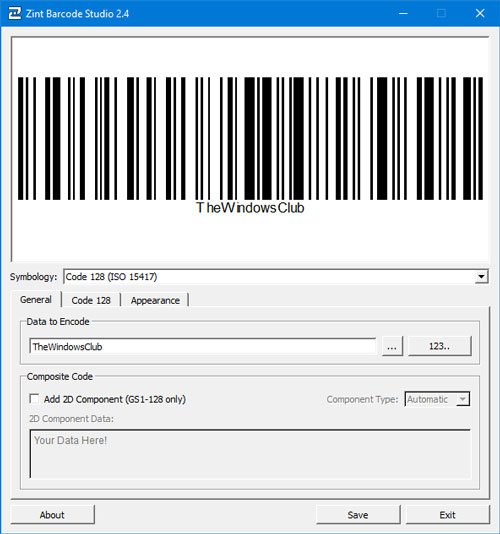
At first, you need to select a symbology. There is a dedicated drop-down menu where you can find all the supported symbologies. If you want to create a barcode, it is recommended to select Code 128 (ISO 15417), and if you want to create a QR code, you should select Aztex Code (ISO 24778).
After that, you can type your text, link or anything else in the respective box. In case, you want to change the foreground or background color of the QR code or barcode; you need to visit the Appearance tab and select the color according to your desire.
For some symbologies, there is a third tab, where you can find some options to adjust the size of the QR code. As mentioned earlier, if you want auto-resizing, there is nothing to change. If you’re going to get a compact QR code with a large amount of text, it is recommended to find the Adjust Size To menu and select a size that suits your needs.
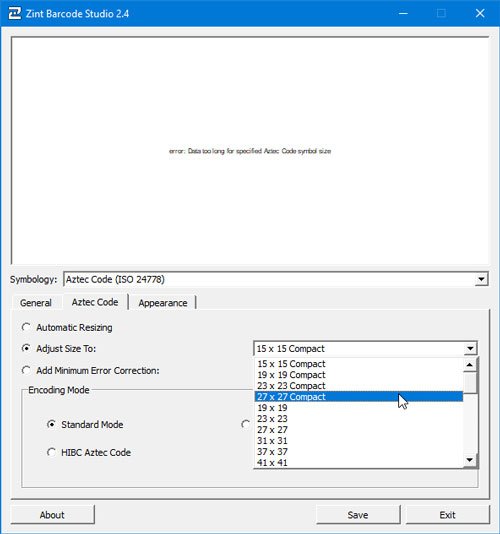
At last, you need to click the Save button, select a location where you want to save the file, give it a name, and save it as usual.
There is another option that lets you create multiple barcodes or QR codes in a sequence. For that, click the digit button or that says 123 to find further options.
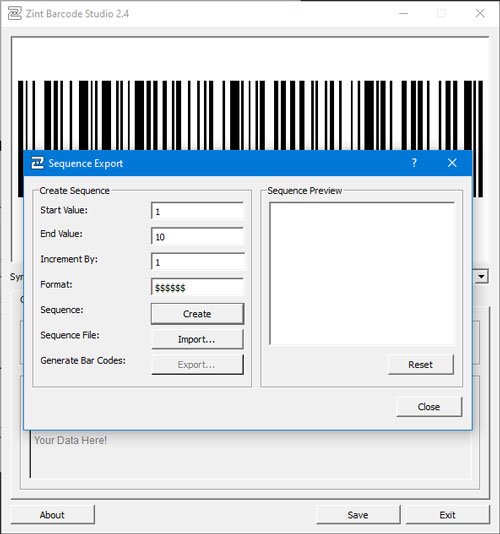
Here you can enter a start value, end value, incrementation, format, etc.
That’s all! If you like the features of Zint Barcode Studio, you can download it from the official download page.
PS: There are more QR Code generator software here.