When some users try connecting a controller to Xbox, they get a 0x82d60002 error code. The error code suggests that the device you are trying to connect is not authorized. In this post, we will discuss what should be done if you get Xbox Error 0x82d60002 when you connect the Controller.
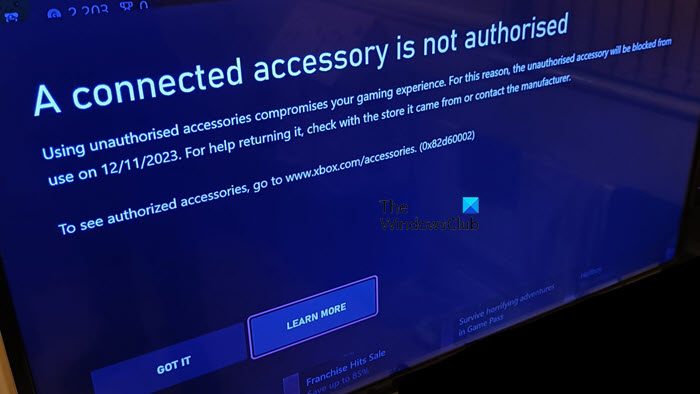
A connected accessory is not authorised
Using unauthorised accessories compromises your gaming experience. For this reason, the unauthorised accessory will be blocked from use on 12/11/2023. For help returning it, check with the store it came from or contact the manufacturer.
To see authorized accessories, go to www.xbox.com/accessories. (0x82d60002)
Xbox Error 0x82d60002 when you connect Controller
Xbox Error 0x82d60002 appears when the accessory you are using is not from Microsoft or some manufacturer having a license from Xbox. Licensed Xbox accessories are designed for optimal performance, security, and safety. Using unauthorized accessories can harm your gaming experience. However, peripherals plugged into the Xbox Adaptive Controller’s USB and 3.5mm ports are safe to use. This includes licensed designs for Xbox devices and those that connect to the controller via USB and 3.5mm ports.
In case, you get this error, you need to make sure that the controller you are using is licensed. To confirm the authenticity of your controller, make sure that the Xbox button is on the face of the controller or it is between the left and right triggers.
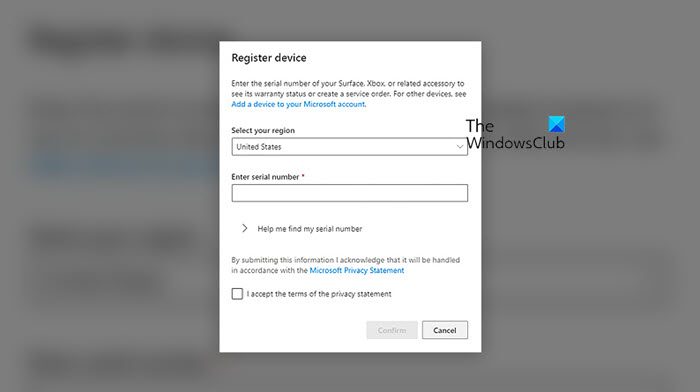
If you have bought a new controller, you need to register your device. To know how to do the same, follow the steps mentioned below.
- Go to account.microsoft.com/devices and sign into the Microsoft devices.
- You need to select the correct device and then click on the Register button.
- You will get the Register device window, select and enter all the details in their respective fields.
- Finally, click on Confirm.
This will do the job for you.
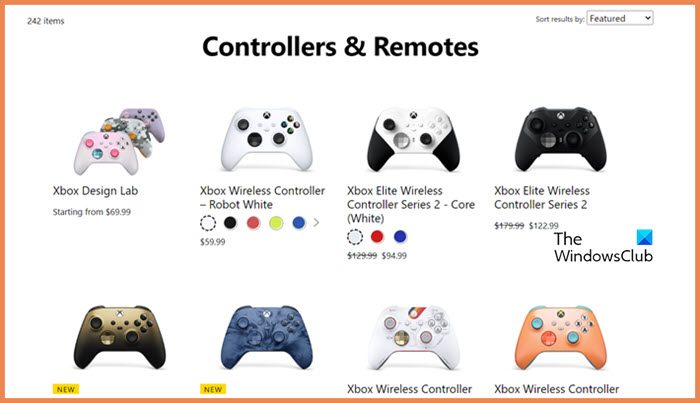
However, if you don’t have a licensed controller, go to xbox.com to find the correct devices for you.
Read: How to calibrate Xbox One Controller in Windows PC?
Why is my controller connected but not working Xbox?
Microsoft is trying to control the use of unofficial controllers in Xbox. In case, you have one such controller, it will most likely not work for you. However, if an official controller is not working for you, your best bet is to press and hold the power button for 5-10 seconds, until it is off and then turn the device on.
Read: Xbox Controller is moving too fast
How to connect Xbox One controller to PC?
If you want to connect the Xbox One controller to your computer, by using the wireless sync button or a USB cable. As for the latter, all you need to do is get the appropriate cable and connect, however, for the former, you need support.xbox.com to know how to connect Xbox One Controller wirelessly.
Read Next: Xbox One Controller not working or not recognized by Windows PC.