Error code 0x800706d9 is one of the many Windows update error code you might encounter when trying to install certain updates on your Windows 11/10 device. In this post, we will identify the possible causes as well as provide the appropriate solutions you can try to remediate the issue.
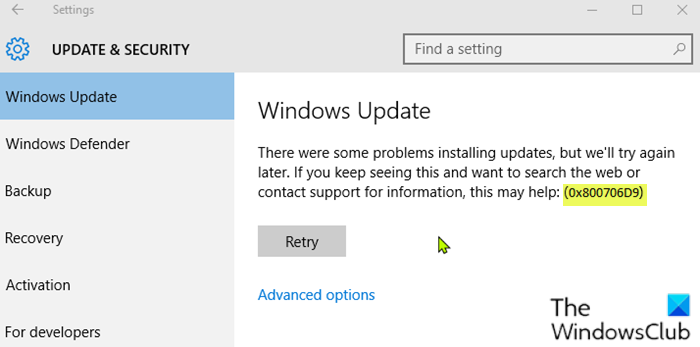
Error 0x800706d9 occurred while downloading update
This Windows Update error 0x800706d9 is caused mainly due to Windows Firewall configuration or if it is turned off. Some users prefer to use other antivirus products rather than the security programs that come with the Windows operating system, and in the process automatically disable the firewall and Windows Defender. These users are the ones most likely to run into the above problem. Windows Firewall monitors the flow of data into and out of your computer. In Windows 11/10, most programs cannot install as long as the Windows Firewall is turned off. Windows updates will most definitely not install when the firewall is turned off.
Fix Windows Update error 0x800706d9
If you’re faced with this Windows Update error 0x800706d9 issue, you can try our recommended solutions presented below in no particular order to resolve the issue.
- Run Windows Update Troubleshooter
- Turn on Windows Firewall & make sure Windows Firewall Service is running
- Reset Firewall to default
- Disable/Uninstall 3rd party security software
- Rename/Clear the Windows Update cache
Let’s take a look at the description of the process involved concerning each of the listed solutions.
1] Run Windows Update Troubleshooter
This solution requires you to run the inbuilt Windows Update Troubleshooter and see if that helps to resolve the Windows Update error 0x800706d9 issue.
2] Turn on Windows Firewall & make sure Windows Firewall Service is running
This solution requires you to turn on the Windows Defender Firewall and also ensure that the Windows Firewall service is running.
Read: Windows could not start the Windows Update service on Local Computer
3] Reset Firewall to default
Reset the Firewall to default settings and then try.
4] Disable/Uninstall 3rd party security software
Firewall and antivirus are important for your system safety, but sometimes these programs can interfere with Windows 10 and cause this error to appear.
Third-party AV suites are all known to cause this particular issue. In this case, to fix this issue, you’ll have to remove all third-party antivirus programs from your PC using the dedicated removal tool to remove all files associated with your antivirus program. The reason is, it’s much more efficient and invasive to use the custom uninstall tools for the AV program from the manufacturer, if available, whenever uninstalling antivirus software, as there are registries and dependencies, installed deep within the OS which the traditional Control Panel uninstaller (appwiz.cpl) might miss in most cases.
If removing the antivirus fixes this error, you can now install the same antivirus again, or you can switch to an alternative software or better still stick to Windows 10 native AV program – Windows Defender.
5] Rename/Clear the Windows Update cache
The Software Distribution folder in Windows operating system is a folder located in the Windows directory and used to temporarily store files that may be required to install Windows Update on your computer. This solution requires you clear the contents of the Software Distribution folder and then retry the update process again.
PS: More tips here to Troubleshoot Windows Updates Errors in Windows 11/10.
Similar error codes: