Microsoft has released a Malware Prevention Troubleshooter Tool. This free tool will check if your Windows computer has the recommended security settings and security software. It will scan your PC and then make recommended changes automatically.
Windows Malware Prevention Tool
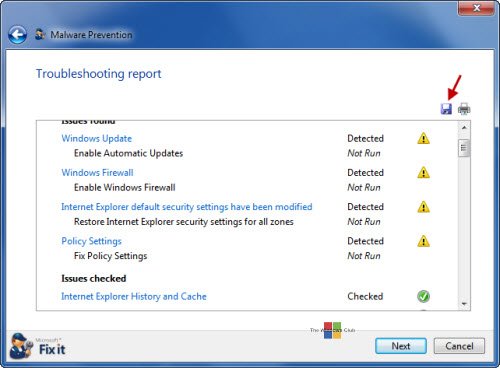
The Windows Malware Prevention Troubleshooter will carry out the following checks and tests:
- Checks Windows Firewall configuration and repairs as needed.
- Checks Windows policies to determine bad settings in the Windows Registry.
- Checks status of antivirus.
- Checks Internet Explorer privacy setting to determine how cookies are handled.
- Checks Windows Update to ensure the computer is kept current and secure.
- Resets Remote Registry back to default to prevent remote modification.
- Resets User Account Control to default to prevent unauthorized changes to the computer.
- Clears Internet Explorer history and cache.
- Checks if Internet Explorer is up to date.
- Checks Internet Explorer Privacy Settings
- Checks if WSCAPI system file does not exist
- Checks if SmartScreen filter is turned off
- Checks if Pop-up Blocker is turned off
- Checks Proxy Settings
- Ensures that Windows Security Center service is On.
Once you have downloaded the tool, run it and allow it to scan your computer. In a minute, you will be presented with a report. Select the issues you’d like to fix and then let the Fix It, fix it for you.
If you’d like to learn more about the state of your system, you can save a complete report, on your desktop by clicking on the ‘Save’ icon, marked by a red arrow in the above image.
Windows Malware Prevention Tool download
You can download this tool from Microsoft. [UPDATE: This tool appears to have been taken down].
This Windows Malware Prevention Tool will help you harden your Windows security, whereas the Windows Security Troubleshooter will fix Windows security problems.
Also read: Malware Removal Guide.