WhatsApp is arguably the most popular messaging platform in the world. With the introduction of WhatsApp Desktop, this popularity has increased quite significantly. However, some of those users are reporting that WhatsApp Desktop or Web is not showing contact names. In this post, we will discuss this issue and see what can be done to resolve the issue.
Why is WhatsApp desktop not showing contact names?
WhatsApp Desktop will usually not show contact names if either the contacts are synced or due to the lack of permission. We have mentioned all the solutions required hereinafter so that you can easily resolve the issue.
Fix WhatsApp Desktop or Web or not showing Contact names
If WhatsApp Desktop or Web is not showing contact names, follow the solutions mentioned below to resolve the issue.
- Refresh or reload the page
- Log out and log back in
- Give permission to access your contact
- Clear the cache of WhatsApp
- Repair or Reset WhatsApp Desktop
- Uninstall WhatsApp
Let us talk about them in detail.
1] Refresh or reload the page
First of all, we need to refresh the page, that’s because sometimes, the caches just fail to load. Refreshing the page will refresh the caches as well. To do the same, WhatsApp Web users need to either click on the Reload button or hit Ctrl + R, whereas WhatsApp Desktop users have to close the app, go to the Task Manager, end any related process, and then open the app again. Hopefully, this will do the job for you.
2] Log out and log back in
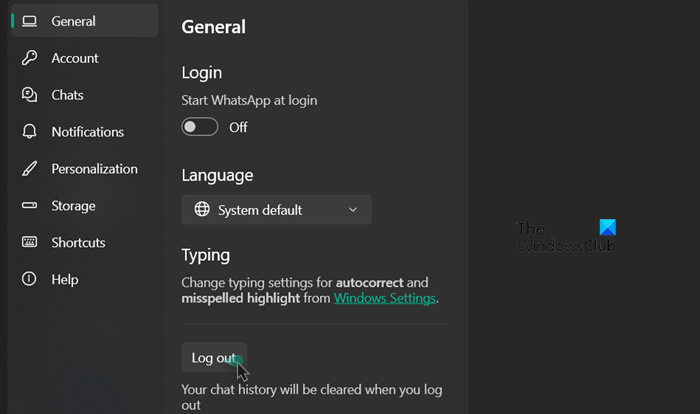
Sometimes, WhatsApp fails to sync its contacts, and to force it, we need to sign out and then sign back in. Follow the steps mentioned below to do the same.
WhatsApp Desktop
- Open the WhatsApp Desktop app.
- Click on the cog icon to enter its Settings.
- Now, navigate to the General tab and click on the Log out button.
WhatsApp Web
- Open a browser and go to the web.whatsapp.com.
- Click on the three dots and click on Log out.
- Again click on the Log out button to confirm your action.
Hopefully, this will do the job for you.
Read: How to use WhatsApp Communities on PC and Phone?
3] Give permission to access your contact
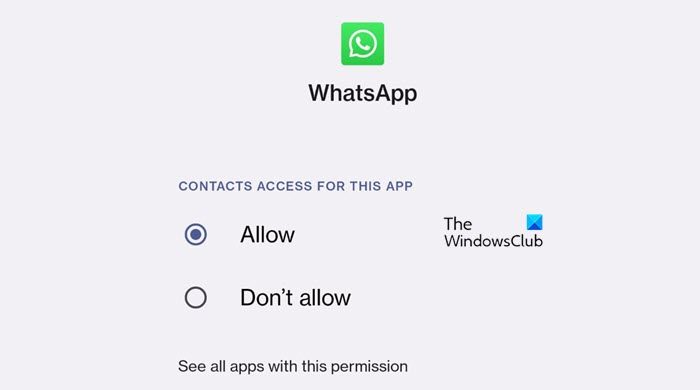
In this solution, we need to go to your phone’s settings and access your contacts as it is very likely that due to some configuration, WhatsApp is unable to access them. To do the same, follow the steps mentioned below.
On Android devices
- Go to the Settings app on your phone.
- Move to Application or Apps and then to Application Manager or App management.
- Search out “WhatsApp” from the list.
- Go to Permissions > Contacts.
- Select Allow.
On iOS device
- iPhone users need to go to open their Settings.
- Navigate to WhatsApp.
- Go to Contacts and turn on the toggle.
Hopefully, this will resolve the issue for you.
Read: How to share Screen on WhatsApp on PC or Mobile?
4] Clear the cache of WhatsApp
You cannot see contacts in WhatsApp if the cache responsible for loading is corrupted. However, the best thing about this problem is that one can easily remove the cache, which is not the same as removing your personal chats, to resolve the issue. Therefore, if you have the app on your Android, iPhone, or computer, clear the WhatsApp cache. In case you use the web version of WhatsApp, clear the browser cache of Chrome, Edge, or any other browser. Once done, reboot your system and check if the issue is resolved.
5] Repair or Reset WhatsApp Desktop

In case removing the cache is to no avail, we need to repair the app. And if that doesn’t work too, we will repair it. Follow the steps given below to do the same.
- Launch Settings.
- Navigate to Apps > Installed apps or Apps & features.
- Search for WhatsApp.
- Windows 11: Click on the three vertical dots and select Advanced Options.
- Windows 10: Select the app and then click on Advanced Options.
- Click on the Repair button.
Once your app is repaired, check if the issue is resolved. In case, the issue persists, click on Reset. Hopefully, this will do the job for you.
6] Uninstall WhatsApp
If after resetting WhatsApp, your issue persists, you need to uninstall WhatsApp and then install a copy from Microsoft Store.
Hopefully, you can resolve the issue using the solutions mentioned in this post.
Read: WhatsApp desktop app not working or connecting
Why is WhatsApp not syncing contacts?
WhatsApp will fail to sync contacts if it doesn’t have adequate permissions to do the same. In that case, you need to follow the third solution to give it the required permissions. If doing so didn’t work, update or reinstall WhatsApp.This shall do the job for you.
Read Next: WhatsApp Web or Desktop not syncing.