A Runtime Error is an error that occurs at the time of running or executing a program. When this error occurs, the program may hang or crash displaying an error message. There are many reasons for a runtime error, like when the program enters an infinite loop, it triggers the runtime error. Sometimes, it also occurs due to the user’s fault. For example, a program requires a numerical value to process the result, but if the user enters any value other than the required one, say, alphabetic character, the program may show a runtime error.
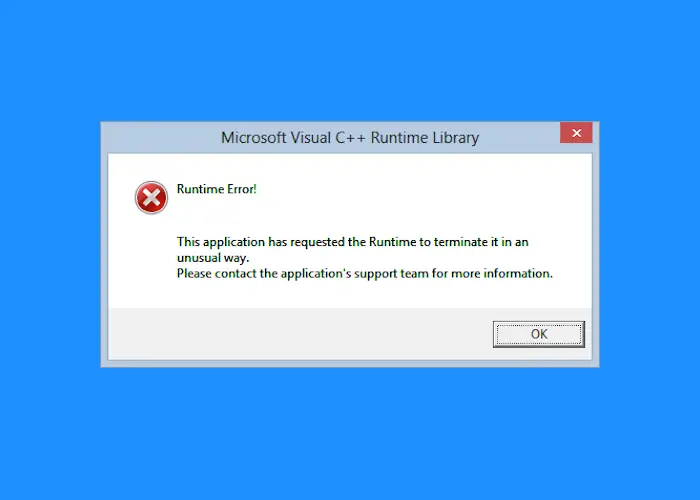
Why and when do runtime errors occur?
There are many reasons for which the users get runtime errors on their computers. We will describe the most significant reasons here:
- Memory leak.
- Programming errors.
- Incomplete installation.
- Corrupt registry.
1] Memory leak
A memory leak is the most common cause of a runtime error on a Windows computer. It occurs when a program incorrectly manages the memory allocations, such as consuming more RAM without freeing it. A memory leak also occurs when the running code cannot access an object stored in the memory.
2] Programming errors
Programming errors also cause runtime errors. When a software is in the development phase, runtime errors can be found during the debugging process so that the developer can correct them before it is being released. But if any bug is left in the software by mistake, it can cause runtime errors. In such a case, the runtime errors can only be solved by downloading the update patches from the developer’s website.
Fix: AppModel Runtime Errors 57, 87, 490, etc.
3] Incomplete installation
Sometimes when a user is installing a program, the installer quits abruptly. There are many reasons for this interruption like power failure, system hangs, etc. This results in incomplete installation which may cause runtime errors on the system.
Fix: AppModel Runtime Errors 65, 69, and 79.
4] Corrupt registry
A corrupted or damaged registry can cause programs to malfunction due to which you may get a runtime error. There are many causes for the registry damage. One of the main reasons is a manual change in the registry. Hence, you should be careful while editing the registry keys. Backing up the registry before making any change to it is always be the best practice.
Read: Fix NVIDIA GeForce Experience C++ Runtime Error.
How to fix a Runtime Error on Windows 11/10
Because there are many different runtime errors, the method to fix them is not the same. We are listing here some general methods that may help you solve most of the runtime errors.
- Install the latest Microsoft Visual C++ Redistributable package.
- Run DISM command and SFC scan.
- Troubleshoot in Clean Boot State.
1] Install the latest Microsoft Visual C++ Redistributable package
Some users have reported that they have started getting runtime errors after updating Windows 11/10. The error message that they received is:
Microsoft Visual C++ Runtime Library
Runtime Error!
Program: C:\Users\….
This application has requested the Runtime to terminate it in an unusual way.
Please contact the application’s support team for more information.
According to the users, the popup window showing the error message arrives every time they turn ON their computer and comes back again if they close the window. Such a runtime error occurs due to a software problem or when the runtime components of the Visual C++ libraries are missing.
In such a condition, installing the latest Microsoft Visual C++ Redistributable package after uninstalling the existing one may help. Follow the below-listed steps:
- Launch Control Panel and go to “Programs and Features.”
- Click on “Uninstall a Program.”
- Scroll down the list to find Microsoft Visual C++ Redistributable.
- Right-click on it and select Uninstall. This will uninstall the package from your computer.
- Now, download the latest Microsoft Visual C++ Redistributable Package from the Microsoft official website.
- Install it and restart your computer.
This works in most cases.
Read: Fix Runtime Error 217.
2] Run DISM command and SFC scan
System File Checker (SFC) tool is used to scan and repair the corrupted files, whereas, DISM (Deployment Image Servicing and Management tool) is used to repair the corrupted Windows system image files. Running these tools will help you fix the runtime errors.
To run System File Checker, execute the following command in an elevated CMD:
sfc /scannow
To run DISM, open Command Prompt as an administrator and type the following command and press Enter.
DISM.exe /Online /Cleanup-image /Restorehealth
The DISM tool uses Windows update to fix the corrupted files.
Read: Fix Runtime Error 1004 in Excel.
3] Troubleshoot in Clean Boot State
Sometimes a third-party program may be the culprit. In this case, performing a clean boot may help troubleshoot the problem.
Clean Boot will help you identify if there is a third-party or startup application on your system that is causing the runtime error.
Hope this post guides you in the right direction.
Related posts: