Understanding your disk usage is an important thing to maintain the sanity of your Windows 10 PCs. If you act without this insight, you may ultimately slow down your computer and make things puzzling over time. This is why you should always have an accurate idea about which directories and files are consuming space from the storage system.
What is DiskUsage.exe Tool in Windows 10
Fortunately, you don’t have to keep looking for a third-party solution to help you find the biggest files within your system. Along with many other features, Microsoft has decided to introduce a new command-line tool called DiskUsage – diskusage.exe. It is currently available in Insider build but will soon roll out to a stable version. This tool will allow you to analyze the disk usage in your Windows 10 system.
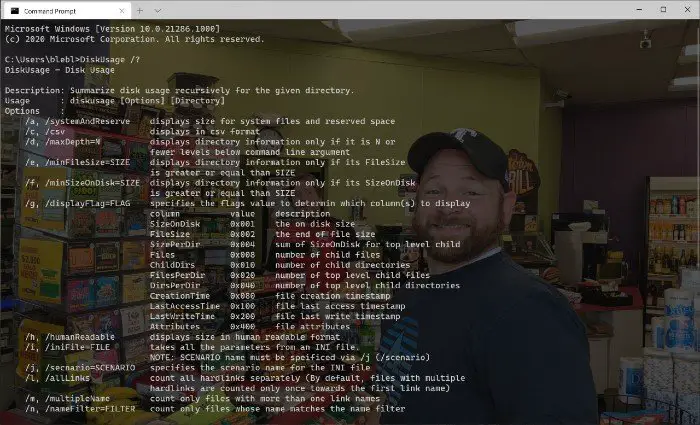
[Image source – Microsoft]
According to Microsoft, DiskUsage is a family of file system utilities. These small and big utilities work hand in hand to provide a clear image of the resource consumption in disks mounted to the Windows 10 system. Compared to the graphical user interface and third-party options in the market, DiskUsage will show you a more accurate set of results. Despite being a command-line utility, the DiskUsage command comes with the room for some customizations as well.
How to use DiskUsage on Windows 10
Like other command-line utilities on Windows 10, DiskUsage is also very easy to use. Just keep in mind that it has been designed to analyze individual disks and directories. Therefore, if you want to know the specific files responsible for an extensive directory, you can use this command-line utility.
When you open Command Prompt, you can enter the command “diskusage /?” and the Windows 10 system would show you all the available options within the system. Depending on the information that you need at the point, you can enter the corresponding command.
For example, executing this command will show you the current status of Disk D. It will display the used space under each folder of the current directory.
diskusage /d:1
You can change these figures according to the system and the directory you want to analyze. As you can see, the entire process doesn’t take more than a few seconds.
Microsoft understands that people require different things from their command-line utilities. In light of this fact alone, the developers have added many parameters and options within DiskUsage.
Related: Free Disk Space Analyzer software.