Some users are seeing TslGame.exe Application Error in PUBG as the game crashes on their Windows PC. The following is the exact error message one sees when this error occurs:
TslGame.exe – Applicaton Error
The instruction at 0x000002517E845200 referred memory at 0x000002517E845200. The memory could not be written.
Click on Ok to terminate the program
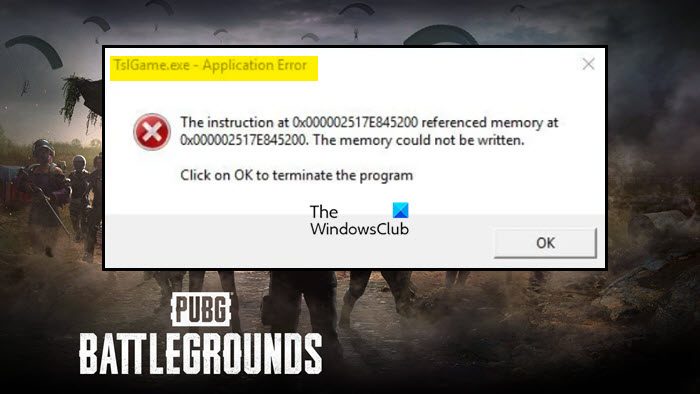
Remember, the error message can differ, but the error is basically the same, hence, the solutions are the same.
What is the TSLGame.exe Application Error in PUBG
The error code in question is related to memory management. Your computer is failing to allocate memory for PUBG because of this, the game is crashing. This is happening because of various reasons, obvious ones are, that numerous memory-hogging apps are running in the background or there are some adjustments needed in the memory management space. Also, if there is some problem with the app, you can expect to see these kinds of error messages. To fix the Application Error, move to the troubleshooting guide.
Fix TslGame.exe Application Error in PUBG
If you are seeing the TslGame.exe Application Error in PUBG, try the following solutions.
- Run PUBG with administrative privileges
- Verify the game files
- Edit Registry
- Close other memory-hogging apps
- Reinstall the game
Let us start troubleshooting.
1] Run PUBG with administrative privileges

Let us start by running PUBG with administrative privileges. This will allow the game to access your computer whenever it wants as all the permissions will be granted. You can open your launcher or the game as an admin. To do the same, just right-click on the app and select Run as administrator.
However, if you want to configure the app such that it always open with administrative privileges, try the following steps.
- Right-click on Steam or PUBG.
- Select Properties.
- Go to Compatibility.
- Tick Run this program as an administrator.
- Click Apply > Ok.
Check if the issue persists.
2] Verify the game files

If opening the game with administrative privileges doesn’t work, maybe the game files are corrupted. Usually, people will try to reinstall the game to fix the corruption, which is an option, but before that, we are going to verify the game files using the Steam Launcher. Follow the given steps to do the same.
- Open Steam.
- Go to Library.
- Right-click on PUBG and select Properties.
- Now, go to the Local Files tab and select Verify the integrity of game files.
Let the feature do its job and hopefully, your issue will be resolved.
Do check: PUBG Crashing or Freezing on Windows PC
3] Edit Registry
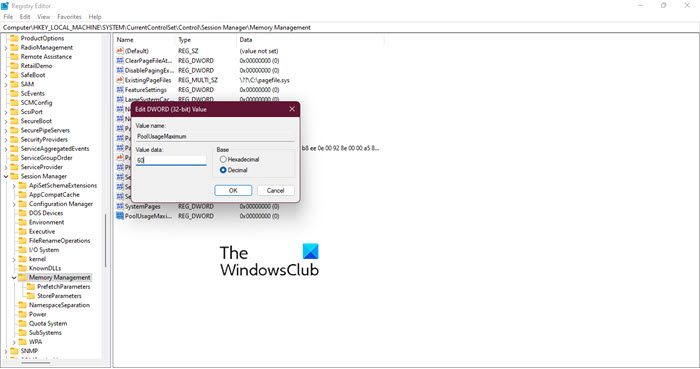
You may have seen the term “The memory could not be written” in the error message. This means that there is some problem with your memory management. We are going to edit the registry to resolve the issue.
Before doing that, it’s important to backup your registry. This is for the time if anything goes wrong. After backing up your registry, open Registry Editor and move to the following location.
Computer\HKEY_LOCAL_MACHINE\SYSTEM\CurrentControlSet\Control\Session Manager\Memory Management
Look for PoolUsageMaximum, if it’s not there, right-click on the empty space on the left side and click New > DWORD (32-bit) Value, and name it PoolUsageMaximum.
Now, double-click on PoolUsageMaximum, set the Value data to 60, Base to Decimal, and click Ok.
Now, we need to create another key PagedPoolSize, just right-click on the empty space and select New > DWORD (32-bit) Value. Open PagedPoolSize to edit it, set Value data to ffffffff, set Base to Hexadecimal, and click Ok.
Move to the following location.
Computer\HKEY_LOCAL_MACHINE\System\CurrentControlSet\Control
Create another DWORD value RegistrySizeLimit. Set Value data to ffffffff, set Base to Hexadecimal, and click Ok.
Finally, restart your computer and check if the issue persists.
4] Close other memory-hogging apps
You can not be using a lot of apps alongside a memory-intensive game like PUBG. To know which program is consuming memory, open Task Manager, click on the Memory section, and you will see a list of apps in the descending order of memory usage. Just kill the first few apps and you will be good to go.
5] Reinstall the game
If nothing works then your last resort is to reinstall the game. This will resolve the issue if it’s caused by corruption and it’s not repairable. So, go ahead and uninstall the game. Then download a fresh copy from Steam and hopefully, this one won’t give you any trouble.
Hopefully, these solutions will do the trick for you.
How do I fix PUBG PC errors?
PUBG is an intensive game and requires a lot of horsepowers. So, it is pretty obvious that it will have issues running on some computers. However, it would be better if you use the error code that flashes on your screen to search for the troubleshooting guide.
Following are some PUBG errors:
- PUBG client closes due to the detection of an unauthorized device
- Fix PUBG error [25] BattlEye Corrupted Data
How do I run PUBG as administrator?
It’s pretty easy to run PUBG as an administrator. You can right-click on the game or the launcher which you use to launch the game and select Run as administrator. However, if you want to configure the game such that it always opens with the required permissions, look for the first solution.
Also Read: Fix Unable to initialize SteamAPI error.