Lots of people have excessive crapware and bloatware on their Windows 11/10 computers in different shapes and sizes, ranging from annoying toolbars to trial versions of software. Usually those people don’t know where and how all this extra unwanted software comes onto their computers. Unfortunately, crapware for Windows computers are common and it’s a huge pain to try uninstalling most of it off your Windows PC.
Avoid Crapware & Bloatware on Windows PC
You might be able to get some bloatware off your computer, but there are even some pesky ones that hide from the Installed Programs list and refuse to get off your PC without a fight. That’s why learning how to keep your computer clean is essential for people who want to keep their computer running at maximum performance.
The most common and dangerous way of bloat transfer: Installers
Most installers nowadays have “promoted software” as an option to install with your program. Internet toolbars are usually the “promoted software”. You’ve probably seen this thing called “Babylon Search” before, right? It’s that deadly piece of software that forced your homepage to be set to their search engine. It usually also comes with a toolbar, and most people don’t want either.
Some of you have a bad habit of rapidly clicking on “Next” through an installation. You shouldn’t keep doing this, because you don’t know what you are accepting. Lots of installers have a check-box to confirm you want to install this along with it, but most probably ignore those and continue on. The thing is, those check-boxes are usually checked for you. Treat installers like contracts, read everything carefully and accept what you want to accept.
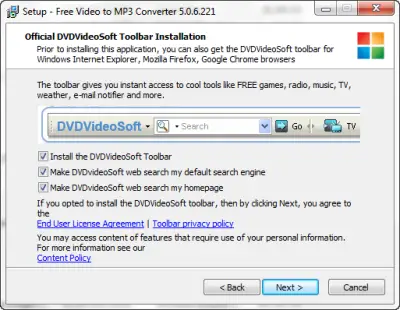

The not-so-sneaky way: Fake download ads
You’ve probably seen these before on sites a lot. They try to trick you into thinking that you recently started a download, but a lot fewer people fall for these compared to how much fall for the installer trick. When you do download the file they link to, you get unwanted software.
These ads do tend to confuse people if they are placed on a download page, especially if that download page has lots of text in it. You can distinguish it by simply noticing that the formatting looks nothing like how the page is formatted – it’s not hard to distinguish between plain links and a huge green button with the words “FREE” surrounding it. Although if you want to make sure, hover over the big green button and see if the URL has the word “ads” in it.
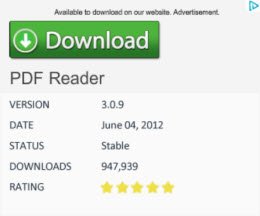
And… most importantly your computer manufacturer
If you have gotten a computer recently from a shop or online, there were most likely free CPU-hogging, RAM-sucking applications and trialware and craplets bundled along with your purchase. People do wonder why their computer is so slow without realizing that they have about 10 free trials of antivirus software on their PC, all running at the same time. Your first instinct might have been to go give a visit to your friendly Control Panel and ask ‘it’ to do something about it. If you did experience this, your computer may have caused you a case of shock because of how tiny that scroll bar on the Program & Features applet looks!
The easier and much more efficient way to fix the problem of bloat would be taking out your Windows Installation disk stuffed at the bottom of your drawer, reformating your PC and doing a clean install. Remember, this will only work if you have a Windows Installation disk from Microsoft, not the System Image created your OEM PC supplier. With that handy disk, you can clean install Windows on your PC and use the Product Key labeled on the sticker that’s on your computer. You don’t need to worry about needing to use the CD’s license(s) because your manufacturer bought you one!
If you are unable to uninstall some crapware or toolbars via the Control Panel, maybe these Crapware Removal Software or Toolbar Removers can.
By Andrew Kim