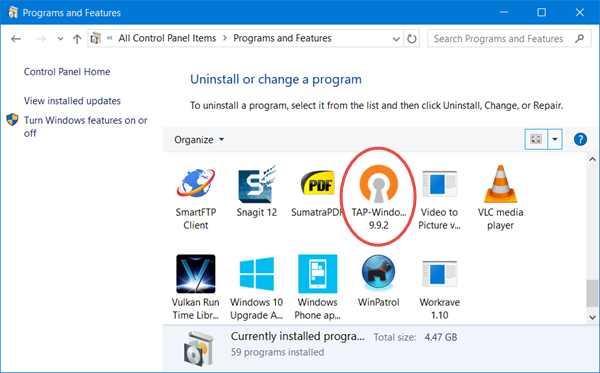This post talks about TAP-Windows Adapter v9, what they are, why VPNs require them, and where you can download the TAP Drivers. We will also show you how to install, update or uninstall the TAP driver.
If you open the Windows Settings, you will see a program called TAP-Windows installed.
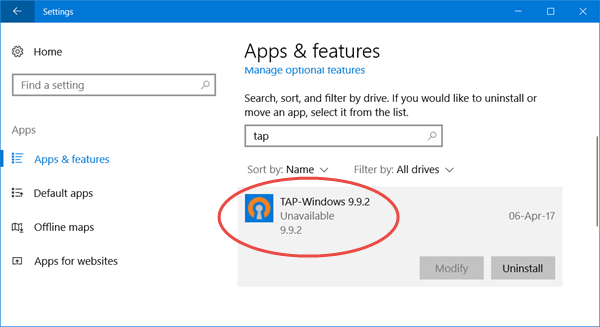
Windows 11/10/8/7/Vista users will see it in the Control Panel.
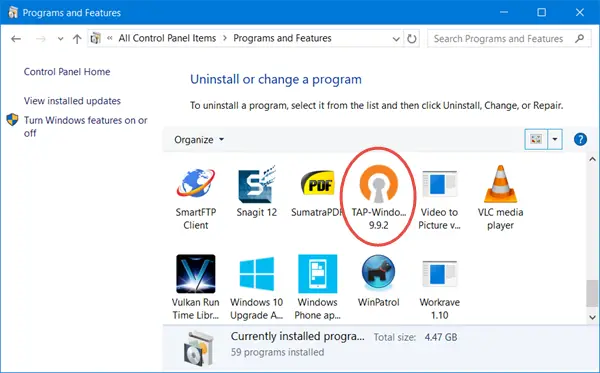
If your open Devices Manager and expand Adapters, you will also see it there.
Read: Where to download drivers for Windows.
What is TAP-Windows Adapter
- TAP-Windows Adapters provide virtual TAP device functionality on the Windows OS. It is installed in the C:\Program Files\TAP-Windows folder and is required by your VPN software to function.
- TAP devices are virtual network kernel devices supported entirely in software – and not backed up by hardware network adapters.
- TAP drivers are used for TAP devices to work and they are designed with low-level kernel support for Ethernet tunneling.
You don’t need to install TAP-Windows separately, as your VPN installers include it and install it automatically along with the VPN software.
The TAP-Windows driver comes in two types:
- NDIS 6 (TAP-windows6, version 9.21.x) for Windows 11/10/8/7/Vista.
- NDIS 5 driver (TAP-windows, version 9.9.x) for Windows XP.
At times, you may face issues caused by this driver. Let us take a look at some of them.
TAP-Windows adapters on this system are currently in use
If you see a message All TAP-Windows adapters on this system are currently in use or if your VPN software is facing problems starting, you may restart the TAP Adapter and see if it helps. To do so, open Control Panel > Network and Sharing Center > Click on Change Adapter Settings to open Network Connections.
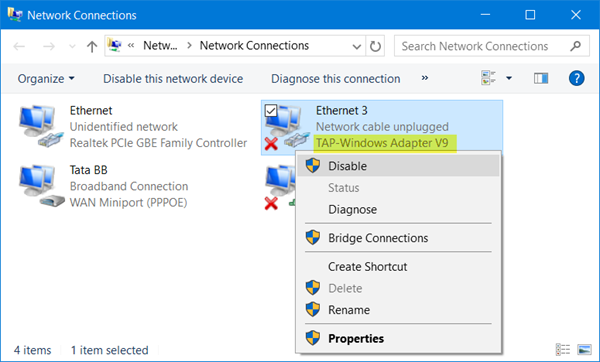
You will see that one of the local area connections will have an under name TAP-Windows Adapter. Right-click on it and select Disable. After a few seconds again right-click on it and select Enable. Now try to connect again and see if it works.
If you face other issues in running your VPN software, I suggest you open the Control panel and from there, either Repair, or Uninstall and reinstall your VPN software and see. During Repair/Installation, it will install the TAP drivers.
If you wish to uninstall, disable or update TAP-Windows, from the Windows 10 WinX Menu, open Devices Manager, and expand Adapters, you will see TAP-Windows Adapter v9.
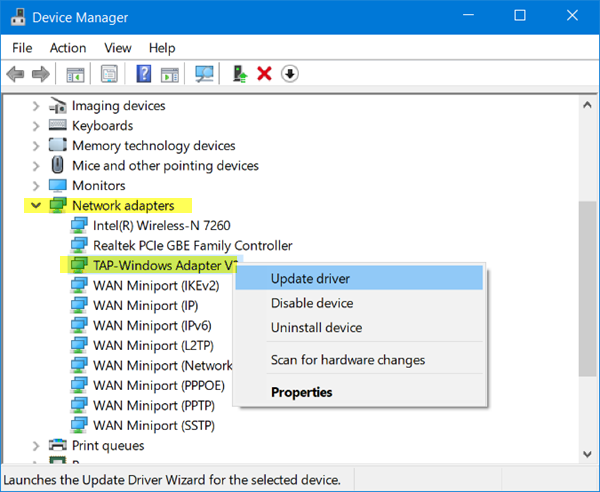
Right-click on it and you will be offered the options to update, disable or uninstall the driver.
There are no TAP-Windows adapters on this system
If your VPN software doesn’t find this driver installed on your computer, you may receive a There are no TAP-Windows adapters on this system error message. You will then have to download its setup and install the driver.
TAP-Windows adapter driver download
To download TAP-Windows driver file, visit openvpn.net. Scroll down, and you will see their download links.
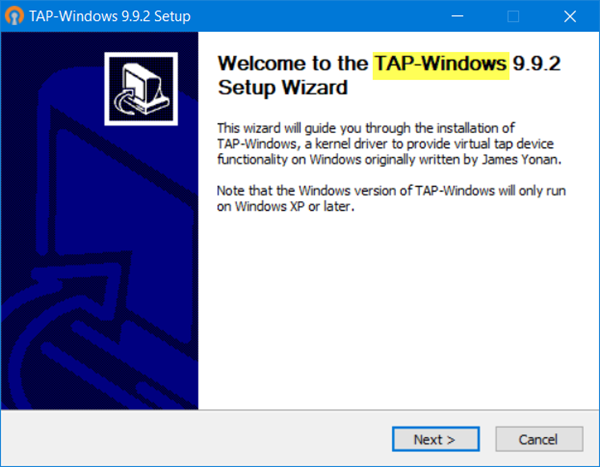
Run its installer. Once the driver installation is completed, restart your computer and check.
If your Internet Connection stops working, then you might want to uninstall this adapter and see if that helps you. If it does not, perhaps you need to uninstall and reinstall the latest version of this driver afresh.
Can I uninstall Tap Windows Adapter v9?
You can uninstall Tap Windows Adapter via Control Panel or Settings as usual or via Device Manages as follows:
Open Device Manager > Expand Network adapters > Right-click TAP-Windows Adapter V9 > Select Properties. On the Driver tab, click Uninstall > Select Delete the driver software for this device > Click OK > Restart your PC.
Read next: VPN not working in Windows.