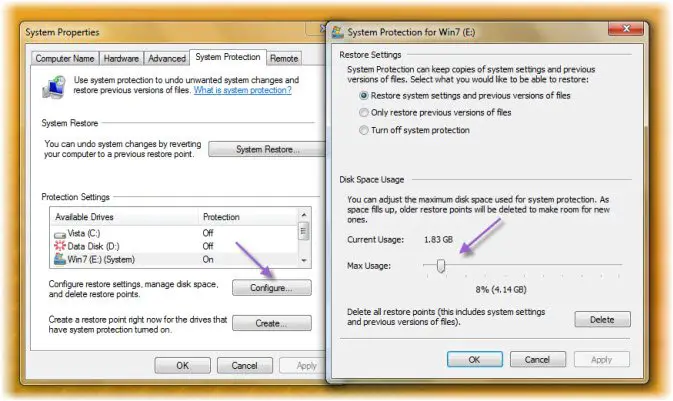Are your System Restore Points missing in Windows 11/10/8/7? Maybe you opened the System Restore panel, rstrui.exe, with the intention of restoring your Windows computer back to a restore point and you found that the system restore points were deleted!
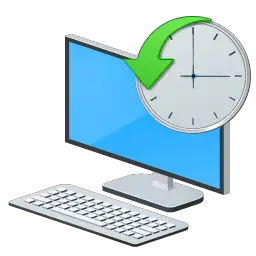
System Restore Points deleted
If this is the case, you might want to check up on the following things!
- Check if your System Restore is ‘On’ and working and that you have not manually turned off system restore. Because if you have manually turned off system restore, all your points get deleted.
- Check if you have sufficient disk space on the drive/s because if you run out of available space, System Restore will just stop monitoring your system. System Restore is automatically suspended when there is less than 200 MB of free hard-disk space on the system drive and automatically resumes its monitoring activities, after 15 minutes, at the next system idle time, as soon as 200 MB of hard-disk space is available.
- If you have upgraded to a newer version of Windows, the older system restore points may have got deleted.
- Did you use the Disk Cleanup utility to delete all but the last restore point? Or maybe deleted ALL the restore points manually?
- If you are running on Low Disk Space, System Restore may clean up, not all, but the oldest restore point, to make space for creating a new one.
- Have you manually reduced the Data Store size? If so some of the older points may have got deleted. On Windows, the default System Restore Point Creation Interval is 24 Hours and the Restore Point Time to Live is 90 days. So older points would get deleted.
- If you find that your system restore points are being deleted on every reboot, maybe your Page File is highly defragmented. You may try to defrag your Page File or disable, delete and then recreate the paging file.
If you have already set Windows to create System Restore points, but notice that every time you restart your computer, you find that your successfully created system restore points get deleted, you may have to check if the maximum storage size limit is set to low for your shadow storage.
To do so open Control Panel > System and Security > System and click on System protection.
Next, under Protection Settings, click to select the System Disk and then click Configure.
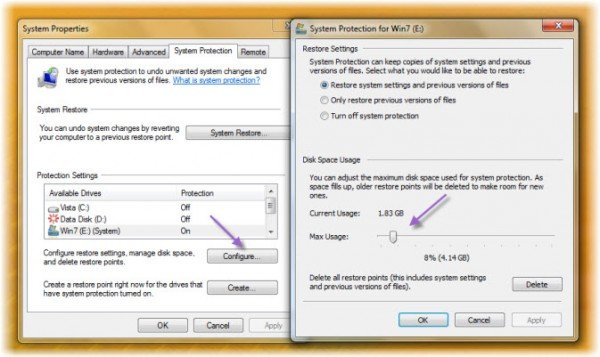
Now, under Disk Space Usage, move the Max Usage slider to the right to increase the disk space usage for System Restore points.
See this post if System Restore Points disappear or not showing up on reboot. Go here if System Restore is not working.