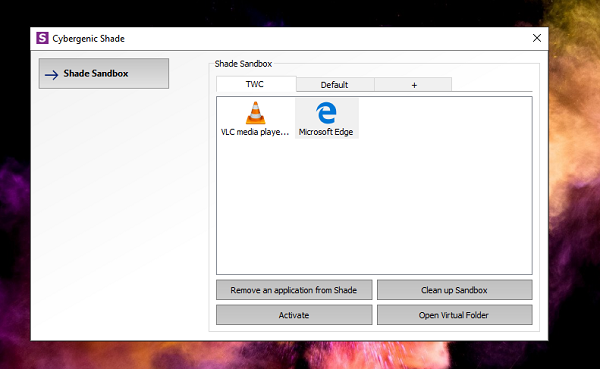If there is a way to make specific applications run in a simulated virtual environment, where they do not get access to any files, it will make your computer more secure. This is what Shade Sandbox does – and the best part is it works without any virtualization hardware support.
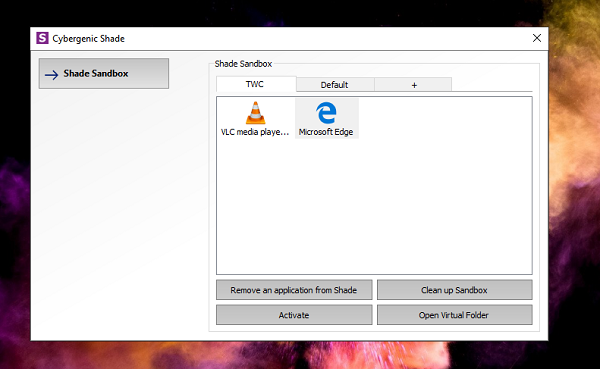
Locally virtualize applications using Shade Sandbox
Once you install the free version, you can add apps to it, and when you launch it, it will make sure it runs in a safe environment. It is particularly useful if you are trying a software which you don’t trust, but need to use it to make sure. So it keeps off from any malware, ransomware, Worms, Trojans, and any other exploits. You need to restart the computer after you install the software.
How to add applications to Shade Sandbox
- Launch the software, and then click on the Shade Sandbox Button.
- It will open the side panel where you can drag and drop application. It can be a shortcut or an EXE file.
- Next time when you launch that application, it will be running it in the sandbox.
Features of Shade Sandbox
1] The browser applications when run in a Sandbox, make sure all programs you download are moved to a safe environment and restricts. So if it’s malicious it will be restricted as it will have no access to Windows Files.
2] You can also right-click on any application, and then choose open in any of the named virtual environment, put it in a sandbox and also open the virtual folder.

3] Virtual folder is a way to keep the fils in a safe environment. Any application which is virtualized will be available at C:\Shade.
So when I virtualized VLC, the folder was:
C:\Shade\{50C7846E-8295-476E-BB62-05223A7A36BA}\C\Users\ashis\AppData\Roaming\vlc.
Similarly, for Edge, it was:
C:\Shade\{A0F20EBD-770D-432E-92D2-F3A7A5E90606}\C\Program Files (x86)\Microsoft\Edge Beta\Application\77.0.235.27.
All your downloads will be available in the same folder. You also have the option to clean up the isolated folder as follows:
- Open Shade’s Control Panel
- Click with the left mouse button on the “Shade Sandbox” button
- Click the “Clean up Virtual Folder” button.
It will delete the selected files from the sandbox but will not affect any data that remain outside the sandbox.
The best part of using Shade Sandbox is that you can drag and drop applications, and next time you run the app, it will be sandboxed. There is no extra configuration or permission required. Overall an excellent, and straightforward solution.
Requesting a free Key for Personal Use
While the software is paid if you plan to use for business, you can request a free key using their contact page for personal usage. When I connected with them, they offered a free key for a year. So if you like the software, you can download it and then request a free key from them by writing to [email protected].
What happens after a year when the key expires? According to their Support, the user can request for another personal key. The only difference between home and enterprise edition is that you need to update the software on your own while the paid users receive updates (patches, new versions ) automatically.