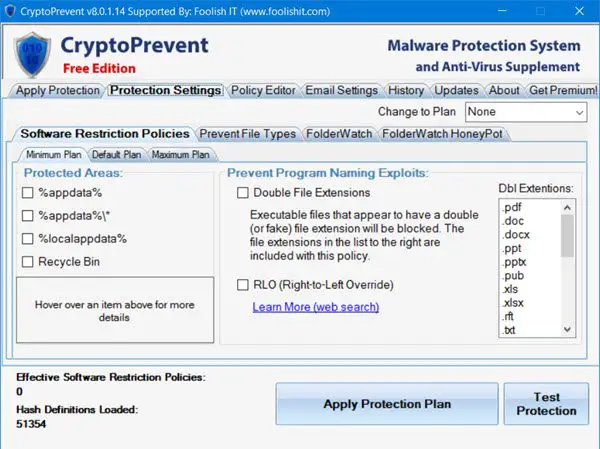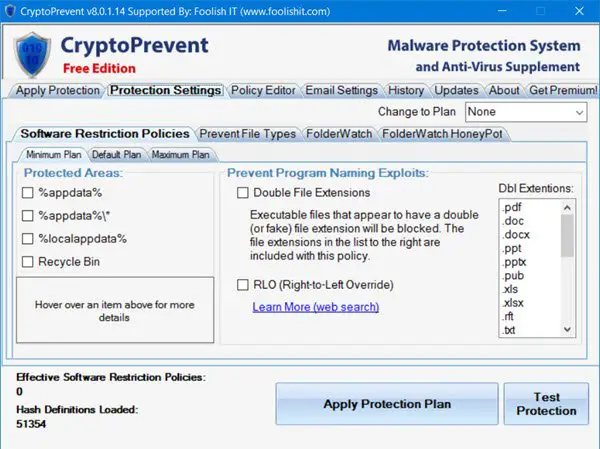Ransomware has been all over the news lately. This malware encrypts all your files and then asks for a ransom amount for the decryption key, which you can use to decrypt your locked files and gain access to them again. They may ask anything between $100 to $900 (or its equivalent in Bitcoins) as ransom money before handing you over the keys to all your data – and there is a clock ticking before which you have to make the transaction. It is today, therefore, more important than ever that you protect your computer against Ransomware attacks. Today we will take a look at CryptoPrevent, a free tool that can help block ransomware.
Block ransomware attacks
Once you are infected, your computer is dead in the water, and there is nothing you can do, except pay them and buy the keys. So far, we haven’t been able to track down the people behind this attack, nor can any software decrypt the data and recover our files. But what we do have is free software to block Cryptolocker and other ransomware attacks. You can safeguard your system by running those software. One such effective free anti-ransomware software is CryptoPrevent. CryptoPrevent will lock down your Windows files & folders, harden GPO settings & help block or prevent ransomware attacks.
CryptoPrevent Tool review
CryptoPrevent is a handy tool that provides your computer a shield against Cryptolocker. In fact, not just Cryptlocker, but the way CryptoPrevent works it can protect your computer from any other kind of ransomware as well. CryptoPrevent also works with Windows versions that don’t provide access to Group Policy Editor, a feature that is only present in the professional versions of Windows OS.
How CryptoPrevent works
If you look into how malware, including and especially ransomware work, you will find a pattern that they find their shelters on some specific location, and then disguise and execute themselves in a specific way. This tool relies on Software Restriction Policies to block ransomware attacks. CryptoPrevent modifies a few group policy settings to prevent executable files from running from some specific locations. CryptoPrevent can change about 400 such settings or rules depending on the version and OS you are using. Some locations it keeps its eyes on are, Recycle Bin, default app directory, local temporary files, All Users application, and local data settings folder, and more.
If your computer has more than one user account, you don’t necessarily have to make changes from all the accounts, one account, preferably admin’s will do the trick.
CryptoPrevent boasts a simple user interface that offers a plethora of settings that are already defined but gives you the privilege to make changes. Among many features this app offers, there is one Test Feature that lets you check whether or not the software and your settings are sufficient to protect you against malware.
Another feature called Whitelist lets you add some trust-worthy programs that need to be executed from locations that CryptoPrevent blocks. Some developers assign those locations for their software to work. Hence if you are sure that a particular program is reliable and should be able to use any location it wants, you can add those programs in the whitelist.
In addition, the software also allows you to undo any changes that you made, or reset the settings itself.
What you should do
Install the software, run it once, and you don’t have to run it every once in a while. The software does its things and does not need to be run in the background all the time. Create a system restore point, close all your applications, and then click on Apply. It will make a few changes to your system – including the Group Policy, which will make it difficult for the Ransomware to operate. Once done, you will be asked to reboot the system.
The Free Edition features include:
- New Folder Watch Protection
- Improved Program Filtering Protection
- Improved Malware SRP Protection
- Expanded Malware Definitions
The newly expanded malware and ransomware detection definitions add cutting edge detection power to CryptoPrevent, and are updated at least weekly. (Optional; you may elect to keep the standard definition set with less risk of ‘false positive’ detections.)
One thing which you should do is keep the software updated. If history has taught us anything, it is that the malware coders always circumvent their ways around this protection software. It is all a cat and mouse game as of now. Keep the software updated so you have the most up to date and efficient protection. The freeware version does not update automatically – you have to update in manually.
You can download CryptoPrevent from here. They offer a free edition.
What is CryptoPrevent?
CryptoPrevent helps you prevent ransomware from attacking your computer. It is a freeware and compatible with Windows 11 as well as Windows 10 OS. You can apply various filters and policies to block malicious files from being operated by the attacker with the help of this application.
How are ransomware attacks prevented?
There are countless ransomware prevention software available in the market, and different tools work in different ways. Some programs block all malicious files from being downloaded to your computer. On the other hand, some tools work as anti-malware app. However, most of them use AI to detect malware or use user’s training and usage data to prevent the attack.
This post on how to prevent Ransomware will suggest additional steps to take, to stay protected, and offer links to ransomware decryptor tools.