PDF stands for Portable Document Format, which is secure – but a bit tricky to edit file format available on the internet. You can use PDF for sending a CV to making a digital book – everything can be converted into a PDF. If you often work with PDF’s, you need to be introduced to PDF Candy. PDF Candy is a website, which comes with twenty-four different web apps to work with PDFs. In other words, you do not have to search for any other site for an alternative task. Let’s take a look at some of the more most useful tools on this website.
PDF Candy – Manage PDF files
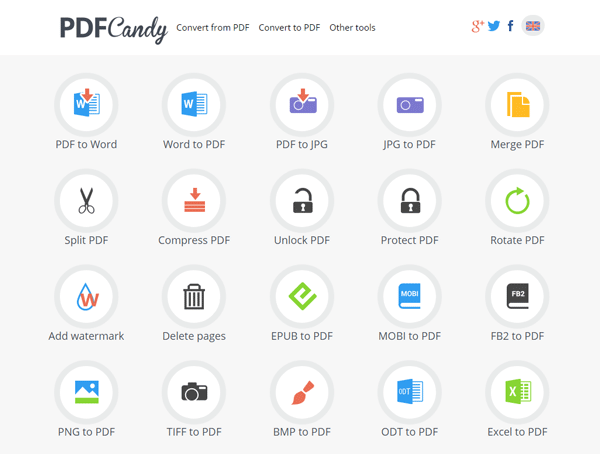
The PDF Candy website offers over 24 free tools to help you process PDF files. Convert to or from PDFs. Split, Merge, Rotate, Compress, Watermark PDFs & more! Let us take a look at them.
- PDF to Word: Sometimes we want to edit the PDF file. Although there are some tools that allow people to edit any PDF file, it is convenient to edit a .docx file. You can convert a PDF file to a Word document and start editing it.
- Word to PDF: With this app, you can convert your Microsoft Word document to PDF and send them to anybody.
- PDF to JPG: In case you need to convert all the pages of a PDF file into JPG image format, you can do so with this tool. You should use the PDF to PNG converter if your PDF file contains a lot of text. You can even select the image quality.
- PDF to PNG: You can also convert PDF files to PNG format, and select the image quality as well.
- JPG to PDF: If you have an image and you want to convert it to a PDF file, you can use this tool. The problem is you cannot make a multi-page PDF file.
- Merge PDF: if you have two or more PDF files and you want to merge PDFs, using their Merge PDF tool.
- Split PDF: It is the exact opposite of merging PDF. Let’s assume that you have a PDF file containing ten pages and you want to split it into two parts. You can use this tool and split the single large PDF into multiple small PDF files.
- Compress PDF: PDF consumes more space than a Word document. Therefore, if you want to compress a PDF file to reduce the file size, you can use this tool.
- Unlock PDF: If you have a locked PDF file and you want to unlock the PDF, you can use Unlock PDF option. It will let you enter the password after uploading the PDF file – and then download the unlocked version of your PDF file.
- Protect PDF: If you have an unlocked PDF file and you want to password protect the PDF, you can use this tool. After uploading the file, you need to enter the password twice to confirm. Following that, you can download the password-protected file from the PDF Candy website.
- Rotate PDF: This may not be useful to all, but if you wish to rotate your PDF you can do so using this tool. You need to select the pages and rotation degree. You can choose 90, 180, and 270 degrees.
- Add Watermark: If you are distributing a PDF file on the internet and you want to use a watermark to protect, you can use either a text watermark or an image watermark. You can choose the location and custom text/image. One limitation is that you will not get an option to select the page where you want to paste your watermark.
- Deleted pages: Let’s assume that you have a PDF file and you want to remove some pages from it. Enter the page numbers that you want to delete. E.g. 2 or 2-4. The first option will let you delete page number 2, whereas the second option will remove 2nd, 3rd, and 4th
- EPUB to PDF: If you have an eBook with EPUB format and you want to convert EPUB to PDF, use this tool.
- MOBI to PDF: This is another eBook file format, and it can be converted to PDF with the help of this option.
- FB2 to PDF: If you have an XML-based eBook with the FB2 file format, use this tool to convert that to PDF.
- PNG to PDF: Just like JPG to PDF, you can also convert PNG images to PDF format.
- TIFF to PDF: If you have raster graphics with TIFF format, you may use this tool to convert them to PDF.
- BMP to PDF: BMP may be old but still used by many. If you have a BMP image and want to convert that to PDF, this tool is for you.
- ODT to PDF: ODT or Open Document Text file can be converted to PDF with the help of this tool.
- Excel to PDF: If you need to convert Excel files to PDF, this is probably the best option for you.
- PPT to PDF: Like Word and Excel files, you can convert PowerPoint files to PDF as well. In this case, you may not be able to retain any animation or moving object.
- PDF to BMP: This option allows users to convert Bitmap images to PDF.
- PDF to TIFF: It lets you convert PDF files to TIFF format or Tag Image File Format.
Whichever tool you use, you would have to provide the source file from your computer. Once the file is processed, you can either download the file to your computer, or you can authorize Google Drive and Dropbox to send them directly to your cloud storage.
If you need any of these tools, you can visit the PDFCandy.com website.
Some free PDF editor software that may interest you:
- PDF24 Creator is a free PDF Creator to create, convert, merge PDF files
- iLovePDF is a fFree Online PDF Editing Tools
- Edit PDF documents with free PDFHammer Online Editor
- LightPDF is a comprehensive online PDF Editor tool for all your PDF needs.