Whenever files are deleted from your computer, they are just unlike, and the sensitive data could remain on your hard disk or external drive. That could affect security and privacy where your Windows computer is concerned. Overwrite is a free Windows software that overwrites data & metadata, as well as the empty space on your disk, so that the data becomes irretrievable.
You see, the program uses -dirs and -data parameters to overwrite file names and other content with relative ease. It writes small files and one big file, and in this way overwrites Data Remanence. We like the fact that the quantity of data, along with the number of files, can be specified before the beginning of the erasing process. From what we have seen so far, the program is pretty good at erasing files without overwriting other areas on the hard drive.
Overwrite tool for Windows systems
Using this Overwrite tool is very simple because everything is done from a single window for the most part, and that’s something we’ve come to enjoy. We will cover the following functions of this tool:
- Metadata and Data
- Data Unit and Data Content
- Block Size
- Overwrite
- Other features.
Let us talk about this in more detail.
Erase & overwrite data, metadata & empty space on disk
1] Metadata and Data
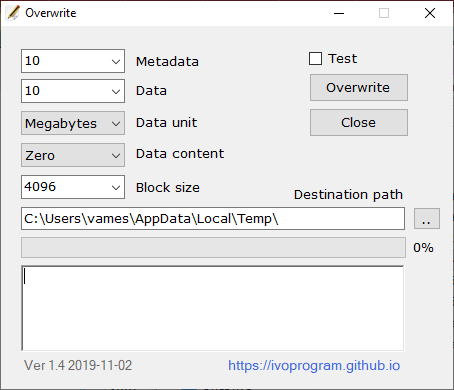
The first things users will see are the options, and the first two are Metadata and Data. From the drop-down menu, select the options that are reasonable to your needs. Metadata starts at 10 and can go all the way up to 1,000.
As for Data, it begins at 10 also and can go all the way up to 1,000, or All if that’s what you want.
2] Data Unit and Data Content
Before clicking the Overwrite button, we suggest selecting the right Data Unit. This can either be in Megabytes, or Gigabytes. As for Data Content, the user can select from Zero, One, or Random.
3] Block Size
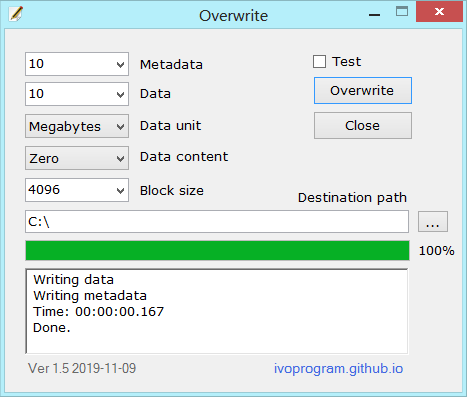
Next up, you might want to change the block size or leave it as is. There are five options to choose from, so select the ones that best suit your needs.
4] Overwrite
Finally, you will want to click on the Overwrite button to start the process. It won’t take long, though it all depends on the speed of your computer and the number of files that need to be overwritten.
5] Other features
- It is safe, does not overwrite existing files, and uses operating system functions for overwriting.
- Can be used on different file systems like NTFS UFS EXT FAT
- Works on operating systems like Windows, Linux, Unix.
- Different options can be specified, as block size, the number of files & quantity of data.
- It is free and open-source with a general public license.
Download Overwrite via the official website.
Related reads: