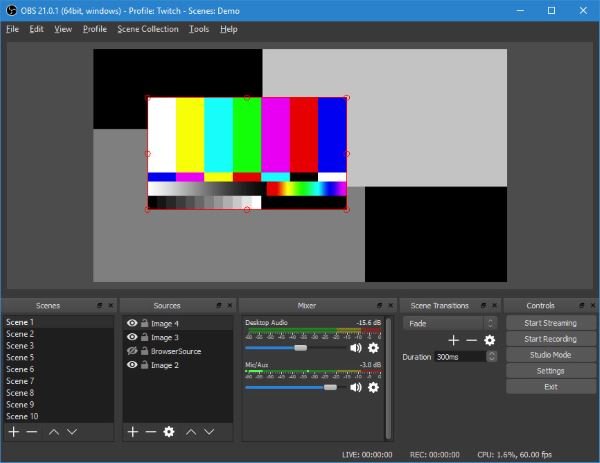Twitch, Mixer, and YouTube are the top spots for streaming live content, but not everyone is equipped with the right tools to get things done. If you want to be ahead of the game, then we’d like to recommend OBS Studio. What we have here is one of the best streaming tools for Windows 11/10, and it’s not only because a lot of streamers have optioned to use it. The reason it’s one of the best is due to the features and how smoothly it runs on Windows 11/10.
Video recording & live streaming software
Bear in mind that OBS Studio is not just for streaming, but for recording content as well. You can say it’s a jack of all trades, but a master where streaming is concerned. Now, note that after launching the app for the first time, it will ask to optimize primarily for streaming, and secondary for recording. The alternative is to optimize for recording, and secondary for streaming.
Follow the instructions and be sure to have your streaming key on hand when it’s time to select your streaming platform of choice.
1] Start Streaming
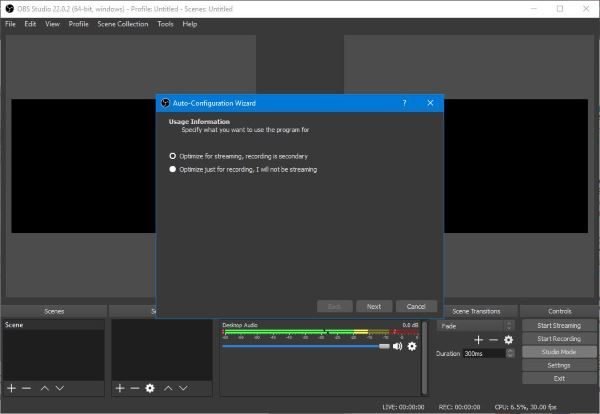
Keep in mind that before kicking off a stream, you must first connect OBS Studio with your streaming platform of choice, which is either YouTube, Twitch, or Mixer. After doing so, click on the Start Streaming button to get ready.
You’ll need fast upload speed for quality streaming, or else you’ll become one of the many failures in the business.
2] Start Recording
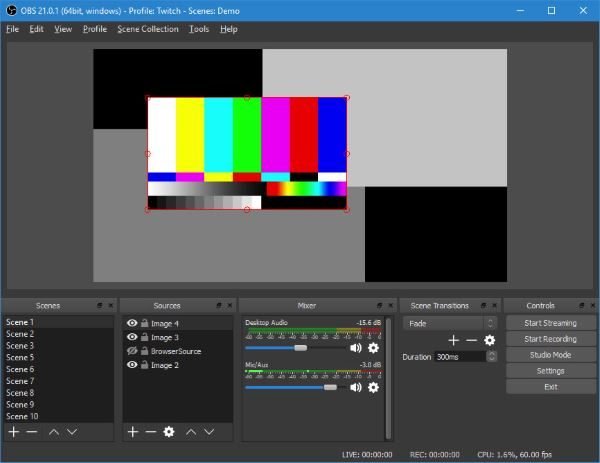
Kickstarting a record session also requires the streamer to be connected to one of the streaming services. Be sure to follow the steps above, and from there, hit the Start Recording button to get things moving.
While you’re streaming and recording, you’ll be able to see the amount of processing power the CPU is using, and the current frames of the video at the very bottom of the app.
3] Studio Mode
This mode, right here, is rather interesting from our point of view. The user can create quick transitions along with regular transitions. If the user wants to cut and duplicate scenes, well, go on ahead because it’s all possible.
Make sure you’ve played around with this feature before streaming.
4] Tools
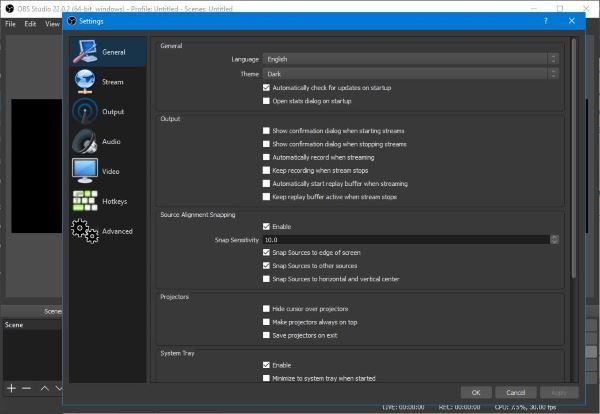
When you check the Tools section, you’ll come across several things to take advantage of right away. Here you’ll be able to return to the automatic configuration wizard, and if you want to play around with captions, this can be turned on.
Be careful with captions because, at the moment, the feature is experimental, which means, things might not go as planned.
There’s also the automatic scene switcher if that’s your thing, so check it out.
OBS Studio – Open Broadcaster Software download
Overall, it’s a powerful tool, no doubt, so if you’re prepared to go into the realm of streaming, take OBS Studio along with the journey. Download OBS Studio right now from the official website.