If the NVIDIA Error Code 0x8003001F in Windows 11 keeps troubling you when you try to play a game, then this post will help you. The error code occurs on NVIDIA GeForce Now, a cloud game streaming service that offers real-time gameplay directly from the cloud to your device.
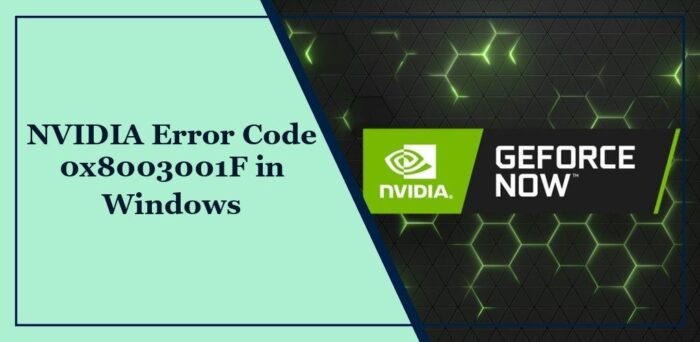
The complete error message reads:
The game quit unexpectedly. Try playing it again.
ERROR CODE: 0x8003001F
Fortunately, you can follow some simple suggestions to fix the error.
What Causes the Error 0x8003001F in NVIDIA GeForce Now?
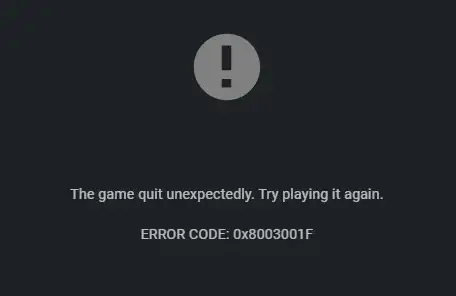
The NVIDIA error code 0x8003001F occurs mainly due to network and server issues. However, it can occur due to several other reasons. Some of them are:
- Corrupted App Cache
- Firewall and Antivirus Interference
- VPN and Proxy Interference
Fix NVIDIA Error Code 0x8003001F in Windows 11
Follow these suggestions to fix the error code 0x8003001F in NVIDIA GeForce Now on Windows 11/10:
- Check GeForce Now Server Status
- Update GeForce Drivers
- Run the game as an Admin
- Restart Services Related to NVIDIA
- Clear GeForce Now Cache
- Disable Proxy/VPN
- Temporarily disable Third-Party Antivirus
- Reinstall Geforce Now
Now, let’s see these in detail.
1] Check GeForce Now Server Status
Check the GeForce Now Server status, as the servers may be under maintenance or facing downtime. You can also follow @NVIDIAGFN on Z/Twitter to check if they’ve posted about ongoing maintenance. If many people have the same issue, the server may face downtime.
2] Update GeForce Drivers

Outdated or corrupted graphics drivers can also be responsible for NVIDIA Error Code 0x8003001F. Update your device’s Graphics drivers and check if the issue gets fixed. Here’s how you can do it:
- Open Settings and navigate to Update & Security > Windows Update.
- Right under it, look for a clickable link—View optional updates.
- Under Driver Updates, a list of updates will be available, which you can choose to install if you are facing an issue manually.
Some of you may want to use free Driver Update software or tools. If that’s the case, NV Updater will update the NVIDIA Graphic Card Driver.
3] Run the Game as an Admin
Running the application as an administrator ensures it doesn’t crash due to a lack of permissions. To run GeForce Now as an admin, right-click on the NVIDIA GeForce Now.exe file and select Run as Administrator.
4] Restart Services Related to NVIDIA
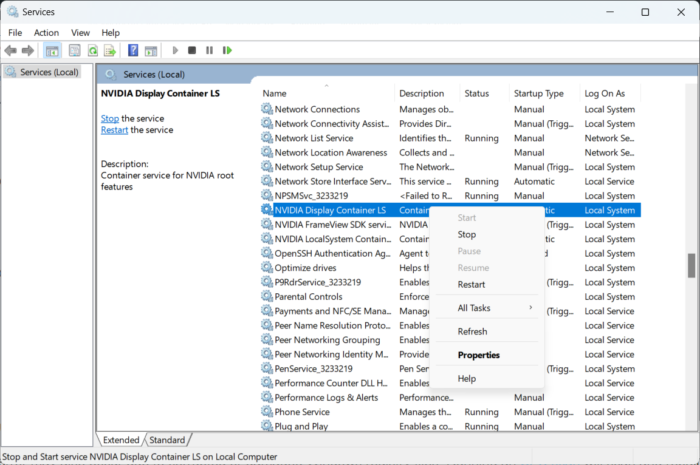
This step requires you to restart all NVIDIA-related services. These services perform various tasks on installed services, including the services installed by third-party apps. Here’s how you can do it:
- Click on Start, search for services.msc, and click Open.
- Scroll down and search for services related to NVIDIA.
- Right-click on each service one by one and select Restart.
- Close the tab once done and check if the NVIDIA Error Code 0x8003001F gets fixed.
5] Clear GeForce Now Cache
GeForce Now can malfunction if its cache data gets corrupted. If that’s the case, clear the cache data and see if it helps. Here’s how:
- Press Windows + E to open the File Explorer.
- Navigate to the following path:
%LocalAppData%\NVIDIA Corporation\GeForceNOW
- Here, search for the Cache folder and delete it.
- Restart your PC once done and see if the error’s fixed.
6] Disable Proxy/VPN
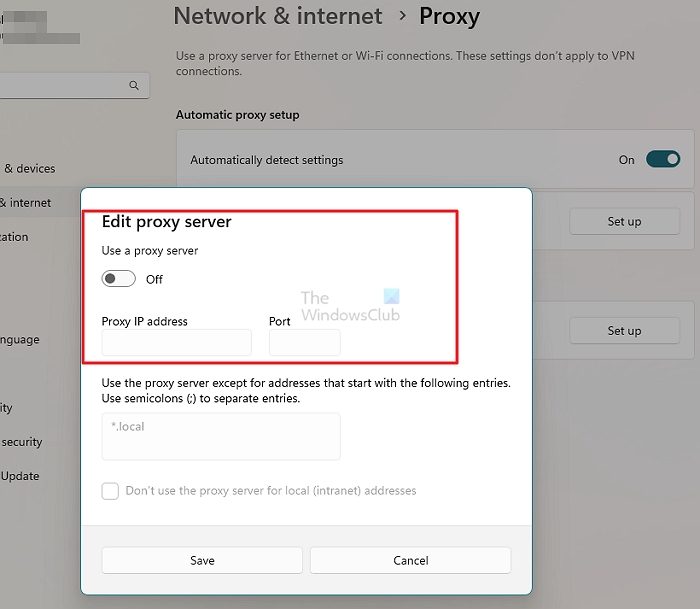
Server errors can occur if connected to a VPN/Proxy server. VPN and Proxy hide your IP address by rerouting your Internet traffic via a remote server. Nevertheless, here is how you can disable it:
- Press the Windows key + I to open Settings.
- Navigate to Network & Internet > Proxy.
- Here, toggle off the Automatically detect settings option.
- Click the Set up option next to Use a proxy server and toggle off the Use a proxy server option.
7] Temporarily disable Third-Party Antivirus
Antivirus software installed on your Windows device can interfere with the installation of updates. Temporarily disable these and see if it fixes the error. If you don’t have any third-party antivirus software installed on your system, disable the Windows Defender Firewall and see if it helps fix the NVIDIA Error Code 0x8003001F.
8] Reinstall Geforce Now
If none of those mentioned workarounds can help you, the app’s core files might be corrupted. To fix this, uninstall GeForce Now from your system and start installing it again.
Read: Can’t move Mouse in NVIDIA GeForce Experience Overlay
I hope these suggestions help you.
What is error code 0x8003001f on Steam?
The error code 0x8003001f in GeForce Now appears when Steam updates a game in the background. It occurs when a game publisher updates a game on Steam but doesn’t do it with Nvidia. Clear GeForce Now cache data and restart the related services to fix it.
How do I clear my GeForce Now cache?
To clear GeForce Now’s cache data, navigate to this path in the File Explorer “%LocalAppData%\NVIDIA Corporation\GeForceNOW.” Here, delete the Cache folder and restart your device afterward.