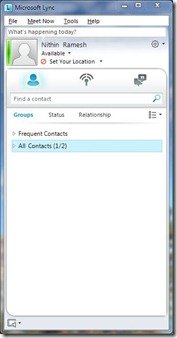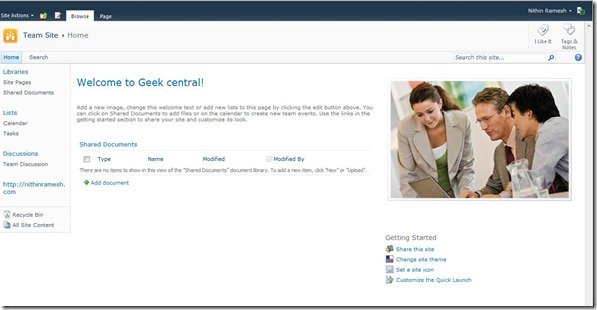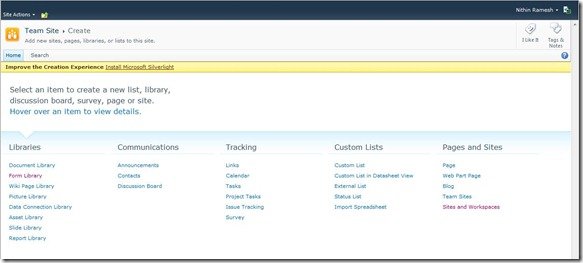In the earlier posts, we have seen different Office 365 plans, initial setup, and Admin Centre and we also looked into some apps provided by Office 365. In this last post of the Office 365 review series, I will be talking about Lync and SharePoint.
Microsoft Lync
Lync (renamed to Skype for Business and then Teams) is a new communication server software from Microsoft. You will have to install the Lync desktop client to make use of Lync as there is no web version. The download size is about 65MB. When I tried to sign-in for the first time, it asked me to download another component called Office Sign-in Assistant which was about 3MB.
The interface of the Lync client is pretty neat. You can use Lync to chat with people inside your business or even with people outside your network, who uses other messaging clients provided that they support chatting with different clients.
When it comes to business-related tasks such as video conferencing, Lync has got some impressive feature set. Lync can provide a 360-degree panoramic view of the conference room if the video camera that you are using supports it. Another interesting feature is that it will recognize who is talking and the focus will be on that person in the video chat window.
While conducting meetings online you might need to share content. Lync allows you to share whiteboards, individual apps or even the whole desktop. You can also choose specific people with which you want to share these. Lync also allows you to record your meetings for future use.
SharePoint
SharePoint is used for website and collaboration. As I mentioned in my first post in the series, when you signup for Office 365, you will be allowed to set up a Team Site at the desired sub-domain provided that the sub-domain is not already registered.
You can use your own custom domain as well. But the problem is if you already have a full-fledged website in another platform such as WordPress, you will have to dump that and migrate it to SharePoint. So if you had already got your website designed by professionals, you will be in trouble.
Hopefully, Microsoft will add the ability to use other features of Office 365 and with out the need to migrate your websites.
With SharePoint, you can create a vast variety of public as well as private items such as websites, discussion boards, tasks, etc. There are lots of pre-configured templates such as Document Workspace, Express Team Site, Visio Process Repository, etc. You can use InfoPath to create different types of forms.
Initially, I had a few problems while using SharePoint such as error while changing templates but looks like Microsoft fixed it as I didn’t get any of those errors later.
A new user to SharePoint will need a little bit of time to find out the location of various options but once you get hold of it, it is very smooth to work on.
Conclusion.
Microsoft has done well in integrating their enterprise-level products into one single package. It is easy to use and most importantly affordable. With Forefront integration, Microsoft has made sure that your data is secure as well. Although I did encounter some occasional glitches here and there, am sure most of them will be sorted out by the time it reaches final. So its definitely worth checking out.