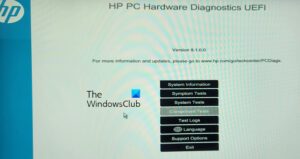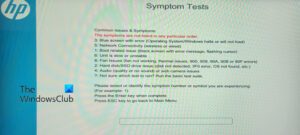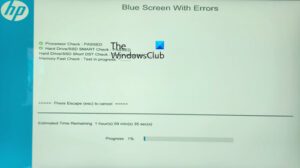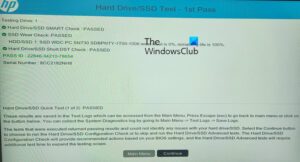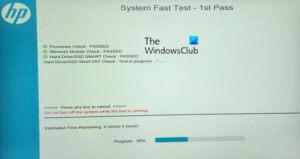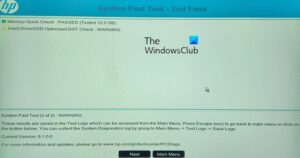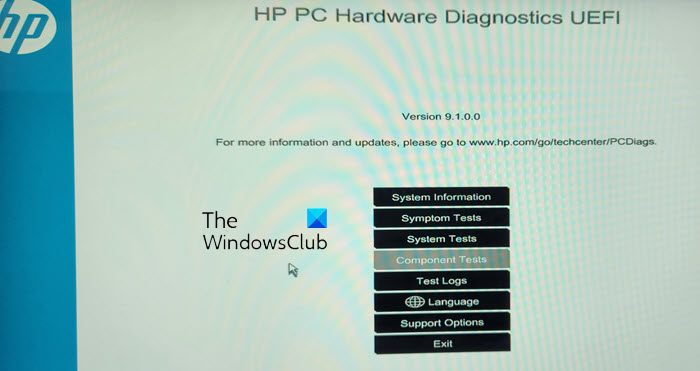The HP PC Hardware Diagnostics is a Unified Extensible Firmware Interface (UEFI) that provides diagnostic tests to see if your PC hardware is working properly, by isolating hardware failures. After seeing a Blue Screen on my Windows 11/10 PC recently, on reboot, I saw the Boot Device Not Found error with an option to click on F2 for System Diagnostics. In this post, we will learn a bit about this free tool from HP for Windows 11/10.
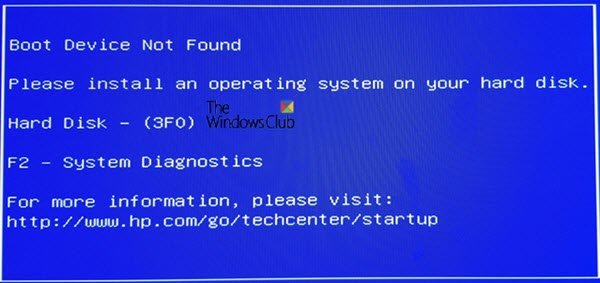
The HP PC Hardware Diagnostics UEFI is an official application from the company that provides a broad set of tests for isolating, identifying, and diagnosing the possible issues on your PC hardware. It comes pre-installed with new HP computers. But, if the application is not available on your system, then you can also download it from the official website and install it.
HP PC Hardware Diagnostics UEFI
While it is evident, do note that the tool runs outside the Windows 10 OS. It makes it easy to isolate hardware failures from issues caused either by the OS or any application. It checks for problems in Memory or RAM and Hard Drive. If the test fails, it will show a 24-Digit failure ID. You will need to connect with HP’s customer support with it.
HP PC Hardware Diagnostics comes in two versions — Windows version and UEFI versions. The UEFI version should be used when you cannot boot into Windows. In this post, we will talk about the UEFI version, how it works, and how you can install and use it on EFI Partition or USB drive.
- How to run the UEFI Tests
- UEFI Fast and Extensive test
- How to install HP PC Hardware Diagnostics UEFI
- HP PC Hardware Diagnostics for Windows
How to use HP PC Hardware Diagnostics UEFI
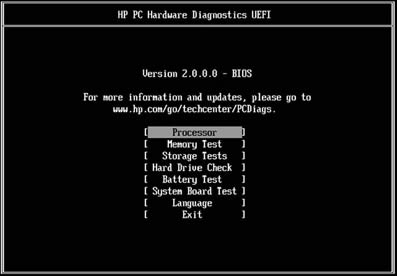
If the computer has the UEFI diagnostic tool installed on the computer, it can be launched using the F2 key. However, if the tool is not installed, you can create a USB. Lets first take a look at how you can use it when it is available on the computer.
Completely power down the computer ( hold the power button for at least five seconds to turn off the computer), and then turn it on. Immediately press the F2 key repeatedly until the UEFI menu opens.UEFI menu will give a couple of diagnostic tools, select the one you want, and follow the on-screen instructions.
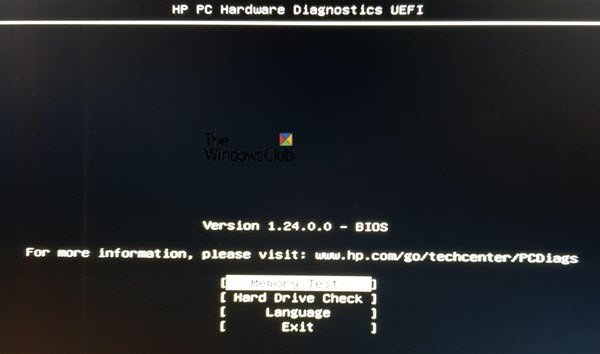
In both memory and hard disk test, the tool will run the Fast Test to identify hardware issues quickly. If there is no error detected, but the computer has hardware problems, then it will run the Extensive Test. The later can take hours to complete the test.
UEFI Fast and Extensive test
The screen displays the progress bar on a Command Prompt screen along with the estimated time left to complete the test. You can always press ESC to cancel the test, but do so only when you have no other choice.
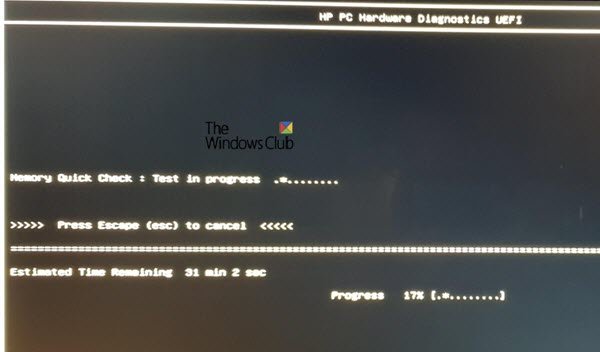
If the tool doesn’t find any error, then you should see “Passed” message, else it will kick start the extensive test.
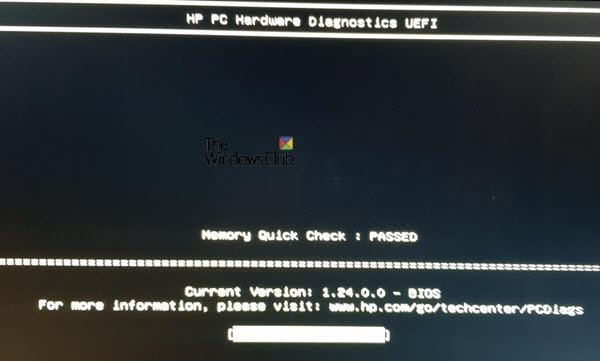
The process is the same for Hard Disk check. In our case, while the Smart Check passed, the Short DTS check failed.
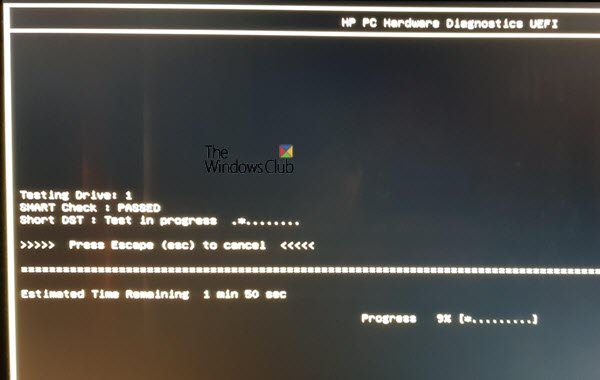
It then displayed Failure ID, Product ID, and drive number related to it.

If you receive the same, you can go to the HP customer support website and enter the code, product ID and select your country to resolve the problem further.
How to install HP PC Hardware Diagnostics UEFI
It is possible to run the UEFI diagnostics tool from a USB drive or install it on the UEFI partition on your computer. In case you cannot access Windows, we suggest using another computer to create the USB drive, and boot the computer to access the tool. However, make sure to disable Secure boot before doing that. HP says that you can use it on any HP computer where it’s not preinstalled.
Not only you can use this tool in case of a hardware issue, but if your computer is locked, you can use it to recover the computer.
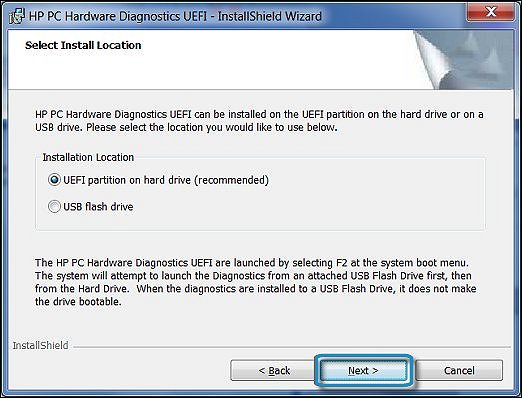
- Go to the HP Hardware Diagnostics website and download HP Diagnostics UEFI.
- Locate the folder and run the EXE file.
- Follow the installation wizard, accept the terms of the license agreement, and click Next.
- Finally, you will have to select between the installation location for the Hardware Diagnostics program, then click Next
- To download onto the computer to test, choose UEFI Partition on Hard Drive
- To download to a USB drive, select USB Flash Drive
- Click Install, and then click Yes to create the HP_TOOLS partition
- Wait while the software installs. Click Finish to close the wizard
To run the tool from the USB drive, follow these steps:
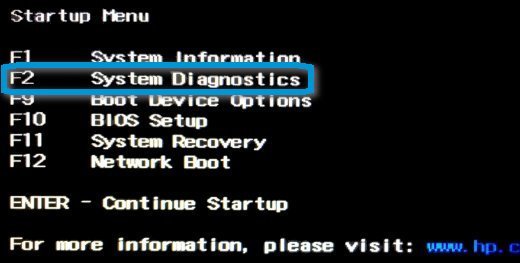
-
Insert the USB device, turn on the computer, and press the Esc key repeatedly until the Startup menu displays.
-
Then press F2 to select System Diagnostics and the preferred language from the list.
-
It will launch the PP PC Hardware Diagnostics home page opens, showing the version number and USB
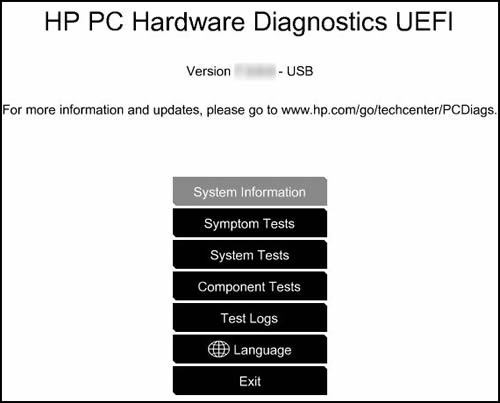
-
You can now choose to run
- Symptom tests
- System tests
- Component tests
- You also get access to Test logs, change language, or exit.
Download HP Diagnostics Tools
The latest version screenshots have been given below:
You can download HP UEFI Diagnostics or HP PC Hardware Diagnostics Windows Tools here from the hp.com website.
HP PC Hardware Diagnostics for Windows
If you can access your computer but have a hardware failure for audio, video, and other input devices, you can install the Windows version. They also have an app in the Microsoft Store. Similar to the UEFI tool, it offers Symptom, system, and component tests.
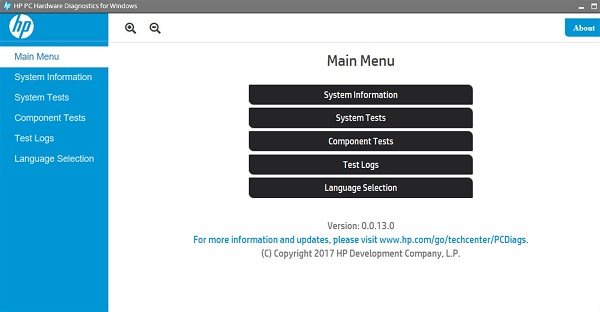
HP offers some incredible tools to help consumers troubleshoot their computer for any hardware issue. You will need a bit of technical knowledge to run it, and if you find it tough, you can also use HP Support Assistant, which offers one-click fixes, guided troubleshooting, and diagnostics.
HP PC Hardware Diagnostics UEFI failed
If a component fails a test, do the following:
- Click Troubleshoot
- Follow the on-screen instructions to resolve the problem
- If the problem is resolved, Good!
- If the problem is not resolved, click Yes to contact HP Customer Support
- Use the failure ID (24-digit code) and product ID when you contact HP Customer Support
- Click NEXT to go to the HP Customer Support website.
We hope you were able to run HP PC Hardware Diagnostics UEFI when in need or install it to troubleshoot hardware issues on the computer.
TIP: You can use HP Support Assistant to update drivers and firmware.