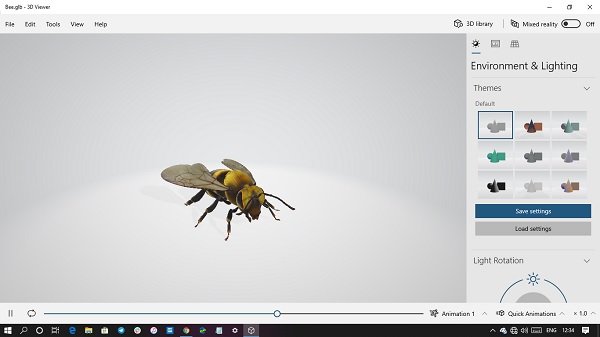Microsoft offers an incredibly useful app– 3D Viewer which creators can use to animate 3D models, and also mix it with real-life objects using the Mixed Reality feature. You can see 3D models with lighting controls, inspect model data, and visualize different shading modes. However, it can be a bit overkill for users who barely use 3D. So, in this post, we will learn how to uninstall the Windows 10 3D Viewer App. We can do it via the Start Menu, Settings, using a PowerShell command or a free app uninstaller to remove apps.
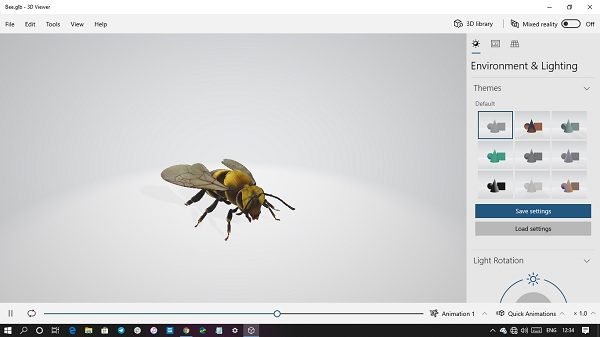
How to uninstall 3D Viewer App in Windows 10
You can remove or uninstall the 3D Viewer App using these methods:
- Uninstall from the Start Menu
- Uninstall via Settings
- Use a PowerShell command
- Use a third-party freeware.
If not for technical usage, the 3D Viewer tool can be used to create some awesome photos using a combination of 3D objects and real-world objects. I would suggest rather giving this a try instead of installing it right away.
1] Uninstall 3D Viewer App from the Start Menu
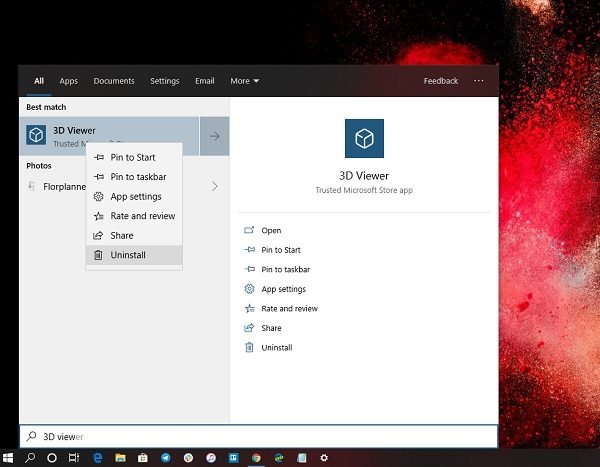
The simplest way to uninstall apps is with a right-click. There two ways, one which is new with recent feature update of Windows.
- Click on the Start button, and type 3D Viewer
- When the 3D Viewer App appears in the list, right-click on it
- Click on the Uninstall option.
There is another uninstall option on the right side of the listing which also reveals some quick action for the app.
2] Uninstall 3D Viewer and Calendar app via Settings
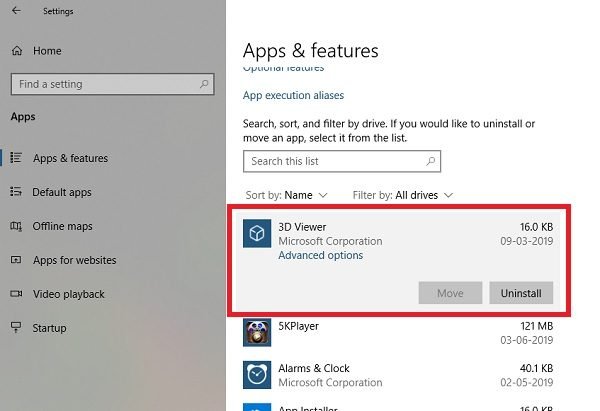
The first method works fine, but you can also uninstall via the Settings
- Click on Start Menu > Settings > System > Apps and Features.
- Wait till the app list is populated.
- Click on the 3D Viewer App
- It will reveal the menu to Move and Uninstall.
- Click on the Uninstall button to remove the 3D Viewer from Windows.
3] Use a PowerShell command to remove the 3D Viewer App
If you are a power user, this method works like a charm.
Open PowerShell with admin privileges, and execute the Remove App package command for the 3D Viewer App:
Get-AppxPackage Microsoft.Microsoft3DViewer | Remove-AppxPackage
Once the execution is complete, the 3D Viewer App will be uninstalled.
Read: What are GLB files?
4] Use a third-party freeware
Our freeware 10AppsManager will let you easily uninstall and reinstall Windows Store apps. You can also use CCleaner, Store Applications Manager, or AppBuster to uninstall unwanted apps like the 3D Viewer app in Windows 10.
So as you can see, it is easy to uninstall the 3D Viewer App using any of the methods. Use PowerShell with precaution, and use the specific command. The settings menu is useful when you need to uninstall multiple apps, else the right click on the Start menu method works great.
If you wish to reinstall apps, you may do so via the Microsoft Store – or use these PowerShell commands to reinstall pre-installed apps.