This post will show how to Pause or Turn Off Bitdefender in Windows 11/10. Bitdefender is a popular antivirus software that provides comprehensive protection against various types of malware, including viruses, spyware, ransomware, etc. It has a friendly user interface, allowing users to customize their security settings.
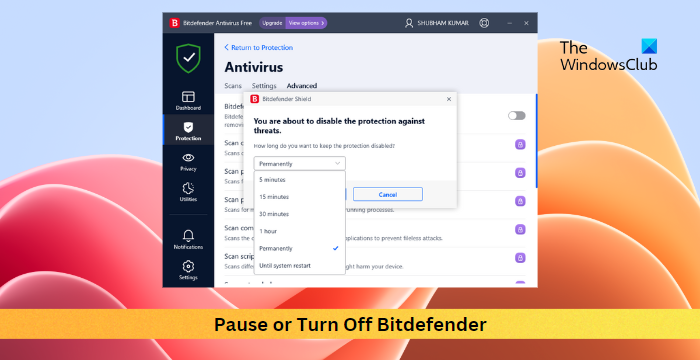
However, it can sometimes interfere with applications and cause them to malfunction. If that’s something you’re facing, keep reading this post to learn how to pause or Turn off Bitdefender in Windows 11.
How do I pause Bitdefender in Windows?
Follow these steps to pause Bitdefender in Windows 11:
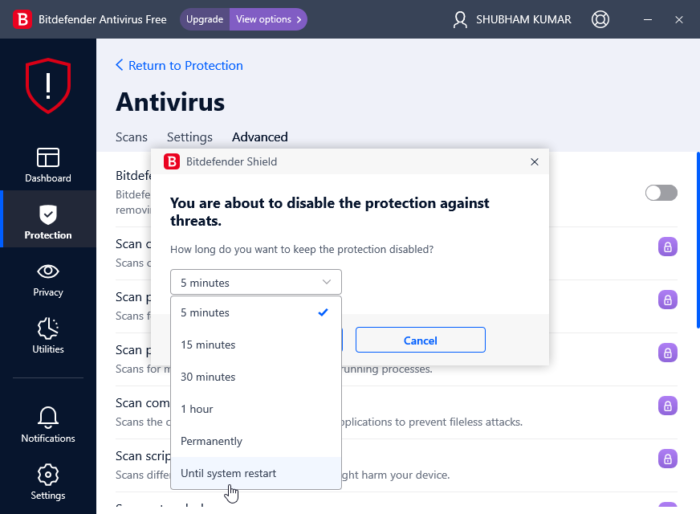
- Launch Bitdefender on your Windows device.
- Click on Protection > Advanced and turn off the toggle beside Bitdefender Shield.
- Next, the Bitdefender Shield tab will open, click on the dropdown below “How long do you want to keep the protection disabled?“.
- Here, you can select a time limit or choose to pause Bitdefender until your system restarts.
How to Turn off Bitdefender on Windows?

Follow these suggestions to turn off Bitdefender permanently:
- Launch Bitdefender on your Windows device.
- Click on Protection > Advanced and turn off the toggle beside Bitdefender Shield.
- The Bitdefender Shield tab will now open, click on the dropdown below “How long do you want to keep the protection disabled?“.
- Here, select Permanently or any other item and click on Ok to save the changes.
Again, open Protection > Advanced Threat Defense and navigate the Settings tab.
Here, turn off the toggle beside Advanced Threat Defense and Exploit Detection.
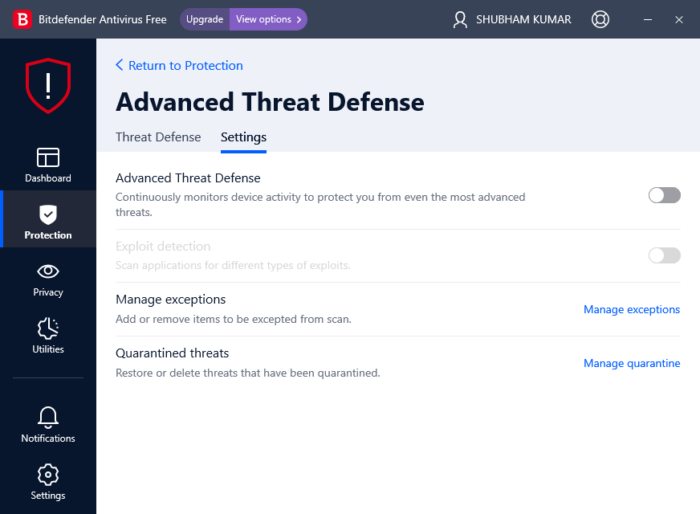
You’ve now successfully paused and turned off Bitdefender on your Windows 11 PC.
Read: Bitdefender VPN not working on Windows
How do I temporarily disable Bitdefender in Windows?
To temporarily disable Bitdefender, launch the app and click on Protection > Advanced. Disable the toggle beside Bitdefender shield and select the time limit from the dropdown you want to disable the app for.
How do I know if Bitdefender is running?
To see if Bitdefender is running on your computer, open the Task Manager and check if you see its process. Alternatively, open Windows Security > Virus and threat protection. Check for green checkmarks next to Bitdefender Antivirus. If it’s there, Bitdefender is running smoothly.
How to disable Defender in Windows using command line?
To disable Windows Defender using the command line, open the Command Prompt as an admin, type the following command and hit Enter.
reg add "HKEY_LOCAL_MACHINE\SOFTWARE\Policies\Microsoft\Microsoft Defender" /v DisableAntiSpyware /t REG_DWORD /d 1 /f
A message saying The operation was completed successfully will now appear.