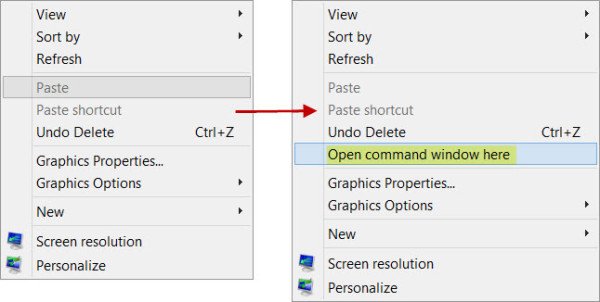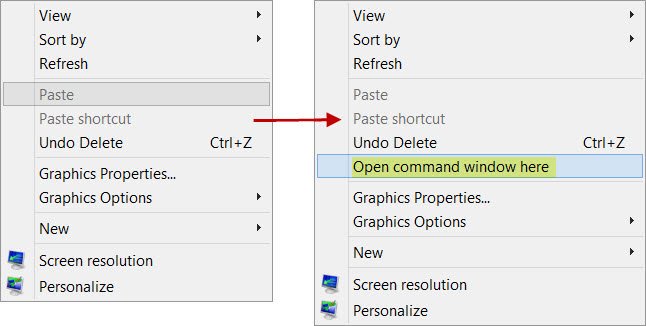The Command Prompt is a feature of Windows that lets you execute MS-DOS and other computer commands and perform tasks on your computer without using the Windows graphical interface. There are various ways how you can launch Command Prompt windows.
Open a command prompt window in any folder
In this post, we will see two very simple ways to open a command prompt window in any folder or on the desktop, without having to navigate the menu. The first is using the context menu.
1] Hold down the Shift key and use the context menu
UPDATE: Windows 10 has now replaced Open command window here with Open PowerShell window here. But with a registry tweak, you can restore Open command window here item to Windows 10 folder context menu.
To open a command prompt window in any folder, simply hold down the Shift key and right-click on the desktop. In the context menu, you will see the option to Open command window here. Clicking on it will open a CMD window.
You can also do the same inside any folder. The prompt takes the path of the folder from where it is opened.
In Windows 11 you have to press the Shift key, then right-click inside the folder and then, keeping the Shift key pressed, click on More options.
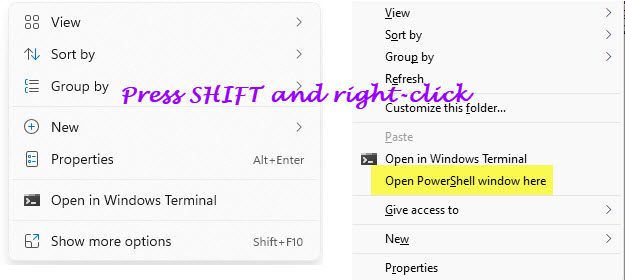
You will see the extra entries there.
2] Type CMD in the address bar
There is another trick to do the same thing. navigate to the folder and then simply type CMD in the address bar and hit Enter to open the command prompt window there.
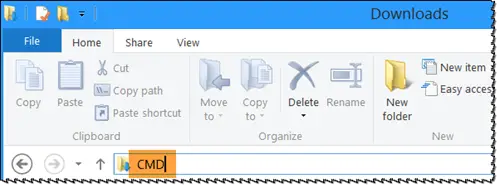
You will see the CMD taking the path of this folder.
Related read: How to change Directory in Command Prompt.
Speaking of the command prompt, there are several Command Prompt tricks you may not know, including how to open an elevated command prompt using a CMD. Check them out!