If you want to open and edit a Word document without Word desktop application or Microsoft Word Online, here is how you can do that. If you need a minor change or view the document only, you can follow these methods to complete the job on your Windows 11/10 PC.
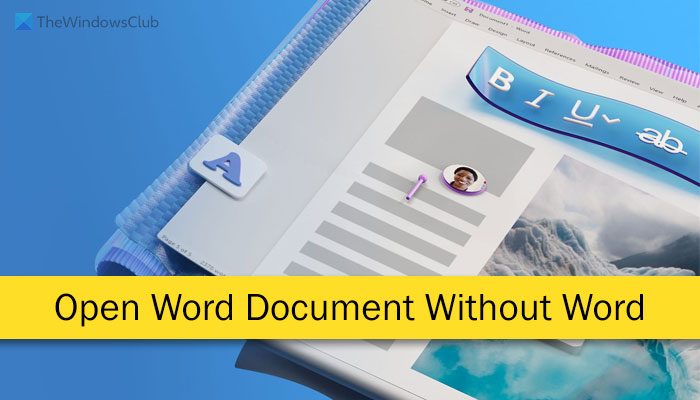
How to open and edit Word document without Word
To open and edit Word document without Word, follow these methods:
- Use Google Docs
- Use Microsoft Office alternatives
- Convert to PDF and open
- Use Dropbox
- Use browser to open document
To learn more about these methods, continue reading.
1] Use Google Docs
It is the best way to open and edit Word documents without the actual Microsoft Word app. No matter whether you want to add words, add/remove images, edit bullet points/numbered lists, copy hyperlinks, or anything else, everything is possible with the help of Google Docs.
You can either open Google Docs directly in your browser and upload the document, or you can upload it on Google Drive and open the file, respectively. It works the same in both ways.
2] Use Microsoft Office alternatives
In case you want to avoid spending money on Microsoft 365 to use the Microsoft Word app, you can definitely use some of the nearest alternatives. There are so many substitutes you can utilize to open, view, and edit the document on your Windows 11/10 computer. For example, you can use LibreOffice or Apache OpenOffice. These two have a similar user interface and options to Microsoft Word. Apart from that, you can also use Trio Office Suite, WPS Office, Polaris Office, etc. Do check out this article to learn more about Microsoft Office alternatives.
Read: Microsoft Office vs OpenOffice vs LibreOffice: Which one is better?
3] Convert to PDF and open
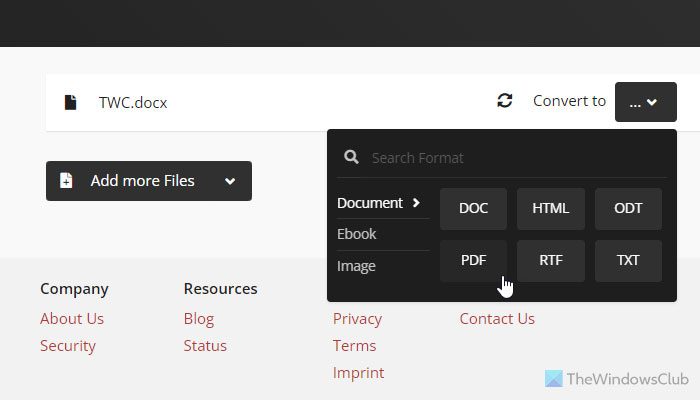
If you need to view the Word document and do not need to make any changes, converting the file into PDF is probably an option for you. Although some apps allow users to edit PDF on Windows, you might not find the same option in all the apps. The best thing is that there are many desktop and online apps for this job. Therefore, if you do not like one, you can use another to convert the file with ease and at no cost.
For instance, you can use AVS Document Converter, CutePDF, etc., desktop apps. On the other hand, you can use Zamzar, CloudConvert, etc., online apps as well.
Read: Batch Word to PDF Converter software & online tools for Windows
4] Use Dropbox
Dropbox is one of the best cloud storage services that you can use to store your files and share them with friends. The same can be used to open and view Word documents. Whether you have one or multiple files with you, you can upload them to Dropbox and view them accordingly. A simple double-click can open up the file on your screen after uploading. Although Dropbox has a desktop app for Windows PCs, it is suggested to use the web version for a better experience.
5] Use browser to open document
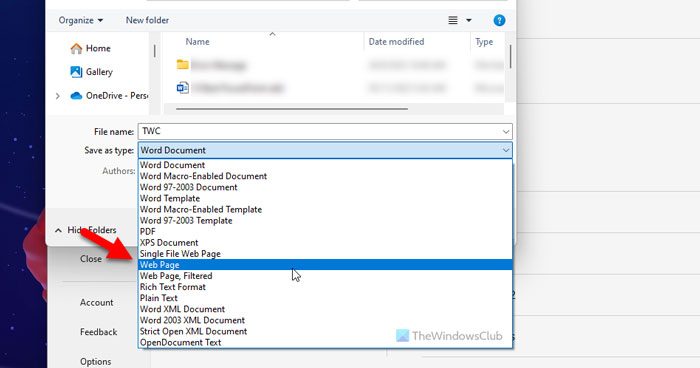
This option works only when you can ask the file owner to convert the file into HTML. As Microsoft Word allows users to make the conversion happen, users do not need to use the same app to open and view the document post-conversion. For your information, you can choose the Web Page option from the Save as type drop-down list while saving a file using Word to get the .html or .htm format. Later, you can use Google Chrome, Microsoft Edge, or any other browser to open the converted file.
Read: How to display Word document file in HTML web page template
I hope it helped.
Read: How to open OLD Word documents in Protected View
How do I view a Word document without Word?
There are multiple ways to view a Word document without Word. Apart from using Microsoft Word Online or OneDrive to open the file, you can use Google Docs, which is one of the best alternatives to Microsoft Word. On the other hand, you can convert the file into PDF and view it accordingly. Apart from that, it is possible to upload the file to Dropbox, use your browser, etc., to open and view the Word document.
How do I open a .doc file?
Microsoft Word is the best and most compatible app to open a .doc file on Windows 11/10 PC. If you do not have a Microsoft 365 subscription, you can always use the free edition, which is named Microsoft Word Online. Apart from that, you can also use LibreOffice, OpenOffice, etc., apps to do the same thing.