In this article, we will see how to fix an overheating GPU. GPU stands for Graphics Processing Unit. It is among the essential components of a computer system. A GPU plays an important role in doing graphic-intensive tasks or playing video games on a computer.

How to fix an Overheating GPU?
A GPU temperature usually goes high while playing heavy graphics video games or doing heavy graphics tasks. Graphics card temperatures typically range from 40°C to 90°C. It also depends on the make of the GPU. At higher temperatures (usually above 80°C), the GPU becomes too hot. Hence, it is necessary to cool down the GPU to avoid performance issues and damage to the GPU and other components.
A high GPU temperature is the result of different factors. Therefore, to lower your GPU temperature, you have to apply different fixes, including software and hardware fixes.
Factors that contribute to higher GPU temperature
Before we discuss the fixes to lower the GPU temperature, let’s talk about the factors that contribute to the higher GPU temperature. Some of these factors are:
- Room temperature: Your room temperature also contributes to your GPU temperature. If your room temperature is already high, it will automatically raise your GPU temperature.
- Accumulation of dust: With time, dust accumulates on the components of a computer, dust acts as an insulator and blocks the proper airflow. Due to this, the temperature continues to rise.
- Overclocking: Overclocking increases the GPU performance. But it also increases the stress on the GPU due to which more heat is generated.
- Incompatibility: If your system has an old or incompatible GPU, it will get hot while playing games and doing heavy graphics tasks.
- Dry thermal paste: Thermal paste is applied to the GPU to manage excessive heat. With time, the thermal paste wears out or gets dry. The dry thermal paste cannot deal with the excessive heat due to which the GPU temperature increases.
Tips to reduce the GPU temperature
Here are some tips that you can follow to control or lower your GPU temperature.
- Close unnecessary applications
- Update your graphics card driver
- Disable overclocking
- Tweak your in-game settings, especially for high-end games
- Check your GPU fans
- Optimize your room temperature
- Clean your GPU
- Replace the thermal paste
- Improve ventilation in your case
1] Close unnecessary applications
Close all unnecessary applications (if running). This will decrease the load on your GPU and help lower the temperature of your GPU to some extent.
2] Update your graphics card driver
An outdated graphics card driver can cause several issues. Therefore, it is always suggested to keep your GPU driver up to date. Update your graphics card driver. To do so, you have to visit the manufacturer’s official website.
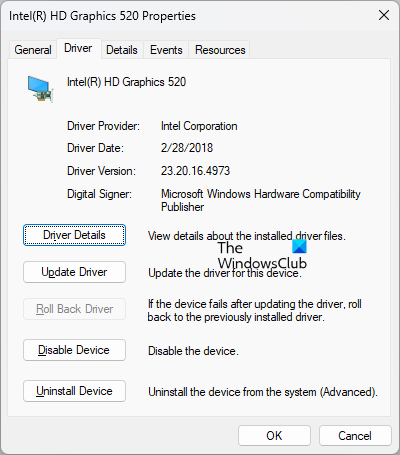
In some cases, a driver update can cause problems. In this case, you can roll back your graphics card driver to install its previous version.
3] Disable overclocking

As explained above, overclocking increases the GPU performance but also increases the load on the GPU. This will increase the GPU temperature. If you play games for a longer time after overclocking your GPU, you will experience high heat generation in your GPU. The solution to this issue is to revert the overclocking settings or opt for a better cooling system for your GPU.
4] Tweak your in-game settings, especially for high-end games

Playing high-end games on maximum settings can put a strain on your GPU which ultimately contributes to heat generation. The main cause of the GPU overheating while playing high-end games on maximum settings is incompatible hardware. It might be your GPU is incompatible with the high-end games. To fix your overheating GPU, tweak your in-game settings to lower the load on your GPU. For example, you can lower your game resolution.
5] Check your GPU fans

GPU has fans to control its temperature. If the fans are not working fine, they will not properly control the GPU temperature. You should check if your GPU fans are working properly or not.
6] Optimize your room temperature
Your room temperature also contributes to the temperature of your computer and its components, it is necessary to maintain your room temperature, especially in summer.
7] Clean your GPU
Cleaning the electronic devices and their components is necessary. With time, dust accumulates inside the devices and forms insulation. This insulation acts as a barrier and prevents the heat sink and GPU fans from releasing excessive heat into the environment. Due to this, the temperature of your GPU goes high.
If you have not cleaned your graphics card for a long time, it is time to clean it. To properly clean your graphics card, you have to disassemble it. If you do not know how to do it, get professional help, as mishandling the GPU can damage its components. Use a soft cloth or brush and gently clean your graphics card.
8] Replace the thermal paste

Thermal paste is applied to the electronic components to control their temperature. If the thermal paste gets dry, it will not work as expected and your GPU temperature will go high. You should replace the thermal paste of your GPU if it is dried or worn out. Take professional assistance if you do not know how to do it.
9] Improve ventilation in your case
You can improve the ventilation in your PC case (if possible). Clean the vents of your PC case. Dirty vents reduce the air flow, which contributes to an increase in temperature. If your GPU temperature increases, you can install additional fans (if applicable). This will help lower the temperature of your GPU and other components inside your PC case.
That’s it.
Does heat damage the GPU?
Electronic components generate heat when the power supply passes through them. This is due to the resistance against the current. It is normal for your GPU to generate heat when you perform graphics-intensive tasks on your PC. But excessive heat can damage it. If your GPU gets too hot, you should investigate why it is generating an excessive amount of heat.
Why is my GPU temperature so high?
There can be many reasons why your GPU temperature is so high. It might be incompatible with the game or software you are running on your PC. Or you have overclocked it due to which its temperature is going high.
Read next: Fix Computer Overheating and Noisy Laptop Fan issues.