If you want to convert a Word document to Excel format on your Windows PC, here is a complete guide for you.
Is it possible to convert Word to Excel?
Yes, you can convert Word to Excel. Several free online tools let you easily convert your DOC or DOCX files to XLS/XLSX format. To name some, Coolutils and Convertio are some good free online Word-to-Excel converter tools. We have shared these and some more tools in this post to further help you.
How to convert Word to Excel?
Here are the different methods using which you can convert a Word (DOC/DOCX) document to Excel (XLS/XLSXformat:
- Convert Word to plain text, import to Excel, and save in Excel format.
- Use a free online tool to convert Word to Excel.
1] Convert Word to plain text, import to Excel, and save in Excel format
If you want to convert a Word document to Excel without using a third-party tool or application, you can try this simple trick. Convert the source Word file to plain text and then import the converted file into Microsoft Excel. You can then save the file in an Excel format. Let us check out the step-by-step procedure to do so:
- Launch Microsoft Word.
- Open the input Word document.
- Click on File > Save as.
- Choose Plain text as the output file type.
- Set up file conversion options like text encoding.
- Save the plain text file.
- Open Microsoft Excel.
- Create a new blank workbook.
- Click on the Data > From Text/CSV option.
- Select the converted text file.
- Configure options like File Origin, Delimiter, etc.
- Press the Load button.
- Go to File > Save as.
- Save the file as XLS or XLSX.
First, open the Microsoft Word app and click on the File > Open option to import the source DOC or DOCX file that you want to convert to Excel.
Once the document is opened, you need to convert it to a plain text file.
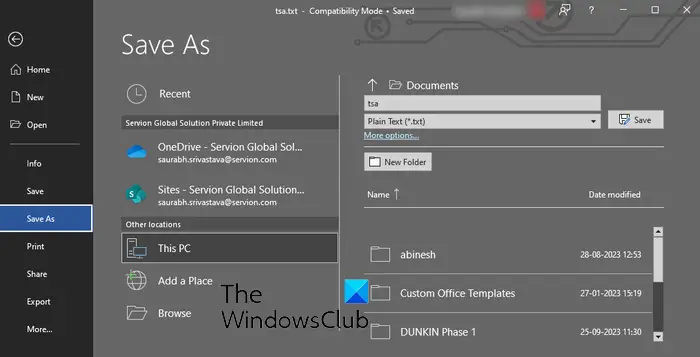
For that, go to the File menu and click on the Save as option. After that, set the output file type to Plain Text (.txt), choose the output folder, and press the Save button.
As you click on the Save button, a File Conversion window will open up.
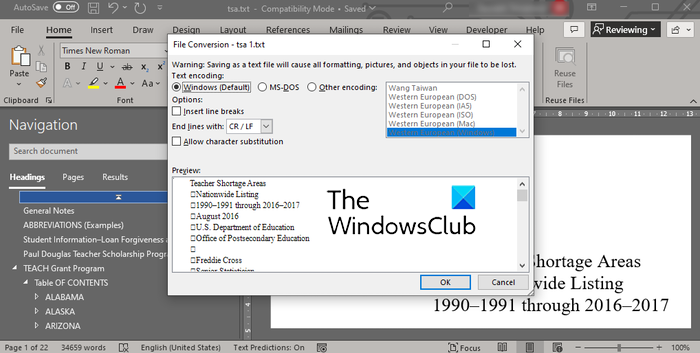
In this window, you leave the options as default ones, like Text encoding as Windows (default). And then, press the OK button. Your Word document will be saved as a text file.
Now, open the Microsoft Excel app and click on the FIle > New > Blank workbook option to create a new black workbook.
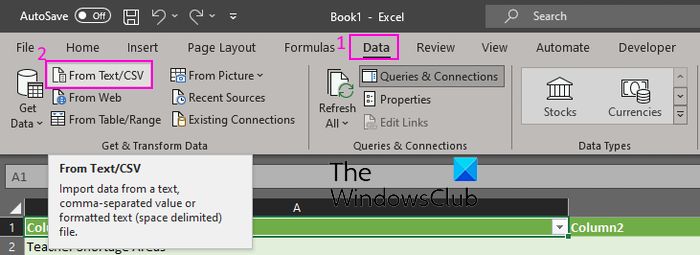
Next, go to the Data tab from the ribbon and tap on the From Text/CSV option.
After that, browse and choose the source plain text file that you previously converted from Word, and click on the Import button.
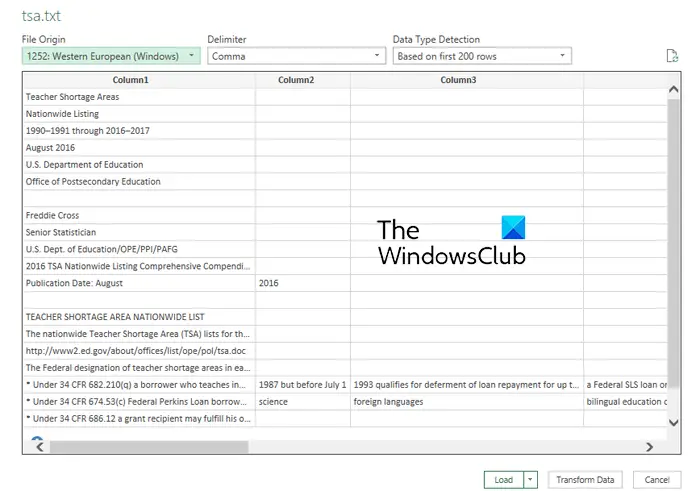
As you select the plain text file, it will open up a prompt asking you to set up options including File Origin, Delimiter, and Data Type Detection. Check these details and if needed, make changes accordingly. You can also view the preview of the data. Once you have verified the details, click on the Load button to import the data in Excel.
Now, you can view as well as modify the imported data in Excel.
Next, go to the File menu and press the Save as option.
After that, choose the output file type as XLS, XLSX, or the desired Excel format.
Finally, enter the output filename, select the output location, and hit the Save button to save the Excel file.
So, this is how you can manually convert Word to Excel without the help of an external tool. However, this method might be tiresome for many. Hence, you can use the next method to convert Word to Excel.
Read: How to create labels in Word from Excel spreadsheet?
2] Use a free online tool to convert Word to Excel
If you don’t want to do all the work manually, you can use a third-party tool to convert Word documents to Excel format. There are multiple free tools that you can use to do so. Here are the tools you can use:
- Convertio.co
- Coolutils.com
- Online2PDF.com
- Aspose
A] Convertio.co
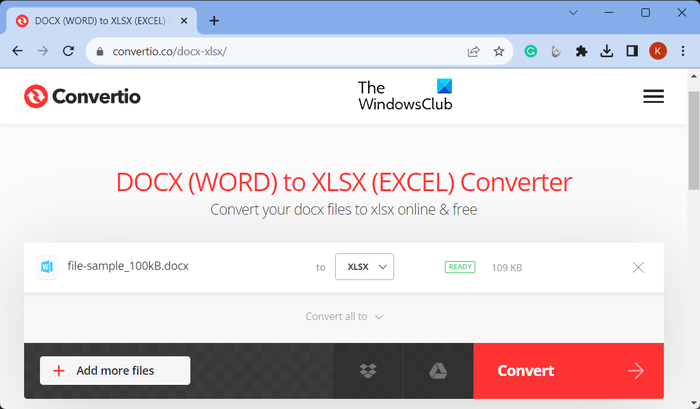
Convertio.co is a free online file conversion tool. Using it, you can convert Word files to Excel format. It lets you convert DOC and DOCX documents to XLS and XLSX formats. Here’s how:
First, open the Convertio.co website in a browser and click on the Choose Files button to browse and import one or multiple locally saved Word files. You can import locally saved files as well as files saved on Dropbox or Google Drive. Now, set the output file format to XLS or XLSX and click on the Convert button to start the conversion. Once done, download the output Excel files to your PC.
You can try it here to bulk convert Word to Excel.
Read: How to import a PDF in Excel?
B] Coolutils.com
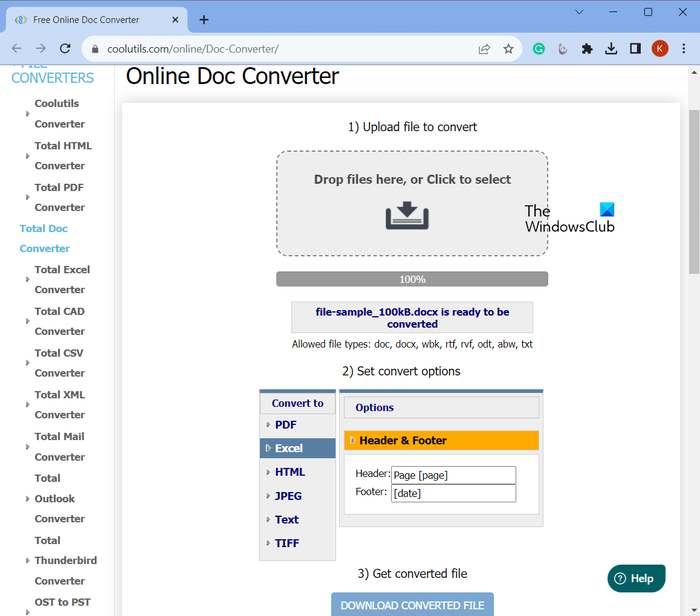
Coolutils.com is an online tool that lets you convert files as well as perform various other tasks. It also provides an Online Doc Converter that allows you to convert Word to Excel and other formats like PDF, HTML, JPEG, etc.
To use it, open Coolutils’s Online Doc Converter here and browse and select the input Word files in DOC or DOCX format. You can also drop the files onto its interface. Now, set the Convert to format to Excel. After that, you can set up header and footer options. Finally, click on the DOWNLOAD CONVERTED FILE button to convert and download the output Excel file.
See: Best free Batch Word to PDF Converter software & online tools.
C] Online2PDF.com
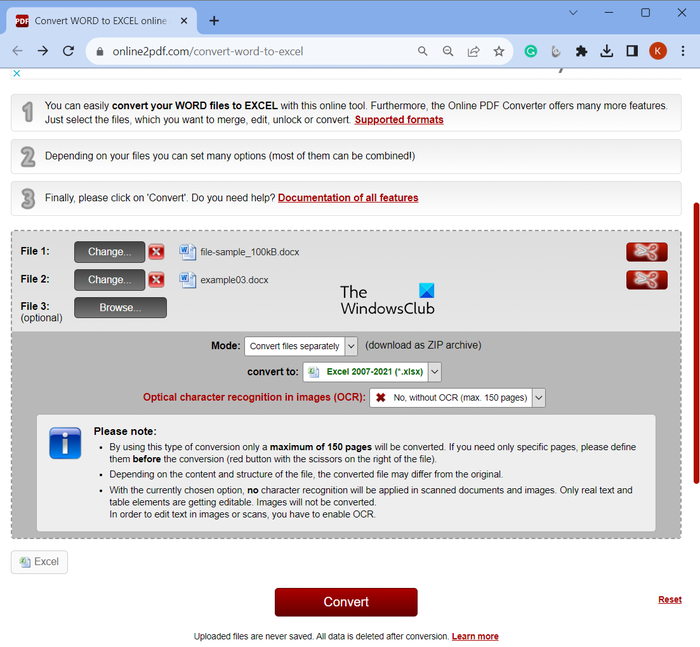
The next free online Word to Excel converter tool that you can use is Online2PDF.com. It is a batch file converter that lets you convert multiple Word documents to Excel format at once. You can use it by following the below steps:
- First, open Online2PDF.com in a web browser and choose one or more source Word files.
- Now, set the Mode to Convert files separately or Merge files (combine input Word file to a single Excel file).
- After that, select XLS or XLSX as the convert to format.
- Next, set the OCR option as per your requirements.
- Finally, press the Convert button and it will start converting Word to Excel.
Once the conversion is complete, the resulting Excel files will be downloaded automatically.
Read: How to Convert Microsoft Office files to Google Docs?
D] Aspose
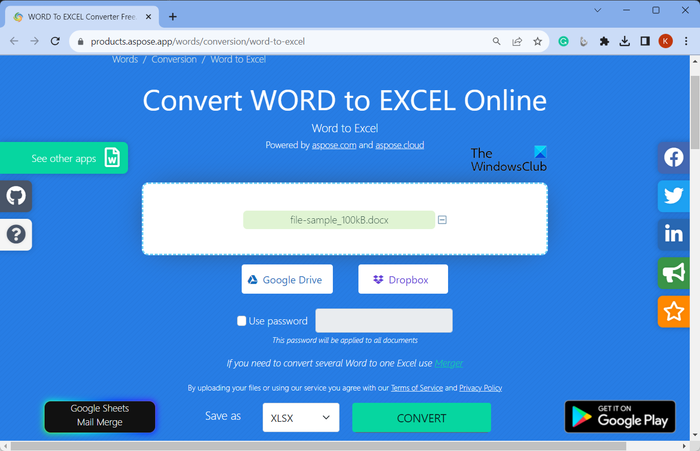
You can also try Aspose to convert Word to Excel. It provides a dedicated tool to convert your Word documents to Excel workbooks. It is easy to use. Open its website in a web browser and choose the source Word files from your PC, Google Drive, or Dropbox. After that, set the output format to XLSX.
Once done, press the Convert button and it will convert the file quickly. You can later click on the Download button to download the resulting XLSX file.
Try it here.
Read: How to convert Excel Spreadsheet into a Word Document?
How do you convert a table to an Excel spreadsheet?
To convert a Word table to Excel, first, open the Word document and select the table rows and columns that you want to copy to an Excel spreadsheet. After that, press the CTRL+C hotkey to copy the selected table. Now, open the target Excel spreadsheet and click on the upper-left corner of the Excel worksheet area where you want to paste the copied Word table. Finally, press the CRL+V hotkey to enter the Word table in your Excel worksheet. You can also use Paste Options to adjust formatting.
Now read: How to create a Word Cloud in Excel?