OneDrive is a popular cloud storage service available where we can store crucial files and share them with our colleagues. However, it’s necessary to be aware of the storage capacity; otherwise, we can experience OneDrive error code 0x8004def7 that is triggered by the lack of storage. Therefore, in this article, we will learn how to check OneDrive Account storage on PCs and mobiles.

How do I know if my OneDrive personal is running on my PC?
One way to know whether OneDrive is running or not is by checking if the white or blue OneDrive cloud icon is present in the taskbar or not, generally next to the notification area. If the icon is visible, then it’s working, however, if not, it might not be working.
How to check OneDrive Storage on a PC or Mobile
As mentioned earlier, OneDriver offers free 5GB on signing up and this can be filled in the blink of an eye, therefore we are going to discuss below how to check the storage on the PC, webpage, and phone. We are going to check OneDrive Storage on the following devices.
- On Windows computer
- On Phone
- On Web
Let us talk about them in detail.
1] Check OneDrive Storage on Windows computer

If you are a Windows 11/10 user and want to know how much space is left, execute the steps mentioned below:
- First things first, sign in to the Microsoft account in the OneDrive app.
- Now, right-click on the OneDrive icon from the taskbar.
- Click on the Settings option from the Help & Settings menu to open the Account tab.
- Here you can check the available and used storage on the bottom-left corner of the screen.
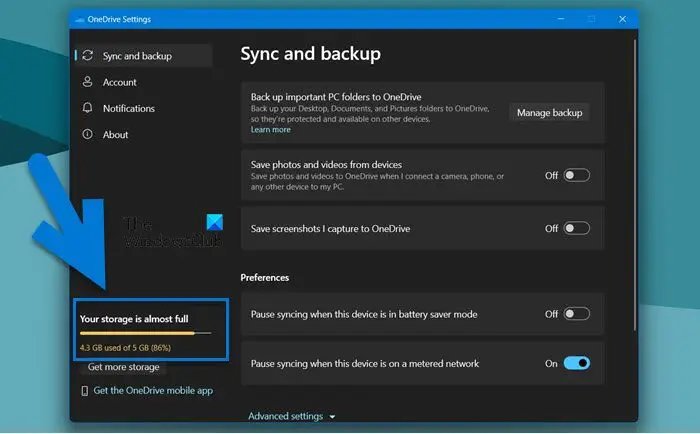
If there is enough space in your OneDrive, there is nothing to worry about, if the space is less, you have to delete some files, click on the link below “Storage”.
2] Check OneDrive Storage on Phone
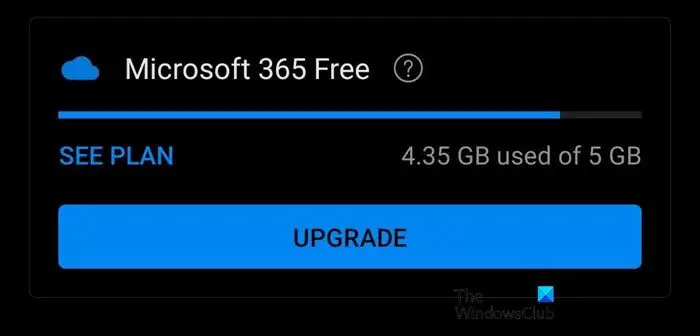
We can also use our phones to check the OneDrive storage capacity and here’s how to do the same:
- Open the Play store and App store to download the OneDrive app.
- Once installed, launch the app, log in to the profile, and then click on the profile icon from the upper left corner of the screen.
- A menu with all the information regarding storage consumption will appear on the screen where we can check out the details.
3] Check the OneDrive storage space on your online OneDrive account
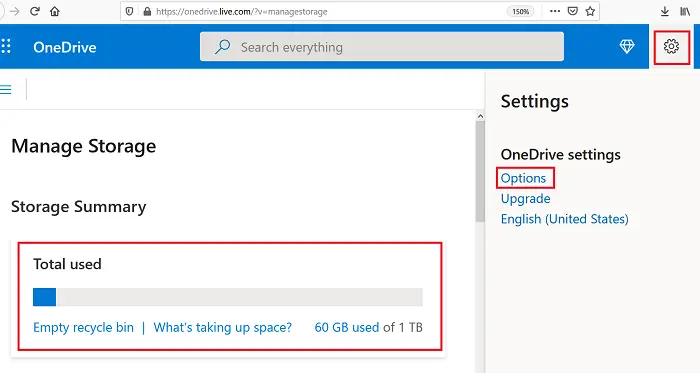
- Navigate to its official website, i.e, onedrive.live.com, and sign in to the Microsoft account.
- Now, search the storage capacity indicator in the bottom right corner. Select the link to open the storage summary.
- Lastly, click on the What’s taking up space option to get a detailed overview of the profile, and find out the current storage plan.
If the free space provided by OneDrive is reaching its limit, we can change our plan by going to the upgrade section on the same page.
If you wish to free space on your OneDrive account, an easy trick is to delete the Desktop, Pictures, or Documents folder in your OneDrive folder, obviously unless you specifically need them in the OneDrive. Usually, the purpose of these folders is local storage, especially for the Desktop folder.
Does OneDrive permanently delete files?
To answer this question, files that are deleted from OneDrive are kept for 30 days in the recycle bin, therefore, in a way, if we want to open them, they are still accessible. We can still restore it to OneDrive, however, it’s up to us, if we want to completely remove it. Also, it’s necessary to clean up OneDrive space, otherwise, due to full storage, it will remove old items in 3 days.