The default note-taking tool for Windows 10 is Notepad, and this has been the case for multiple versions of the Windows operating system. These days a lot of users are taking advantage of OneNote, but most of us tend to revert back to the tried and tested. Now, we have to admit that Notepad is very old school, therefore, it might not work for everyone. With that in mind, we’ve decided to take a serious look at alternatives. After searching the web for a considerable amount of time, we came across HandyPad.
We have been using this note-taking tool for quite some time, and as such, we are able to determine if it is worth your time. The answer to that is yes, HandyPad is very much worth your time and effort. The program is perfect for jotting down thoughts, memos, and regular notes.
Because it lives right above the system tray, users should have no problems getting to it, and that’s one of the reasons why we find it superior in some ways to Notepad. You’re not going to use it for writing code, of course, but for basic note-taking needs, HandyPad is pretty awesome.
HandyPad auto-saves as you type
If you are looking for a decent enough alternative to Notepad for Windows 10, then we would like to recommend HandyPad. It should be good enough.
1] Save notes
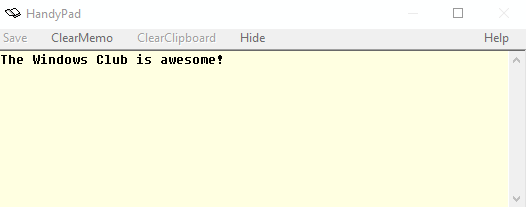
The ability to save notes is very important, and luckily, the program brings this to the table. Just write your notes for the day, and once you’re done, hit the Save button right at the top-left corner. Just bear in mind the saved data is located in the HandyPad folder.
Furthermore, the file is saved as a regular text document, so when you open the thing, it will appear in Notepad or any default note-taking tool that is installed on your computer. As of right now, there is no option to open text documents in HandyPad.
Nevertheless, when you reopen HandyPad, your saved notes will be visible from the get-go, which is a good touch.
2] ClearMemo
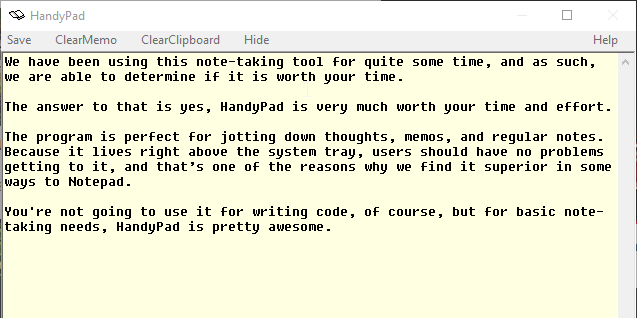
OK, so you want to clear everything from within the tool, right? No problem, we’ve got you covered on that end. Simply click on the ClearMemo button. However, once you go through with this, the notes are gone forever, so don’t expect to locate them in the Recycle Bin.
3] ClearClipboard
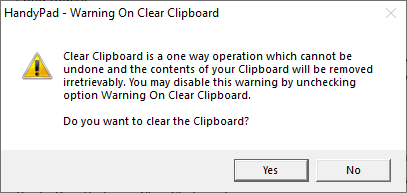
We always seem to have a few things lying around in the clipboard, and that’s fine. However, there will come a time when you’ll just have to clear it, and with HandyPady, you can do just that. Simply click on the button that says ClearClipboard and the job is done.
Download HandyPad directly from the official website.