Some users see Event 4502 WinREAgent messages on their computers in the Event Viewer. This type of message may appear after a failed attempt at updating the Windows operating system. In this article, you will learn what you can do if you get Event 4502 WinREAgent after Windows Update.
Event 4502, ResetEng
Attempt to restore the system to original condition has failed. Changes to the system have been undone.
Event 4502 (Critical): Windows Recovery Environment servicing failed
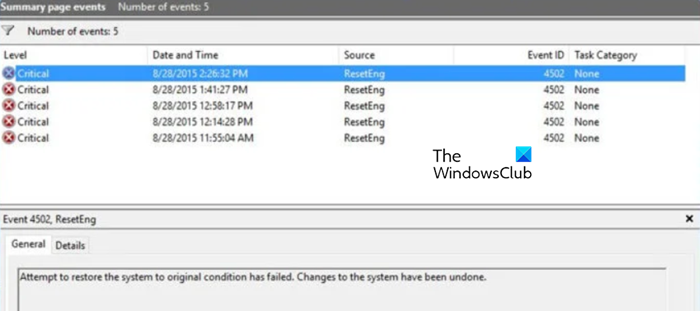
Fix Event 4502 WinREAgent after Windows Update
The error 4502 in WinReAgent or Windows Recovery Environment (WinRe) represents an issue within a specific event log. It depicts a situation where there’s something wrong with the WinRe on a Windows system. When stuck with this error, users must verify the system’s configuration and perform repairs.
If you get Event 4502 WinREAgent from Windows Update, follow the solutions mentioned below.
- Delete $WinREAgent folder on your C drive
- Perform a system restore
- Delete the Failed Windows Updates and then run Windows Update
- Run system file checker (SFC) to repair system files
Let’s discuss these in detail.
1] Delete $WinREAgent folder on your C drive
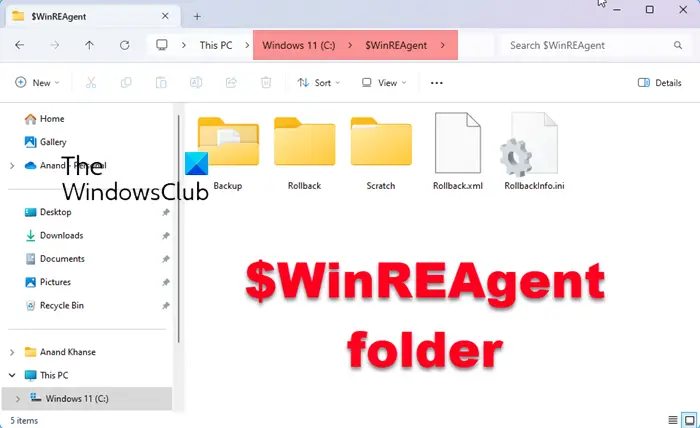
Delete $WinREAgent folder on your C drive and try again and see if that makes the problem go away. $WinREAgent folder is usually created during an upgrade or update and it is made use of in case a rollback is required. It is created by the Windows Recovery Environment which works as a solution when the system fails to start.
Read: Could not find the Recovery Environment in Windows
2] Perform a system restore
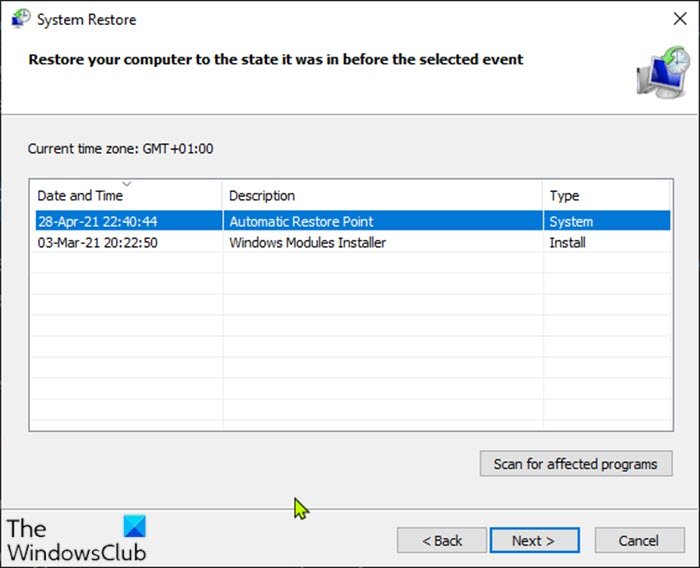
System Restore is a Windows utility that allows you to revert your computer’s state to the previous state. However, remember that it will only work if you have an existing restore point. If you have one, just follow the steps mentioned below to restore it.
- Press the Windows + R key to open the Run dialog box.
- Type rstrui and hit the Enter button.
- Once the System Restore window opens, click on the Next button.
- Select the required restore point and click the Next button.
- Now follow the on-screen instructions to finish the process.
Hopefully, your issue will be resolved now.
3] Delete the Failed Windows Updates and then run Windows Update

You can follow the instructions in this post to delete all the downloaded or failed and pending Windows Updates.
Once the previous partially installed Windows Update is removed, check for new updates.
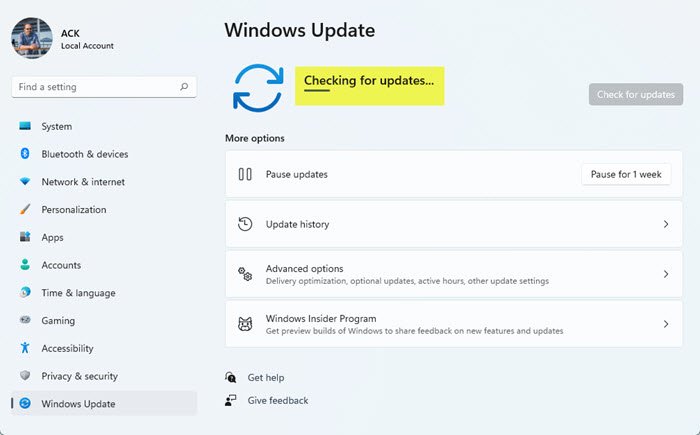
You will likely not face any issues.
4] Run System File Checker (SFC) to repair system files

If the issue is caused due to corrupted system files, you need to repair them. We will do the same using the System File Checker command. Follow the steps mentioned below to do the same.
- Click on Start, type Command Prompt and select Run as administrator.
- Here, click on the Yes Button.
- Type the following command in the Command Prompt and press the Enter button.
sfc / scannow
- Hopefully, your issue will be resolved once the system file checker finishes this process.
We hope that you will be able to resolve the issue using the solutions mentioned in this post.
Read: How to fix Windows Update Error 0xc1900223?
How do I fix Windows Update download error?
Various factors can trigger the Windows Update download error. One must check their Internet bandwidth and make sure that it’s not low before trying to download the update. They should also ensure that their system has an ample amount of storage to incorporate updated files. If you conclude that those two factors are not causing the error, check our guide to know what to do when Windows Update fails to install or will not download on your computer.
Read: How to Get Help in Windows?
How do I get to Windows Recovery Environment?
The Windows Recovery Environment (WinRE) is a separate operating system installed alongside Windows 11/10 in a dedicated partition. It allows you to repair some of the most notorious errors that occur in the Windows operating system. You should check our guide to get a Windows Recovery Environment.
Read Next: How to disable Windows Recovery Environment (WinRE).