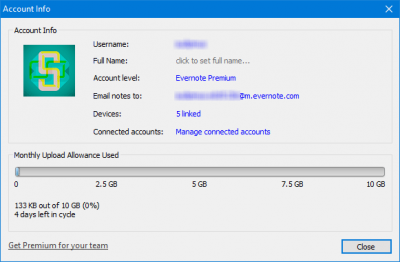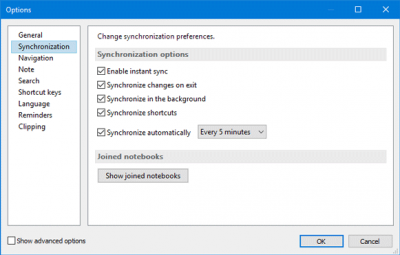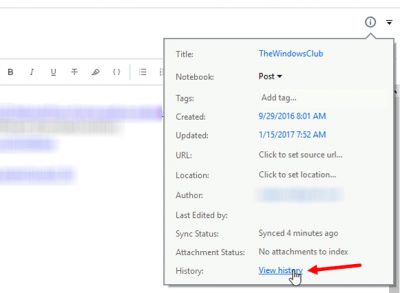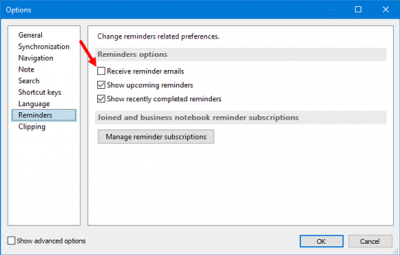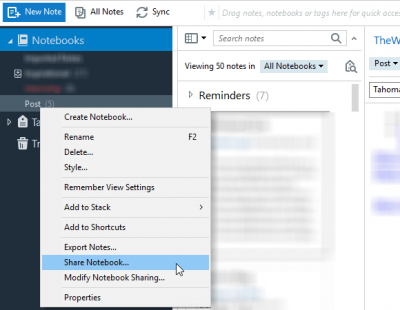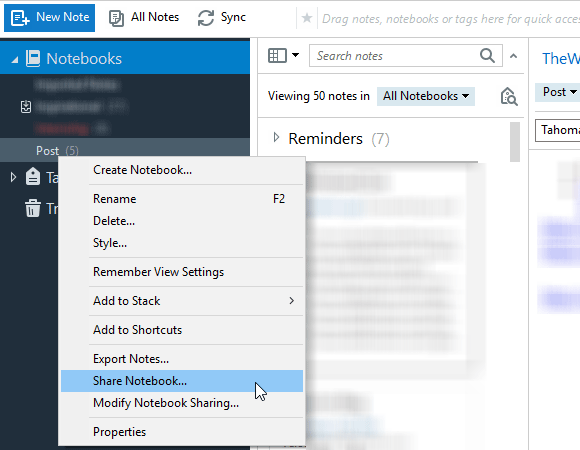Evernote is one of the best cross-platform note-taking apps available for Windows. Although it comes with two versions, the free edition is more than enough for a regular user, who wants to take notes or set a reminder. With Evernote, you can not only take daily notes but also create password-protected notes, share your notes with someone else, clip any web page in Evernote right from the web browser, and much more. If you are a first-time or existing Evernote user, you can check out these Evernote tips and tricks so that you can be more productive and take notes quicker.
Best Evernote tips and tricks
All these tips and tricks have been tested on the Evernote for Windows PC version.
1] Check memory usage
Three different Evernote accounts provide three different memory or space to store your notes. The free version offers 60 MB of storage. Therefore, if this is not enough for you and you want to check the monthly usage before opting for a premium account, you can certainly do so. Go to Tool > Account Info. Here you can find your username, Full name, account type/level (Basic, Plus, Premium), Evernote-specific email ID, linked devices, and monthly usage statistics. The blue bar defines the used space.
2] Change synchronization preference
Evernote does synchronize all the notes across all the connected devices in real-time. By default, it syncs notes every 5 minutes. However, if you want, you can change the note synchronization preference according to your requirement. For setting this up, head over to Tools > Options > Synchronization. Following that, you will get these options:
- Enable instant sync
- Synchronize changes on exit
- Synchronize in the background
- Synchronize automatically in every N minutes (where N= 5/10/15/30 minutes, day or hour)
3] Check version history
If you have been editing a note for a long time and now you want to go back to a previous version of that note, you can do so. Open any note that you check the version history for and hit the Ctrl + Shift + I button. Alternatively, click on the Note Info button visible on the top right corner of every note. Then, click on the View History button. It will let you open a window where you can find all the dates and times when the note was edited and saved. Click on any date to check the version of that period. Hit the Import button next to the date to overwrite the current note with that particular version.
4] Receive email reminder
If you want to get an email for reminders, you can set it, and all the emails will be sent to the account’s email ID. Go to Tools > Options > Reminders. By default, the Receive reminder emails option is unchecked. Make a tick in the corresponding checkbox and hit the OK button.
5] Share notebook with friends
If you have created a project and wanted to share that with friends, you need to create a notebook. Then, it will be easier for you to share various notes and edit them in real-time. After creating a note, right-click on it, select Share Notebook, enter the email ID in the To section, and hit the Send button.
Bonus Tip: Create a shortcut for Evernote Tag and Notebook.
Evernote is a very useful and easy-to-use note-taking app for Windows and a great alternative to OneNote. Hope you find these Evernote tips and tricks useful.
If you are a OneNote user, you can check out these OneNote Tips and Tricks.