Twitter for Windows 10 is a Universal Windows Application for Windows 11/10 PCs and tablets which give you instant access to your Twitter account. Lovers of themes with dark or black backgrounds will be happy to know that you can also enable the dark theme for the Twitter app.
First, here are some other highlights of the Twitter for Windows app:
- Twitter Live Tiles
- Multiple photo Tweets — upload up to four photos per Tweet
- Animated GIFs
- Vine playback
- Tweets with photos, Vine videos and other select content now show a preview in your home timeline
- Share photos privately in Direct Messages.
Enable Dark theme for Windows 11/10 Twitter App
Now to enable the Dark theme, type Twitter on your Windows 10 search box and open the trusted Twitter desktop app and login to your account.
From the left panel, select Me and then click on Settings on the right side.
Go to the Personalization tab.
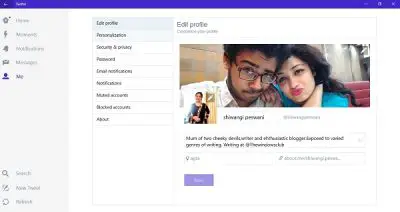
Switch the color theme from Light to Dark and save when asked. 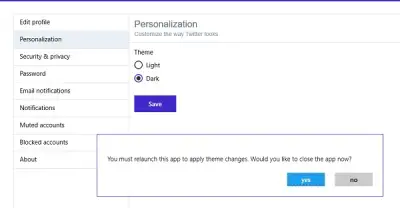
The app will restart to apply the changes and that’s it. You are done with the color theme settings on your Twitter app.
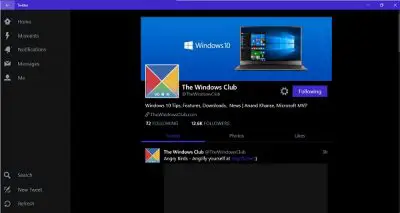
Besides the change in color scheme, you can also adjust other settings of your Twitter account right from here.
- The Home tab takes you to the homepage of the social networking website.
- Tab Moments show you the trending topics on Twitter, news about elections, sports, entertainment, and fun.
- Tabs Notifications and Messages are obviously to check all your Twitter notifications and messages of course.
- Me tab takes you to your Twitter profile page where you can adjust the privacy and security settings, notification settings, manage the blocked and muted accounts and change your password.
You can post a new Tweet right from the app and can also search for any Twitter handle using the Search option in the left panel.
How do you get a dark theme on Twitter on computer?
If you use the Twitter app from the Microsoft Store on your Windows 11 or Windows 10 computer, you can follow the aforementioned guide to enable dark mode. However, if you want to get a dark theme on the Twitter website on your computer, you can open the website and click on the More option. Choose the Display option and select the Lights out mode. Then, click the Done button to save the change.
How do I force an app to dark mode in Windows 11/10?
Although Windows 11/10 allows you to enable dark mode in almost any app by turning on the dark theme from Windows Settings, it might not work at times. In such situations, you need to choose the Dark mode, Dark theme, or similar option from the corresponding ap’s settings panel. If the option is set to System default, you can force an app to use the dark mode.
Love dark themes? Then read the following:
