Keeping your drivers up-to-date is very important. Although Optional Updates do update some of the drivers, some require you to download the driver manually from the manufacturer’s website. In this article, we are going to see how you can download Printer Drivers and Software for Canon, HP, Epson, Ricoh, Brother, Panasonic, Lexmark, and OKI Printers

Download Printer Drivers and Software for Windows
To download Printer Drivers and Software for Windows 11/10, we need to visit the website of the manufacturer. We have listed below where to download printer drivers and software for Canon, HP, Epson, Brother, Panasonic, Lexmark, and OKI Printers.
Download Canon Printers Software & Drivers
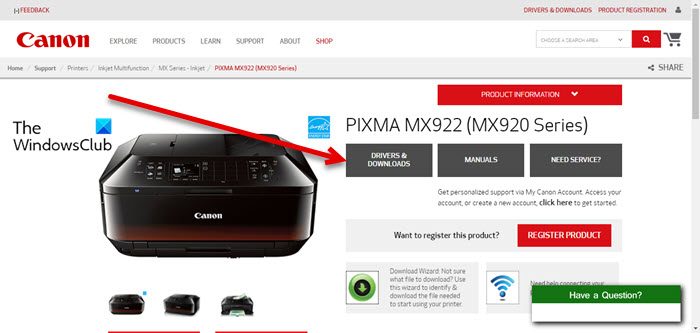
Let us talk about one of the biggest Printer manufacturers, Canon. Follow the given steps to install the driver.
- Go to support.canon.com.
- Type the product name and hit Enter.
- Click on DRIVERS & DOWNLOADS.
- Now, download the driver.
If you want to install the Cannon Printer software, click on the Software tab, and download the one you need.
Once the driver is downloaded, just double-click on the driver and follow the on-screen instruction to install it on your computer.
Download HP Printers Drivers and Software
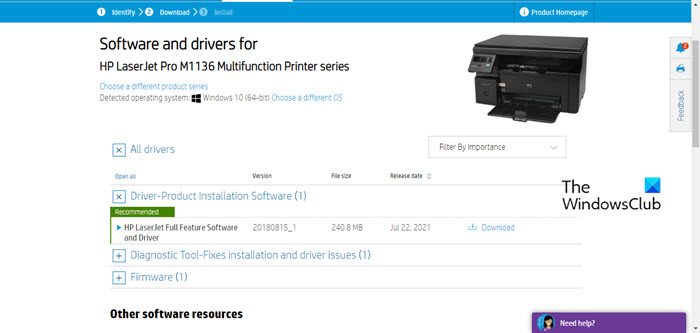
Next up, we have HP Printers. To download the driver for your HP Printer, all you need to have is knowledge about your model number and a decent Internet connection. Follow the prescribed steps to download the driver.
- Navigate to support.hp.com.
- Enter the Model number and click Submit.
- Expand the option you want and then download its software.
After downloading, just run the installation media, follow the on-screen instructions and install it.
Download Epson Printer Drivers & Software
Follow the prescribed steps to download Epson Printers drivers and software.
- Go to epson.com.
- Enter the Model Number and click Search.
- Now, expand the options and download the driver.
If you want to download Epson Connection Utility, go to epson.com/Support.
After downloading the required setup files, you should, double-click on the package and install it on your system.
Download Ricoh Printer Drivers
To download Ricoh Printer drivers, follow these steps.
- Navigate to ricoh-usa.com
- Use your Model Number, Product Category, etc.
- Download the driver for your printer.
Download Brother Printer Drivers and Software
To download Brother Printer drivers, follow the prescribed steps.
- Navigate to support.brother.com.
- Use your Model Number to search for the drivers. You can also search by the Product Category.
- Now, download the driver for your Operating System.
Finally, follow the normal installation package to install the driver on your system.
Download Panasonic Printers Drivers and Software
Next up, we have Panasonic Printers and steps to update its drivers.
- Go to Panasonic.net.
- Click on your Model Number from the given catalog.
- You will be redirected to the driver download page, just download the driver or the software of your choice.
Once the software is downloaded, double-click on the installation package and install it on your computer.
Download Lexmark Printers Software & Drivers
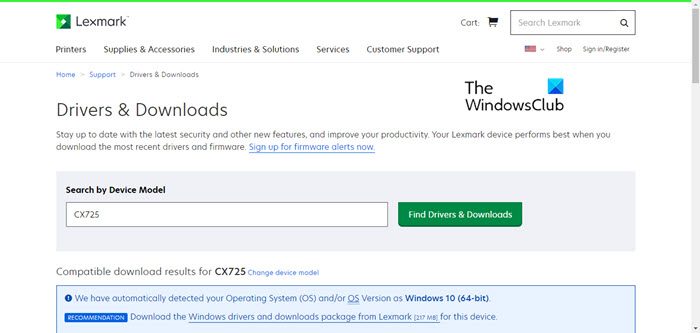
For Lexmark Printers, you need to visit lexmark.com. Then enter the model number in the field and click on the Free Drivers & Downloads button. Now, click on the driver or utility you want to download, sign the agreement and you will be good to go.
Download OKI Printers Drivers and Software
If you have an OKI Printer and you want to download its software & drivers, visit oki.com. Now, from the list of products, select yours, and then select the Model Number. Finally, select your Operating System and download the driver and software you want. After downloading, you should open the File Explorer and go to Downloads to install that driver on your system.
That’s it!
Read: Where to download drivers for Windows 11/10
How do I install Printer Drivers in Windows 11?
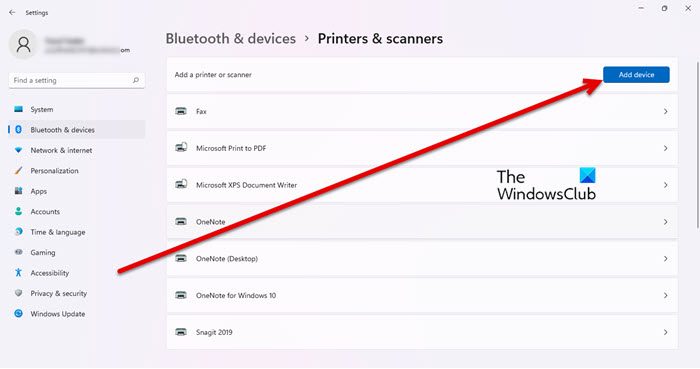
You don’t have to manually install the Printer Driver, when you add your Printer, it gets automatically installed. To add a Printer to your Windows 11 computer, you need to follow the prescribed steps.
- Open Settings.
- Go to Bluetooth & devices > Printers & scanners.
- Click Add device and add your printer.
If you have an older printer, it might not be listed there. So, you need to click on the Add manually button and enter the details to attach your printer.
If you have a printer device driver setup file, you need to simply run it and the installation will take place as usual.
Where does Windows store Printer drivers?
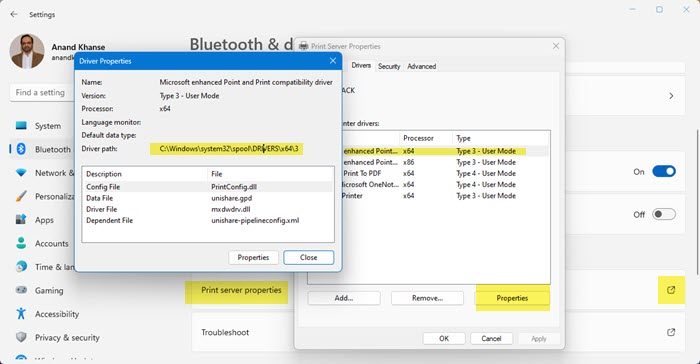
Open Windows Settings > Bluetooth & devices > Printers & scanners and scroll down to Related Settings and click on Print server properties. Next, go to the Drivers tab to check if your printer is listed. Select the driver and then click on Properties. In the Driver Properties box that open, you will see its installation path to the particular driver.
How to update Drivers in Windows 11/10
Keeping the Drivers up-to-date is a good practice that we all should do. It will usually stop any kind of compatibility issue. To update the driver, try using a free driver update software or check Windows Driver & Optional updates. You can also use the Device Manager to update the drivers.
Also Read: