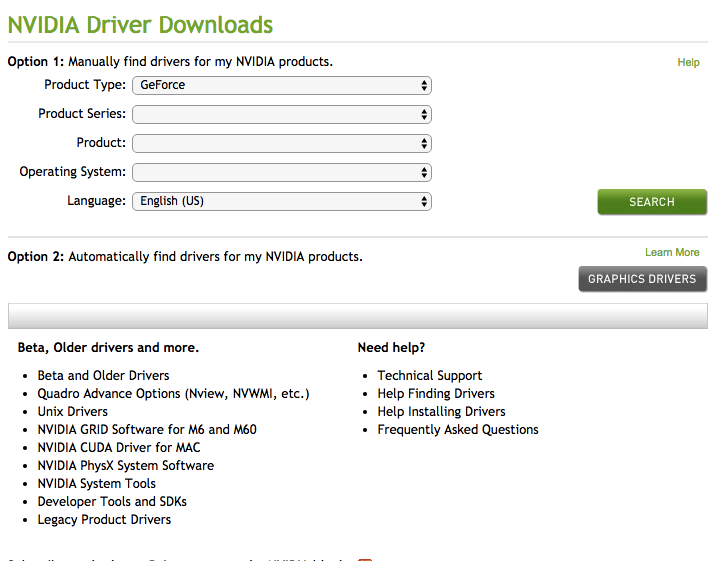Device Drivers form an important part of the Windows 11/10 operating system if any of the drivers are outdated or corrupted the device will give problems or stop working altogether. NVIDIA is one of the most sought-after graphic processing units, and even new laptops often come equipped with an NVIDIA driver. Graphics processors are elementary in rendering the graphics including your normal video playback.
Download NVIDIA Drivers for Windows 11/10
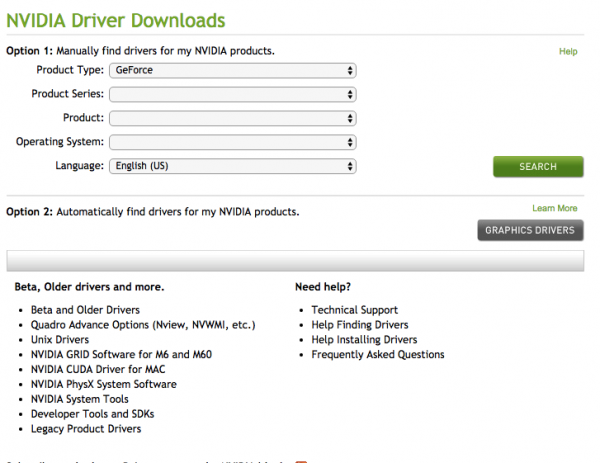
While Windows does update Drivers too, if it does not, you may be required to update the device drivers manually. To do this, via the Windows WinX Menu, click open the Device Manager and right-click on the NVIDIA driver. Select Update drivers. Windows will check if driver updates are available and if they are, it will be downloaded and installed.
If you wish to download NVIDIA drivers directly from the manufacturer’s sites, which is always a good idea, head over this page and download the driver from the “Additional Software and Drivers.” Search for the driver you need for your system. You can search by Product Type, Product Series, Product, Operating System, and Language.
Read: Where to download drivers for Windows.
What is my NVIDIA Driver version?
If you don’t know your current NVIDIA driver version, finding it out is pretty easy. All you need to do is open the NVIDIA Control Panel menu > Help > System Information. The driver version will be mentioned at the top of the Details window.
Additionally, you can also acquire the Driver version by heading over to Windows Device Manager. Right-click on the graphics device and then select Properties. In the next step select the Driver tab and check out the Driver Version.
Read: NVIDIA Kernal Mode Driver has stopped responding and has recovered.
Using NVIDIA Smart Scan
The folks at NVIDIA seem to understand the pain of manually updating the drivers, and it is for this reason they are offering a Smart Scan. Needless to say, this online tool will automatically scan and download the drivers from the NVIDIA directories. Furthermore, the program will also notify the users as and when a new driver update is made available. If you face any issues while updating the driver, you can always put up your query on the NVIDIA community forum. It requires JAVA to be installed, though.
Also, make sure that you have admin rights while installing the updates and also disable the firewall if deemed necessary. Please keep in mind that always download and install the drivers from the official sources its best never to rely on a third-party site for the same.
Related: NVIDIA drivers not downloading or installing.
Links that may interest some:
- Intel users may want to check out Intel Driver Update Utility
- AMD users may use AMD Driver Autodetect.