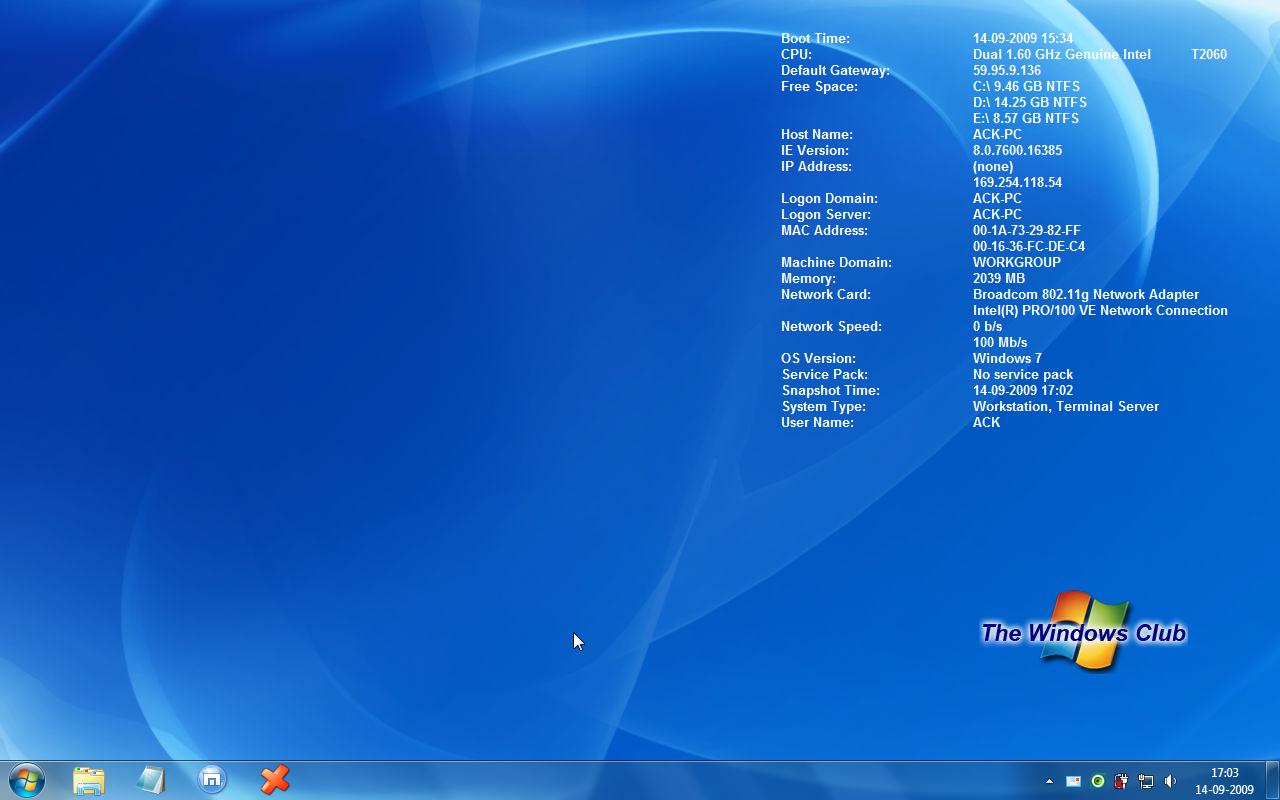How many times have you walked up to a system & needed to click through several diagnostic windows to remind yourself of important aspects of its configuration, such as its name, IP address, or operating system version? If you manage multiple computers this may interest you.
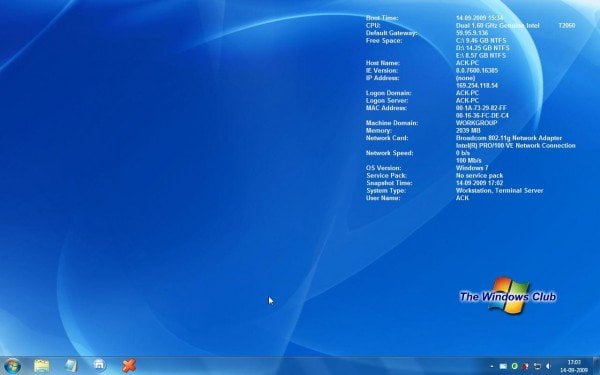
BGInfo from SysInternals
You might want to check out BGInfo from SysInternals. BGInfo automatically displays relevant information about a Windows computer on the desktop’s background, such as the computer name, IP address, service pack version, and more.
You can edit any field as well as the font and background colors, and can place it in your startup folder so that it runs every boot, or even configure it to display as the background for the logon screen.
Because BGInfo simply writes a new desktop bitmap and exits you don’t have to worry about it consuming system resources or interfering with other applications.
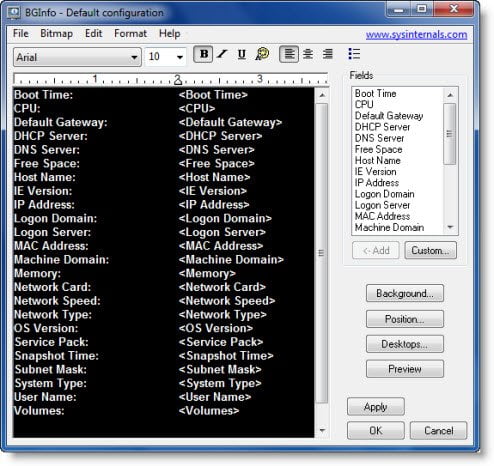
By placing BGInfo in your Startup folder, you can ensure that the system information being displayed is up to date each time you boot.
Once you’ve settled on the information to be displayed, use the command-line option /timer:0 to update the display without showing the dialog box.
Homepage: BGInfo on Technet.
These tools can also provide the provides hardware configuration information about your computer easily:
Sandra Lite | MiTeC System Information X | CPU-Z | HiBit System Information | Hardware Identify | O&O DeskInfo.
Read next: How to find out Processor Brand and Model on a Windows Laptop?