While typing in the address bar, Microsoft Edge shows key phrases and links from History or Bookmarks. If you want to disable address bar search suggestions in the Microsoft Edge browser, then this tutorial might be helpful for you.
Like other standard browsers, Microsoft Edge shows some suggestions based on your search query. It appears as you start typing something in the address bar. The suggestion list contains some links from the browsing history (websites that you already visited earlier), previous search results, and Favorites. It is quite handy when you need to get the result spontaneously. However, many folks seem to dislike this feature due to some reasons. Therefore, if you want to get suggestions from the history and Favorites only and turn off the search suggestions in Microsoft Edge, follow this step by step guide.
Disable Address bar Search suggestions in Microsoft Edge
To disable search suggestions in Microsoft Edge, follow these steps-
- Open the Microsoft Edge browser on your PC.
- Click the Settings and more button.
- Select Settings from the list.
- Go to the Privacy and services tab.
- Click the Address bar option.
- Turn off Show me search and site suggestions using my typed characters.
At first, you need to open the Microsoft Edge browser on your computer. After that, click the Settings and more button, which looks like a three-dotted icon, and it is visible at the top-right corner. From here, click on the Settings button.
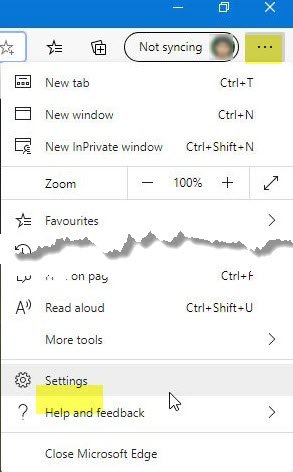
After that, switch from the Profiles tab to the Privacy and services tab.
Now, scroll down to the bottom until you get the Services label. Under this heading, you can see an option called Address bar. You need to click on it.
Now, you should see a toggle button saying Show me search and site suggestions using my typed characters. You must toggle this button to turn it off.
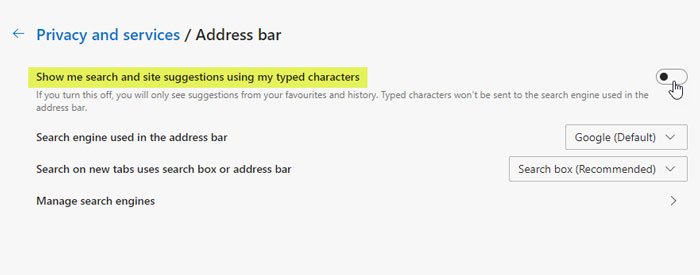
After that, you should not see any search suggestions while typing a character in the address bar.
Please note that it does block the previously opened sites and Favorites from appearing in the suggestions. It only blocks possible potential search queries.
Now read: How to change the default Search Engine in the new Microsoft Edge browser.