Sometimes we have no need for an app, but no one ever knows when they might want to stitch several images together. This is easier said than done if one does not have the right tools on their Windows 10 computer.

Stitch photos with AutoStitch for Windows 10
There are several programs on the web designed for this very thing, but today, we are going to focus on one known as AutoStitch. As the name suggests, this program should auto stitch images, henceforth, removing much of the hard work.
The program can distinguish panoramic image stitching by recognizing matching pictures automatically without user input. It’s quite magical if you ask us, but nothing we’ve never seen before. The issue here is how well it works when compared to others we’ve used in the past.
- How to download and install
- Check the settings area
- Open images
- Stitch images together
Let us talk about this in greater detail, shall we?
1] How to download and install
OK, so when it comes down to downloading AutoStitch, it doesn’t take much at all. Once it is saved to your computer, just unzip the file and launch seeing as there is nothing to install.
Yes, this is a portable tool, which means, users can run it on any Windows computer without the need for installation.
2] Check the settings area

Before attempting to stitch images together using AutoStitch, we recommend adjusting the settings to your liking first. After launching the app, please click on the gear icon, and from there, look to the Output section and make changes.
The default is 2048×1024 with the scale set to 100. From there, users can change the Blending Options, Interface Options, and Advanced Options.
3] Open images
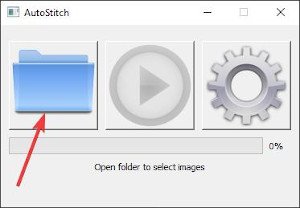
The first thing you will want to do after firing up AutoStitch, is to add some images to the app. We can do this by clicking on the folder icon, and from there, select all the images required to stitch into a single entity.
Bear in mind that all the right images are needed here or else the tool will have problems matching them; therefore, the stitching will not work.
4] Stitch images together
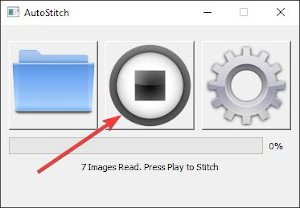
Once everything is running properly, the plan, then, is to click on the play button that sits exactly beside the folder icon. Depending on the number of photos and their size, along with the speed of your computer, stitching could take a short while to complete.
Visit the official website, click on the Windows link to download it.
TIP: Microsoft Image Composite Editor also lets you stitch images, to create panoramic images from video.