If your desktop computer or laptop is not performing as expected, you can upgrade its RAM and make it faster. However, the CPU and SSD also play a vital role in boosting a computer’s performance. But after upgrading your computer’s RAM, you can have a better multitasking experience. Some users experienced booting issues after upgrading their system’s RAM. If your computer is not booting with two RAM sticks, the solutions provided in this article will help you.
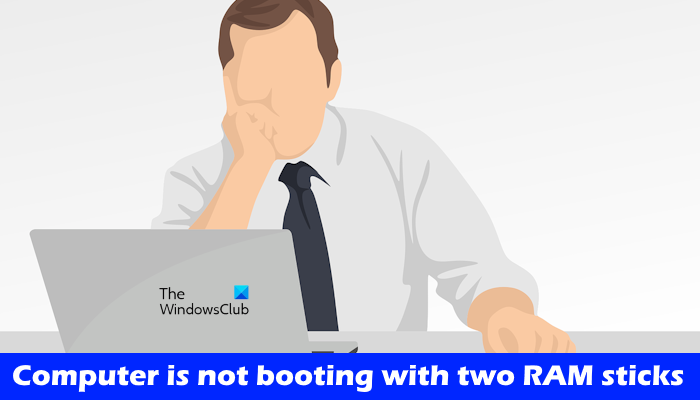
Computer is not booting with two RAM sticks
If your Windows computer is not booting with two RAM sticks, follow the suggestions provided below.
- Try other RAM slots
- Clean your RAM sticks and RAM slots
- Reseat your CPU
- Check your CPU cooler
- Slightly increase your RAM voltage
- Reset BIOS
- The problem might be with your motherboard
Below, we have explained all these fixes in detail.
1] Try other RAM slots
If your computer is not booting with the two RAM sticks, the problem might be with your RAM sticks or the RAM slots. In this case, you can do one thing. Insert only one RAM stick at a time and start your computer. If this works, this means that the RAM stick is not damaged. Now, insert the same RAM stick in another slot and start your computer. Repeat the same thing with another RAM. These steps will let you know if the problem is with your RAM sticks or RAM slots.
2] Clean your RAM sticks and RAM slots

One possible cause of the issue is the dirty RAM or RAM slot. Clean both your RAM sticks and RAM slots and then insert the RAM. Now, boot your computer and see if the problem disappears.
3] Reseat your CPU

If you have tried the above two solutions, but the problem is not fixed, reseat your CPU. You cannot try this fix if the CPU is permanently mounted on your motherboard. Perform this step carefully, as mishandling can damage the CPU. Remove the CPU from the slot and reseat it. According to users’ feedback, this simple fix resolved the issue for them.
4] Check your CPU cooler
Check the CPU cooler. It may be fixed too tightly so it is exerting pressure on the CPU. According to the reports, this can be one of the causes of your computer being unable to boot with two RA< sticks.
5] Slightly increase your RAM voltage
Modifying the RAM parameters, such as timings and voltages, is called overclocking. Overclocking a RAM has several benefits. Usually, gamers use this method to boost their gaming experience. Overclocking increases the RAM speed, which boosts your system’s performance.
If your computer is not booting with the two RAM sticks, increasing your RAM voltage can help fix this issue. You can try overclocking your RAM by modifying its voltage. But remember you should not go beyond the safe voltage levels defined for overclocking your RAM. You may have to contact the manufacturer’s support or visit their official website to know the safe overclocking voltages for your RAM. Do note that overclocking the RAM may void its warranty.
If your motherboard supports XMP profiles for supported RAMs, you can enable it in your BIOS settings instead of using a third-party clocking tool. Computers of different brands use different names for XMP profiles. Hence, you may also see DOCP or EOCP in your BIOS instead of XMP.
6] Reset BIOS
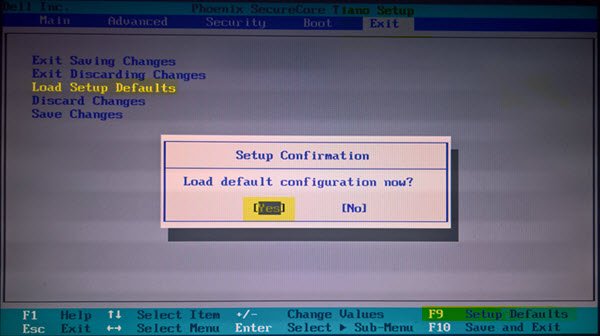
You can also try to reset your BIOS and see if it helps. If your computer is not booting with two RAM sticks, start it with one RAM stick and reset your BIOS. After that, insert the second RAM stick and see if it works.
7] The problem might be with your motherboard
If you have tried all the above-mentioned fixes but none of them worked for you, the problem might be associated with your motherboard. Some users confirmed that the problem was with their system’s motherboard due to which their computer refused to boot with two RAM sticks.
You may also need to contact support. Take your system to a professional computer repair technician so the cause of the problem is diagnosed and fixed.
I hope this helps.
Why is my computer not working with two RAM sticks?
There can be many reasons why your computer is not working with two RAM sticks. The problem may be with the RAM sticks or your computer’s RAM slots. You can check this by booting your computer with both RAM sticks one by one.
How to configure RAM in BIOS?
You can configure your RAM in BIOS by changing its speed. To do so, you have to select a predefined profile, like an XMP profile, a DHCP profile, or an EOCP profile. After doing so, save the changes and restart your computer.
Read next: What are the signs of RAM failure and how to check faulty RAM?