This post will show you how to use the DISM Tool to repair a Windows System Image in Windows 11/10. The System Update and Readiness Tool or CheckSUR tool will scan your Windows computer for inconsistencies, which may be caused by various hardware failures or by software issues and potentially fix that corruption. In Windows 10/8 and Windows Server, the Inbox Corruption Repair brings the functionality of CheckSUR into Windows. You do not require a separate download to get the tool.
Read: DISM vs SFC first? What should I run first?
Windows Component Store Corrupt
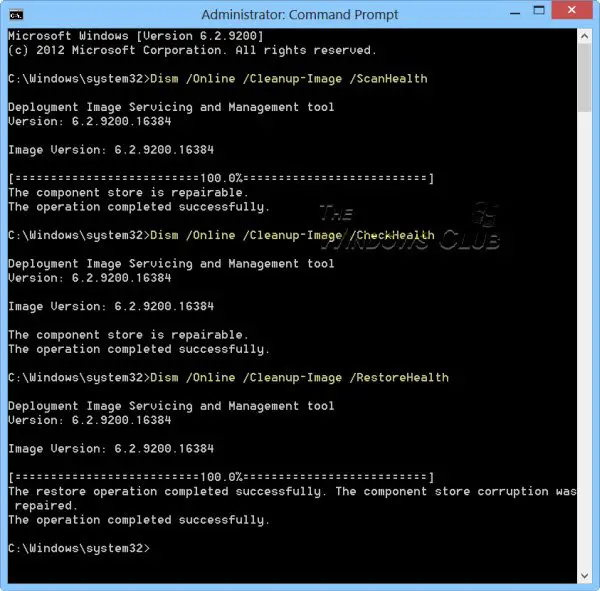
How to Run DISM in Windows 11/10
You can repair Windows System Image using the DISM tool.
If a Windows image becomes unserviceable, you can use the Deployment Imaging and Servicing Management (DISM) tool to update the files and correct the problem. In the case of system inconsistencies and corruption, you can use the DISM tool by using the Cleanup-Image functionality along with these available switches.
Use Dism /Online /Cleanup-Image followed by these switches:
1] /ScanHealth
This checks for component store corruption and records that corruption to the C:\Windows\Logs\CBS\CBS.log but no corruption is fixed using this switch. This is useful for logging what, if any, corruption exists. Use:
Dism /Online /Cleanup-Image /ScanHealth
This could take 10-15 minutes.
2] /CheckHealth
This checks to see if a component corruption marker is already present in the registry. This is merely a way to see if corruption currently exists. Think of it as a read-only CHKDSK. Use:
Dism /Online /Cleanup-Image /CheckHealth
This could take less than a minute.
3] /RestoreHealth
This checks for component store corruption, records the corruption to C:\Windows\Logs\CBS\CBS.log and FIXES the corruption using Windows Update. Use:
Dism /Online /Cleanup-Image /RestoreHealth
This operation takes 15 mins or more, depending on the level of corruption.
To carry out these operations, you have to open an elevated Command Prompt. First, you have to check if there are corruptions and if the corruption or image is repairable. If yes, you can use the /RestoreHealth switch to fix the corruption.
TIP: Fix corrupted Windows Update system files using DISM Tool.
You can use this:
- If your System File Checker is corrupted or SFC is not working and the SFC /SCANNOW command is unable to repair corrupted system files because the store is corrupted.
- To fix Windows component store corruption when the same Windows Updates continue to appear to be available to install even though they already show successfully installed in update history.
- If a Windows image becomes unserviceable, you can use the Deployment Imaging and Servicing Management (DISM) tool to update the files, correct the problem, and repair the Windows image. You can use DISM to repair an offline Windows image in a WIM or VHD file or an online Windows image.
Related: How to repair Windows 11 without losing data or programs
Incidentally, our freeware FixWin for Windows lets you repair the Windows Component Store, with a click. Windows Software Repair Tool from Microsoft will repair system components and detect corrupt files, resync System date and Time, reset System Settings, reinstall System Applications and run the DISM Tool to repair system image, with a click.
Read: How to view DISM log files on Windows
See this post if you receive a DISM fails The source files could not be found error message. You can also run DISM Offline to repair Windows 11/10 System Image backup.
Additional reads: