Backing up our Windows PC is one of the most important things we have to do on a regular basis. Often people have a difficult time choosing a good program to back up their files. I was searching for a good backup program that is freeware and stumbled upon Cobian Backup. I was surprised to find so many options included in freeware. It has a lot of options which we mostly find in commercial backup software.
The interface is simple and I find it quite easy to set up the backup. You don’t need to be an IT wizard to set this up developers has made it very simple. I’ll give you a tutorial on installing and a quick setup – along with a tutorial on how to use it.
Cobian Backup software for PC
Download the application. The whole setup is around 18MB.
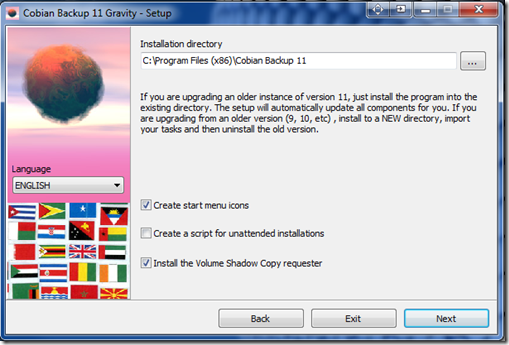
This is how the installation proceeds :
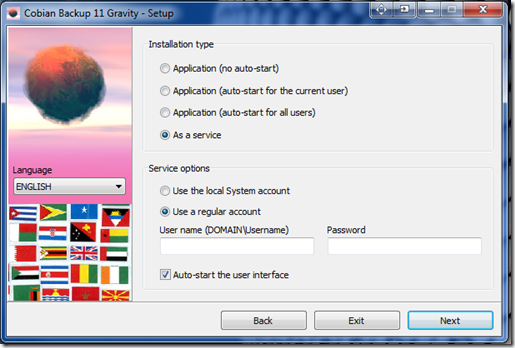
This part of the setup is a little important. If you’re on a Domain then it’s best you give your Domain administrator’s username and password to prevent any Domain controller restrictions. If it’s a stand-alone PC then you can select “Use Local System account”.
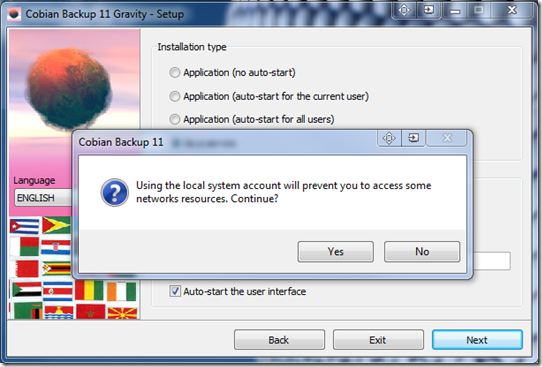
Anyway – you’ll get a warning message if you choose the local system account. Just click Yes to proceed.
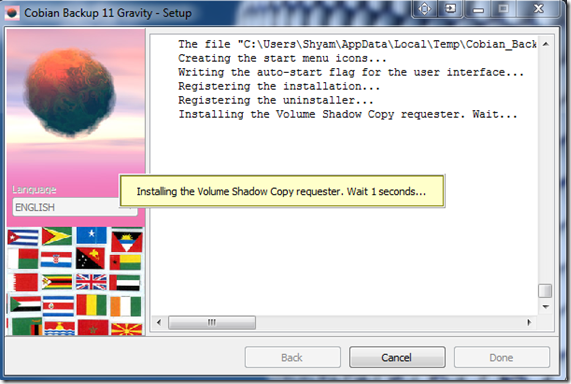
Once the installation process is complete, go ahead, and open the application.
This is how the application UI looks.
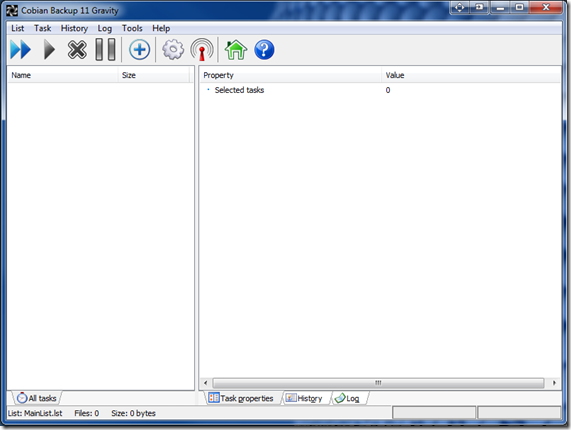
You need to create a Task first, to set up a backup.
You can give the Task Name and select the type of backup you need and click on Files, from the left side of the panel.
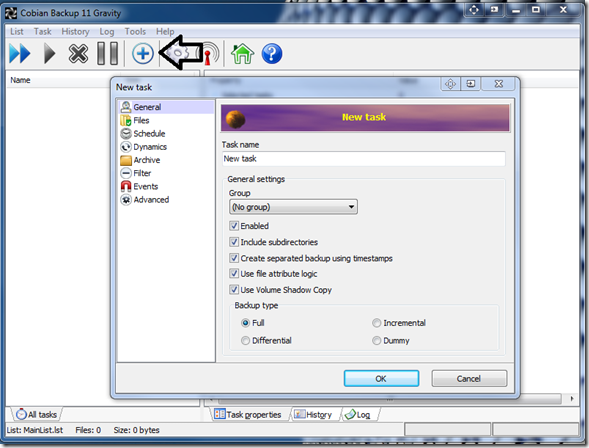
This is where you can add the files, folders, and drive in the Source section. In the Destination space, you can add a different drive or an FTP resource.
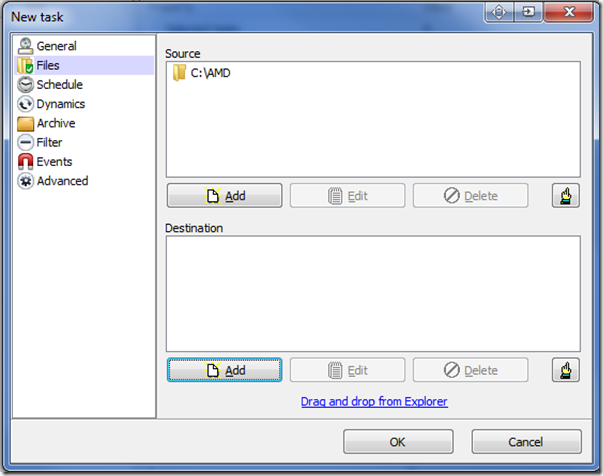
Then select Schedule to move to the next screen.
Here you can schedule the frequency of the backup with different intervals. Choose it depending upon the updates you make.
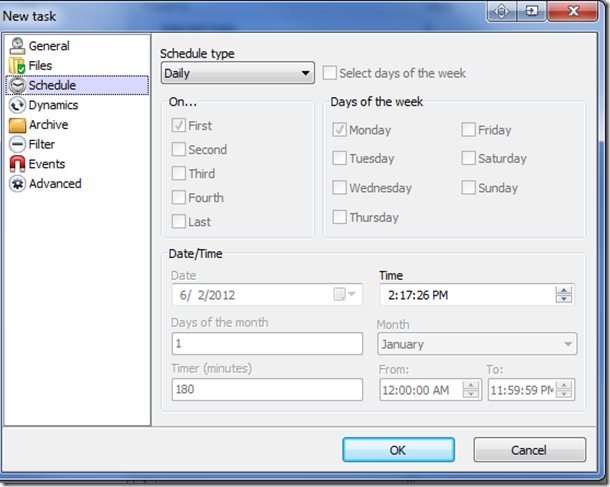
Next, under the Dynamics tab, select the number of backups you need. For instance, if you backup daily, you can keep the last 3 backups – but again it depends upon your need.
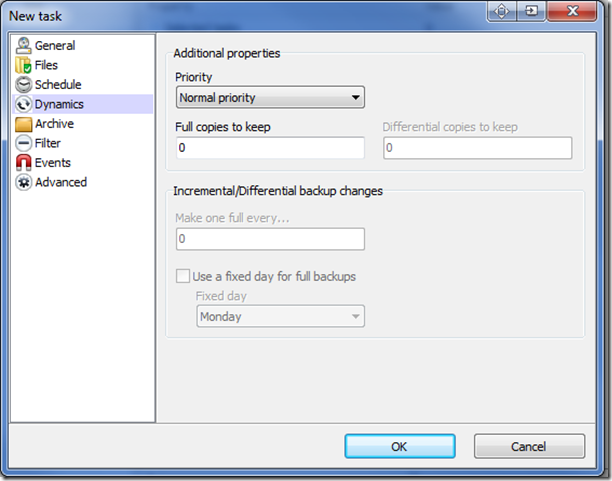
Under the Archive tab, you can select the compression type i.e. you can use Zip or 7zip. I prefer 7zip since it provides better compression. The best part is you can encrypt the files up to AES 256 bits which most of the freeware lacks.
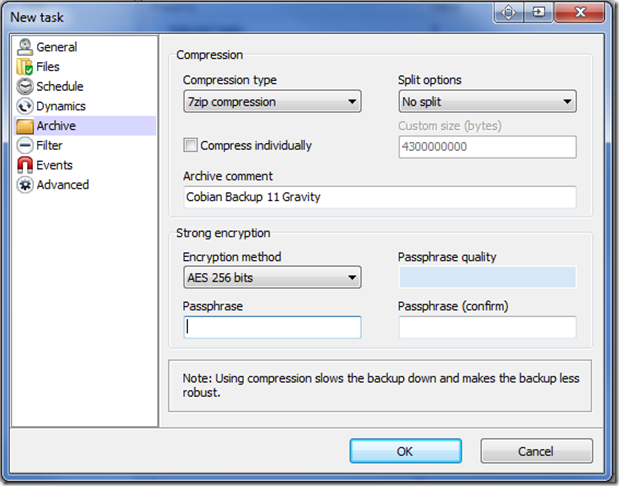
Now you need to Filter the choice i.e a specific set of files, File size, Date Modified, etc.
Next, set up pre-backup Events like launch an application, close programs, etc.
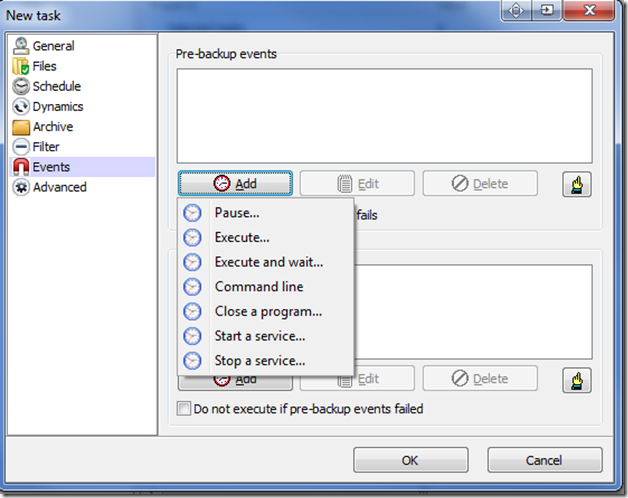
This comes in handy when you backup SQL-based files sometimes – you can copy the files when SQL Server is running. In such cases, you can stop that service until the backup is complete.
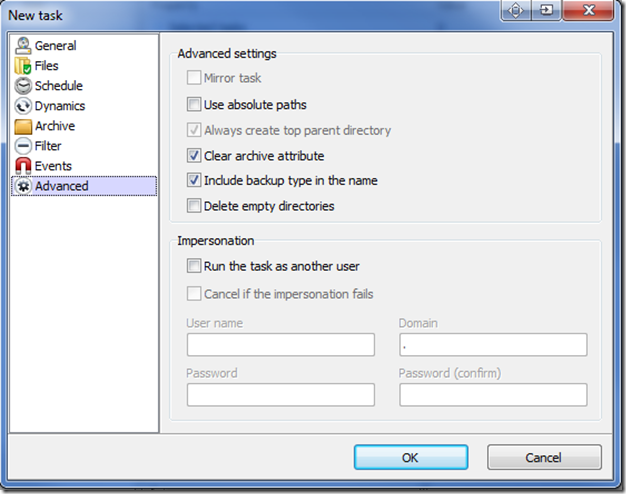
If you are looking for some Advanced options, you can find them here. These will mostly help Domain environment users. Once you are done setting it to click OK and start the Task.
I found this backup freeware quite nice. So if you’re looking for a backup solution to secure your data, you might want to check out the user-friendly Cobian Backup Gravity software cobiansoft.com.
These links are sure to interest you if you are looking for some more free backup software options.