While one can always use our Ultimate Windows Tweaker to set Windows to delete the Page File (pagefile.sys) on every shutdown easily, you can also use a Fix-It released by Microsoft or configure the Registry setting manually. Cleaning the page-file on every shutdown means overwriting the data by zeros, and it takes time. This will increase the shutdown time.
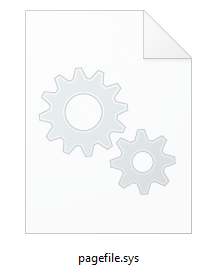
But if you work on confidential documents, then you may want to have this setting ‘on’. When you load such documents, they are loaded into RAM. To save RAM Windows places certain items in the page file. Hence you may want to delete the page file at every shutdown, in such cases.
Some third-party programs can temporarily store unencrypted (plain-text) passwords or other sensitive information in memory. Because of the Windows virtual memory architecture, this information can be present in the paging file named pagefile.sys.
Although clearing the paging file is not a suitable substitute for the physical security of a computer, you might want to do this to increase the security of data on a computer while Windows is not running.
Read: How to Back up or Move PageFile.sys.
How to delete PageFile.sys at shutdown
There are three easy ways you may clear or delete the Page File or Paging file at shutdown in Windows 11/10:
- Ultimate Windows Tweaker
- Use Microsoft Fix It
- Change Registry setting.
Let us see the details:
1] Ultimate Windows Tweaker

Download and use our freeware Ultimate Windows Tweaker to do so with a click. You will see the setting under Customization > File Explorer.
2] Use Microsoft Fix It
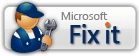
Running this Microsoft Fix It available at KB314834 clears the Windows paging file (Pagefile.sys) during the shutdown process so that no unsecured data is contained in the paging file when the shutdown process is complete.
3] Change Registry setting
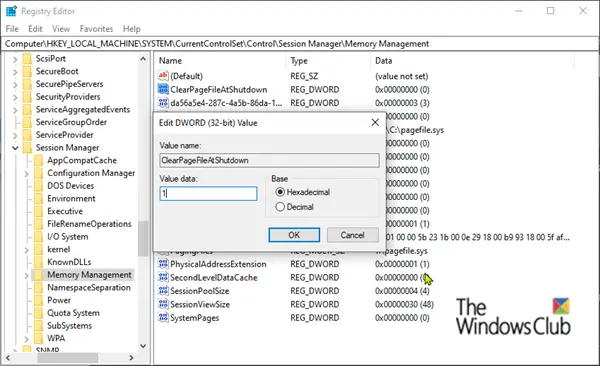
If you want you can also clear the paging file manually! To do so open regedit and navigate to the following key:
HKEY_LOCAL_MACHINE\SYSTEM\CurrentControlSet\Control\Session Manager\
- Right-click on Memory Management and select New > DWORD (32-bit) Value.
- Name the DWORD value ClearPageFileAtShutdown.
- Double-click on the DWORD value and type 1, in the Value data box.
That’s it! To reverse the process, type 0 (zero) in the value box instead.
When the Clear virtual memory pagefile setting is turned on, when the system shuts down, the computer may take longer to shut down than it usually takes. This behavior occurs because when this policy setting is turned on, the computer must physically write to each page in the pagefile to clear each page. The period of time that it takes for the system to clear the pagefile varies according to the pagefile size, and the disk hardware that is involved.
Hope this helps.
Read next: How to increase Page File size or Virtual Memory in Windows.