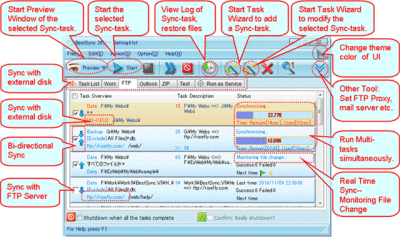BestSync is a free File and FTP syncing software that lets you sync your files between two different online or offline folders. It helps you maintain and update two different folders simultaneously. It can be used for Website FTP synchronization, camera photographs synchronization, and any other kind of synchronization you want to perform. This feature-filled program is free of cost, but a paid upgrade option is also available.
BestSync for Windows 11/10
When you run BestSync for the first time, a new window will pop out and ask you to choose two different folders that you want to sync. The two different folders are named as ‘Folder 1’ and ‘Folder 2’. Folder 1 is normally the local offline folder which is updated frequently and needs to be synchronized with the other folder. Folder 2 is normally the online folder such as FTP, FTPS, FTPES, Google Storage and etc.
In the field for Folder 1 field you can choose between a local folder, Outlook and Windows Mail. And in the Folder 2 field you can choose between local File Folder, FTP, FTPS, FTPES, Zip File, ZFTP, Amazon S3, Google Storage, WebDAV. The most interesting feature that I discovered was the synchronization support for Google Storage and Amazon S3.
Free File & FTP synchronization software
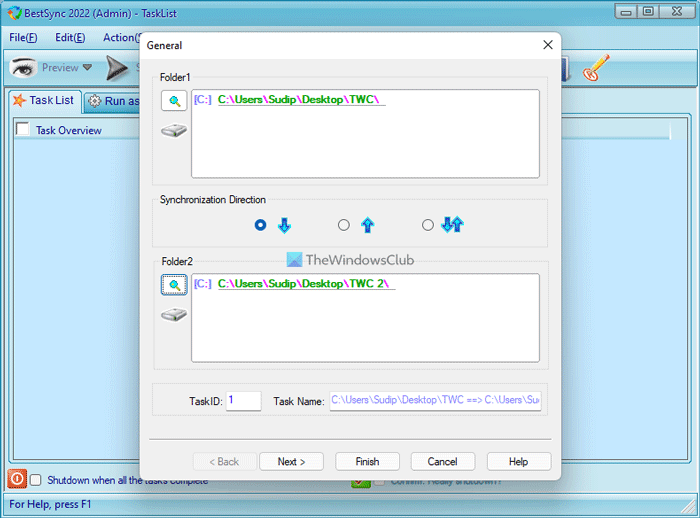
You can even choose directions of data transfer, for example, you only want to download the data from Folder 2 you may choose the One way synchronization from Folder 2 to Folder 1’ option or if you want to only upload to Folder 2 you may choose the ‘One way synchronization from Folder 1 to Folder 2’ option. But if you want to download and upload between both the folders and keep the same data on both the folders than you may choose the third and last option that is Two way synchronization.
The software also offers many other features as Auto Shutdown, transfer log, data backup before the transfer, fast scan, download resume support, and many more features as can be seen in this image.
The program offers wide support between different platforms and it lets you easily synchronize two different folders. It is one fine tool to synchronize your data. I use it for synchronizing my camera photos with the Windows Pictures folder frequently.
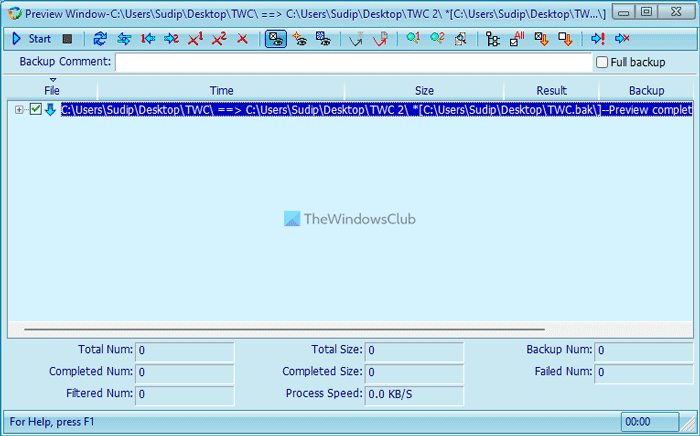
It can also be used to update your FTP Website, with your local website folder on your PC. BestSync when compared with other Sync utilities proved that it is the only one to offer these useful features.
BestSync offers local synchronization completely free but for online synchronization, you need to upgrade BestSync after 30 days trial period. You can however continue to use the free version if you do not wish to upgrade.
Click here to download BestSync Free.
What is the best sync app for Windows 11?
There are countless file synchronization software available in the market that you can download on Windows 11 and Windows 10. However, you need to check a few of them to know which one suits you the most. For example, some tools allow you to synchronize data across multiple computers, whereas some of them let you upload data to cloud storage or FTP server. However, if you want to get all of them, you can check out BestSync. For your information, the in-built synchronization tool also works pretty well.
Does Windows 11 have file sync software?
Yes, Windows 11 and Windows 10 come with a preinstalled file synchronization mechanism, known as Sync Center. Sync Center allows you upload data to a network server and allows you to access it from other networked computers. You can follow this tutorial to learn the process of configuring files using Windows Sync Center in Windows 11/10.