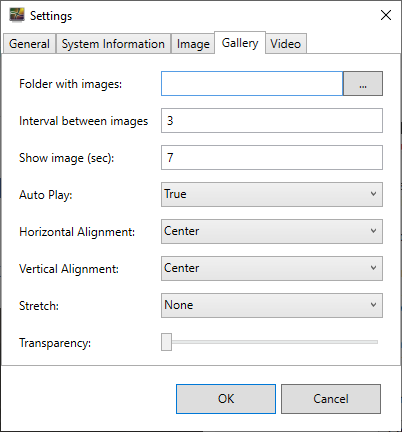Not every Windows 11/10 user cares about wallpapers, so they will end up using the default options provided by Microsoft. And to be honest, there is nothing wrong with that at all. However, if you are the type of person who would prefer to make things unique, then boy do we have something for you. We recently came across an interesting-looking tool known as AwesomeWallpaper, and we really like it. You see, it’s not the same as other wallpaper programs you might have used in the past, and that’s the primary reason why we caught our collective eyes.
AwesomeWallpaper for Windows 11/10/8/7 lets you display images & videos on your desktop wallpaper. You can display system information, boot time, computer name, processor, memory, processes, threads, and operating system & hardware details on your desktop.
The tool comes with a range of options to improve the looks of your desktop and to provide details of your system. In a sense, it’s both ornamental and informative at the same time, and that’s pretty slick for a wallpaper software. It should be noted that it comes with a cool desktop video player.
Awesome Wallpaper for Windows PC
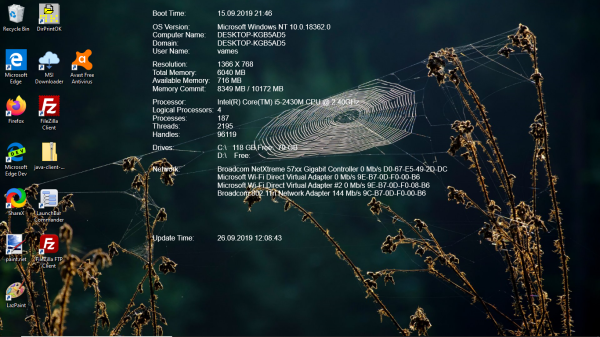
Display images & video as your desktop wallpaper
The first thing you will notice after downloading AwesomeWallpaper is the fact that there is no need for installing it to your system because it’s portable. Just unzip the files, open the tool, and that’s it. You can find it in your taskbar. Now let us take a look at its features.
1] General Settings
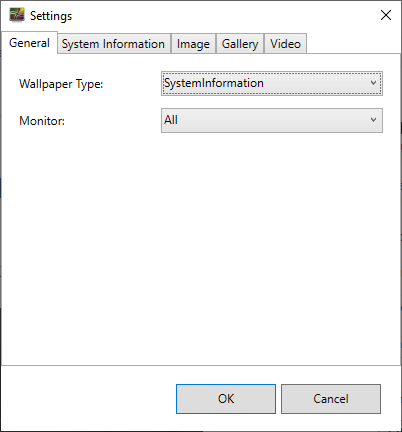
To get to the General tab, open the tool from the taskbar, and it should be the first option. This section doesn’t contain much outside of the ability to select your wallpaper type and monitor. The wallpaper type gives the user the option to set video, image, system information, and others, as the default wallpaper.
Its very simple to adjust, just click the drop-down menu then select the one you want from the list, and that’s it.
2] System Information
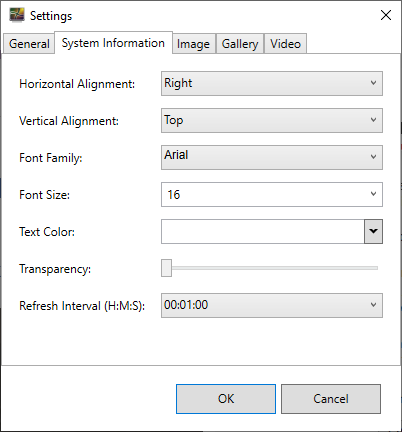
When it comes down to the system information tab, this is where users can change the alignment of the information shown on the desktop, along with font size, color, transparency, and more. Users can even adjust the refresh interval, and that’s a good thing.
Read: Display System Configuration Details on your Windows Desktop with BGInfo.
3] Image and Gallery
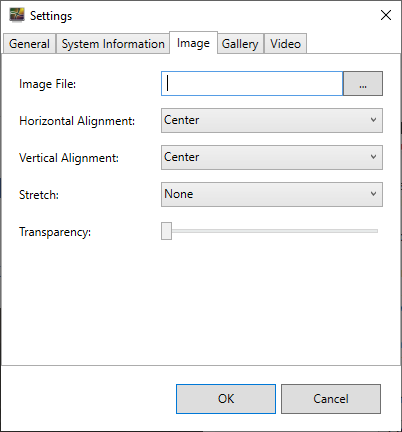
The image tab allows the user to use AwesomeWallpaper to control how single image wallpaper is shown on your desktop. The same can be said for the gallery option as both give the ability to add a single or more than one images.
Yes, the tool does not come with its own wallpapers. You have to add the ones already saved to your computer, then use the available tools to adjust how they are displayed.
Under the image tab, folks can change the alignment, transparency, and more. In terms of the Gallery tab, similar options are there, with the added ability to regulate the autoplay feature.
Read: Set animated live video wallpaper as Windows desktop background using DesktopHut.
4] Let’s talk Video
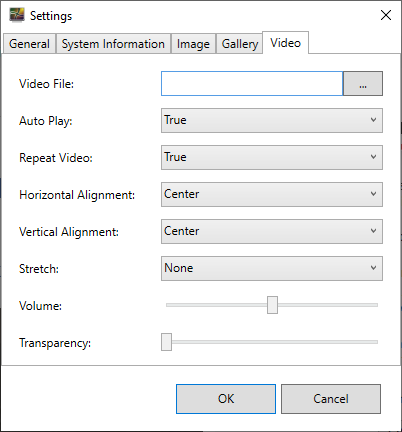
With this piece of software, there is no need for Windows 10 users to rely on wallpapers to generate excitement on their desktop. If they want to, they can have a video running in the background instead. Folks can add a single video file, and from there, change the autoplay options, and have the video repeat if needed.
What’s interesting here, is the fact that videos can be played with audio as well. While we probably wouldn’t go that far, but it’s a nice feature to have for those who would love it.
You can download AwesomeWallpaper via the official website right now.
Read next: Make your Screensaver display CPU, RAM, disk activity, space, processes, battery life.