If you often tried to schedule Sticky Notes but failed, then this tool called Alarm Stickies can help you. It helps you create and set reminders for your sticky notes on your Windows desktop so that you can get a notification at a predefined time.
Alarm Stickies for Windows PC
You can set alarm reminders on Windows 10 PC using Alarm Stickies. Once the time is reached, the sticky automatically jumps in the center of the screen. Sometimes we forget to remember important things, and the in-built app, Sticky Notes, helps. However, it doesn’t come with a “schedule” functionality. You can use the Alarm Stickies tool on your PC to get the job done.
Apart from that, this tool offers the following features-
- Notification with sound: When some apps notify users from Action Center, Alarm Stickies plays music so that users get the reminder loud and clear. However, it is not possible to choose a custom sound.
- Schedule multiple notes: Even if you want to schedule numerous sticky notes, you can do that with the help of this software.
- Quarterly calendar: It allows users to check all the reminders from the past and future 12 months.
- Set a recurring reminder: If you want to get a notification multiple times, you can set a recurring reminder.
- Notes management: It has a panel, which shows all the reminders in one place so that you can modify or delete them as per your requirements. A similar thing is also available to check all the old notes.
There are other features of this tool. However, you need to use it to know about them all.
Use Alarm Stickies to create and set reminders
To get started, you need to download and install Alarm Stickies on your Windows computer. It is compatible with Windows 10/8/7. After installing and opening this app on your PC, you can find a panel like this-
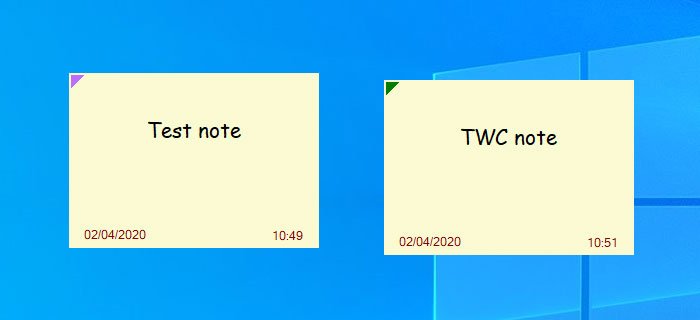
Here you can write down your note. To schedule the note or set a reminder, press the F8 button. Now you should see another window like this-
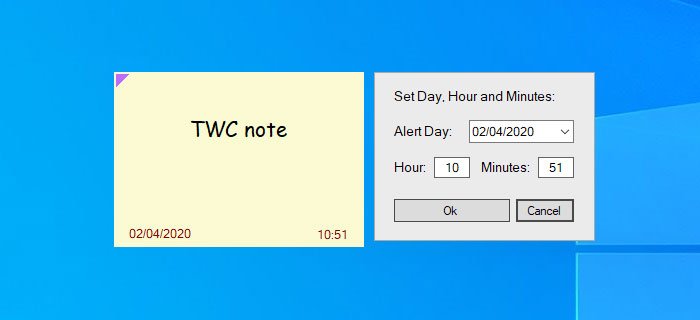
It saves all the changes automatically.
Once you set the date and time, you can find it in the List of stickies with alert window. The same panel helps you manage all the reminders and notes from one place.
To open it, right-click on the Alarm Stickies icon in your system tray, and select List of stickies with alert option.
Alternatively, you can press Ctrl+A to open the same window. After opening, you can find your notes like this-
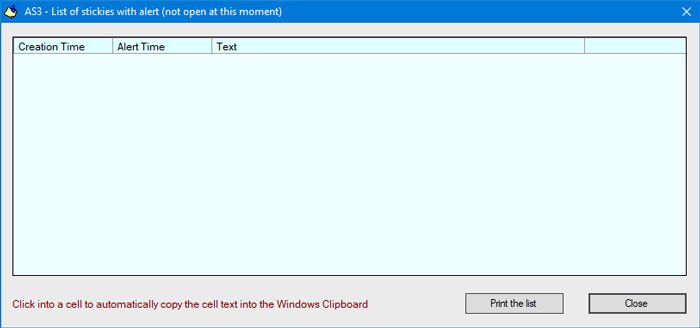
If you want to change the alarm sound, you need to right-click on the respective icon in the system tray and select the Sound Settings option. Following that, you can change the default sound as per your wish.
If you have multiple computers in the same network and you want to synchronize all the notes and reminders across multiple PCs, you need to create a shared folder and set it as the data and backup folder. For that, open up the Set data and backup folders option and select the shared folder.
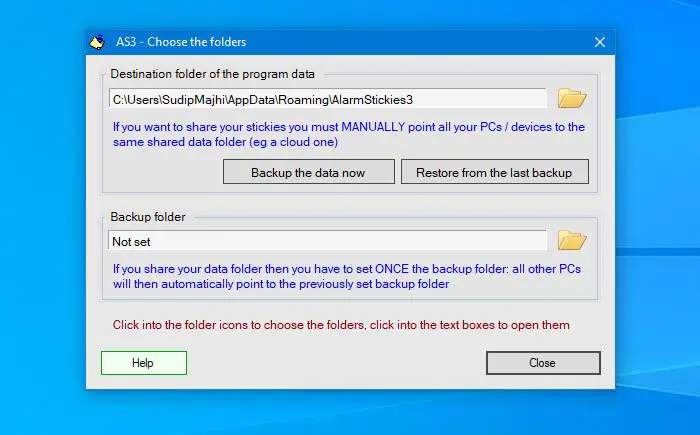
This software also has some keyboard shortcuts so that users can perform various jobs quickly. In case you want to find all the shortcuts or modify them as per your needs, you should select the Set the Shortcuts option.
From here, you can manage, edit, or change the keyboard shortcut.
If you like Alarm Stickies, you can download it from the official website.
TIP: You can also password protect Notes using some of these free Sticky Notes software.