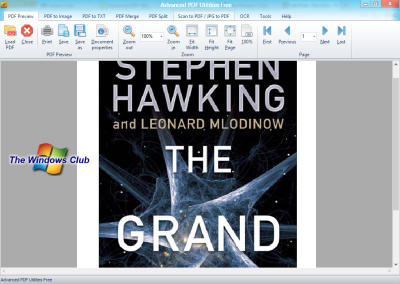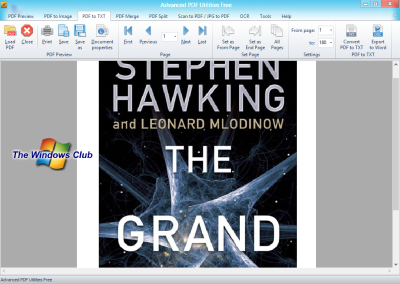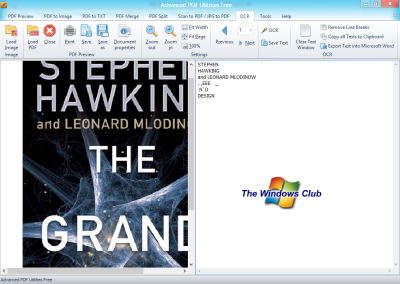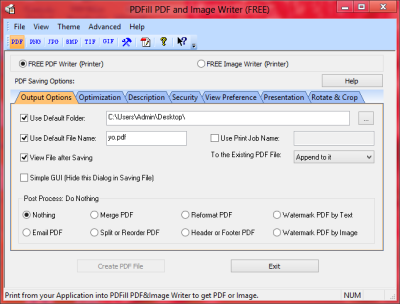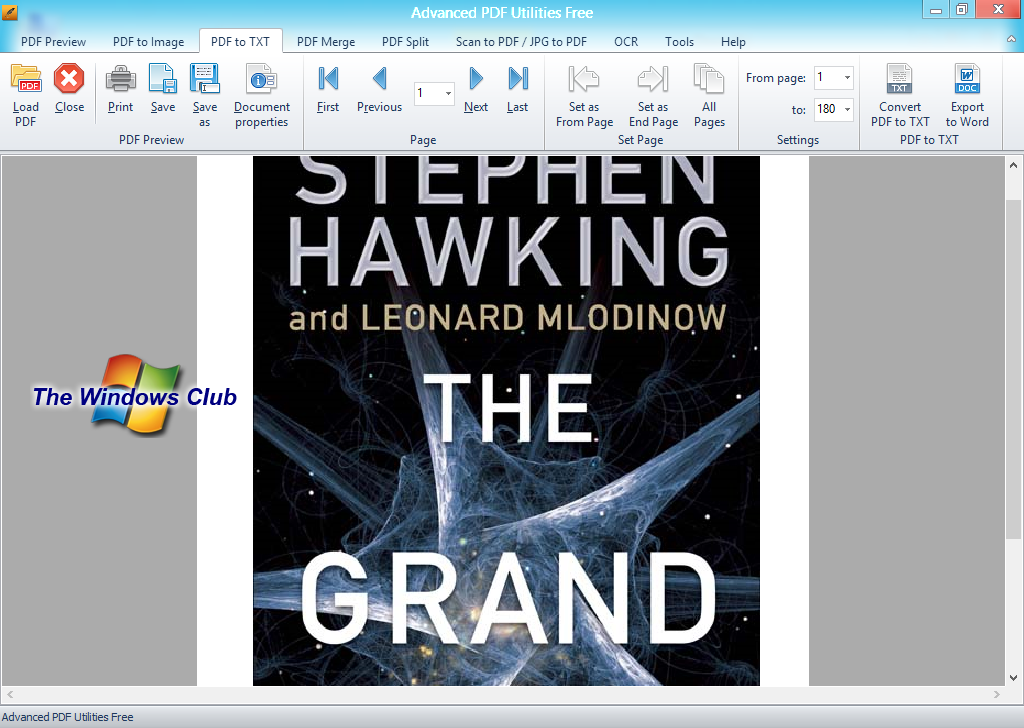In this post, we take a look at PDFill Free and Advanced PDF Utilities Free – free PDF Editor software. They can be used to manage daily PDF tasks such as splitting pages, converting PDF to text & converting images to PDF, or vice versa. With this free software, you can easily manage and improve your PDF file. This software comes with a set of interesting and useful features that we will discuss in this post.
Free PDF Editing software for Windows 11/10
- Advanced PDF Utilities Free
- PDFill Free.
Advanced PDF Utilities Free
The software is elegantly designed with a user-friendly interface. The principle of the interface is taken from Microsoft Office; everything is aligned properly in the top Ribbon bar. There are total 9 tabs that contain all the features of the software. Let us discuss each tab one by one:
1. PDF Preview
Under this tab you can view a PDF file, apart from viewing you can even Print and Save your PDF file. This tab includes a basic PDF viewer with all the navigation functions such as Next Page, etc. One more feature that is available under this Tab is Document properties. With this option, you can edit the basic information of your PDF file, and also include your name or simply a description of the File.
2. PDF to Image
This tab is used to convert a PDF file into an image file. To convert your PDF into an image, what you need to do is simply set the starting and the ending page, select the image format, and resolution, and finally click on the “Convert PDF to Image” option. And your task is done!
Read: Best free PDF Voice Readers for Windows PC
3. PDF to Text
This tab is used to convert a PDF file into a Text File. The usage is the same as of the second tab (PDF to an image). With this tab, you can even export your PDF file to Microsoft Word format.
4. PDF Merge
With this tab you can merge multiple PDF files into one single PDF file. The usage is very simple – you just need to select your multiple PDF files and click on the “Merge PDF” option, and the rest of the work is done by the software.
5. PDF Split
In the previous tab we merged multiple files. In this tab we can split a file into different multiple files. It offers the opposite functionality of the previous tab. For splitting a file, we need to select a page range. For example, if I want to split a file after every 5 pages, I will have to select my page range and click on “Split PDF” button. That’s all.
6. Scan PDF/JPG to PDF
This tab is used to scan a file into PDF file. I mean that you can choose an Image file or a PDF file and you can embed it into a new PDF file. Scanning can be even done from a hardware device such as Scanner. The results are real-time and are done with awesome quality.
7. OCR
OCR stands for Optical Character Recognition. Under this tab you can recognize characters from your PDF file and export them into a text file. This feature is very useful when you want something to be recognized from a handwritten source. OCR will recognize all the characters in your PDF file and it would make your task much easier. The program has a specialty in Optical Character Recognition.
8. Tools
The Tools tab contains some of the security tools which can be used to encrypt PDF file with a password or remove a password from a PDF file. You can even apply a digital signature to a PDF file from this tools tab.
9. Help
It views the basic info about the software and some of the basic FAQs that would help you when you use the program.
All this is available in Advanced PDF utilities free. Click here to download it.
PDFill PDF Tools is a free PDF editing tool that has many PDF editing options! With PDFill you can just do anything with your Portable Document File. This free software includes many other small utilities that help you completely optimize and enhance the quality of your PDF files. PDFill comprises of 3 utilities into it.
PDFill Free PDF Tools
With PDFill Tools, you can merge different PDF files into one file or you can simply split and reorder them. As far as security is concerned, with PDFill tools, you can even encrypt or decrypt a PDF file with a password. You can even manage the alignment of the pages and rotate or crop the pages of a PDF file with this free utility.
Reformatting multiple pages, adding headers and footers, Watermarks, is just an easy game for this software. Apart from these features, there are many conversion options available. They are:
- Convert from images to PDF
- Convert from PDF to images
- Convert filed operations to PDF
- Convert from postscript to PDF.
If your PDF file lacks information on it, you can add the PDF information to a file. And last but not the least, an important feature of this PDF tool is that it lets you create transparent images from a PDF file, which means that you can save your entire PDF document to the PNG formatted transparent images.
PDFill Image and PDF Writer is a free PDF printing and Image printing utility that lets you create PDF files and Image files form different applications running on your Windows PC.
If you are looking for complete PDF freeware for your Windows, I would like to recommend you all this utility. This combination of three different PDF utilities is a one-stop solution to your PDF demands.
Click here to download PDFill. You have to look for the link to download the free version.